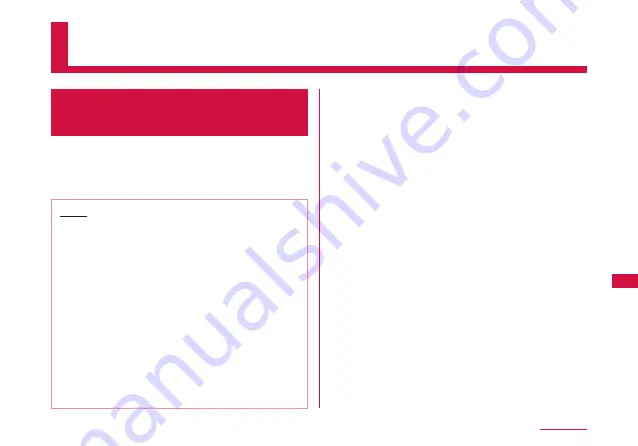
51
Settings
Settings
Logging-in to L-04D
Connection Manager
You can make various settings by starting
Web browser on a PC connected via wireless
LAN and displaying the setting page (L-04D
Connection Manager).
Note
• You can change this terminal's setting
with the console other than a PC, which is
equipped with a browser. However, some
menus and some browser types may be
unavailable.
• The setting page of this terminal supports
the following Web browsers.
Windows: Microsoft Internet Explorer 6, 7, 8, 9,
Firefox, Google Chrome, Opera
Mac OS X: Safari 5.0
* Depending on the browser, some screens
and items may not be displayed.
* Enable cookies on your browser (save and
accept).
a
Hold down the power button of this
terminal for over 2 seconds.
This terminal turns on, and the wireless LAN
function turns on.
b
Turn on a PC and the wireless LAN
function.
This terminal is connected to the PC via wireless LAN.
• When connecting for the first time, wireless
LAN setup is required. For setting up, refer
to “Connecting to a Wireless LAN Terminal”
( → P40).
c
Double click the shortcut of L-04D
Connection Manager on the desktop
screen, or start a Web browser and enter
“http://192.168.2.1/” in the address entry
field, then press Enter key.
“Login” screen appears.
• “192.168.2.1” is the default setting of the
private IP address of this terminal. When the
setting has been changed, enter the private
IP address you set (→P60 “Setting DHCP
Function (DHCP)”).






























