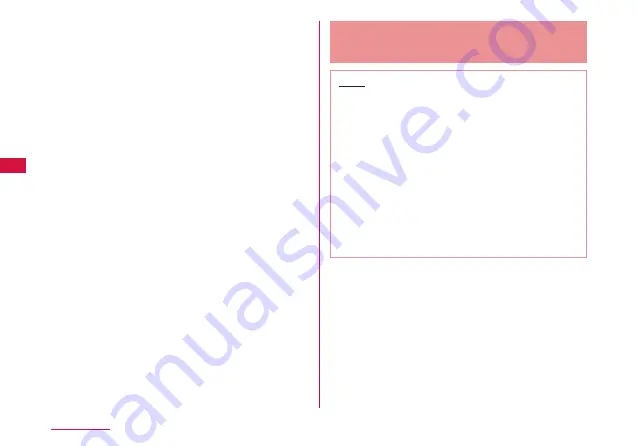
48
Setting Up
f
Select “検索する (Search)” and press
“
△
” of direction buttons.
g
Select the item which shows SSID
(Default: “L04D_XXXXXXXX”,
→P41) set to this terminal, and
press “○” button.
h
Confirm the displayed SSID, and press
“
△
” of direction buttons.
i
Select “WEP”, and press “
△
” of
direction buttons.
j
Press “○” button.
k
Enter WEP key (→P57) set to this
terminal, and press “
△
” of direction buttons.
l
Confirm the displayed access point name,
and press “
△
” of direction buttons.
m
Confirm the displayed settings, and
press “
△
” of direction buttons.
n
Press “○” button.
The setting is saved.
o
Press “○” button.
The connection test starts.
Connecting to WPS Compatible
Wireless LAN Terminal
Note
• Setting procedures vary depending on the
wireless LAN terminal. Refer to the instruction
manual of your wireless LAN terminal.
• When the PIN code of WPS function is
specified to your wireless LAN terminal,
you need to select “WPS PIN” ( → P59)
in “WPS type” ( → P59), and set the
specified PIN code to “WPS PIN” in advance.
• When the security mode of this terminal is
set to “WEP”, WPS function is not available.
• When “SSID Broadcast” is “Disable”, the
WPS function is not activated.
■ When “WPS type” is “Push button”
a
Hold down the power button of this
terminal for over 2 seconds.
This terminal turns on, and the wireless LAN
function turns on.
b
Set the wireless LAN function of the
target terminal to ON, and make the
WPS function setting as required.
The operation varies depending on the terminal.






























