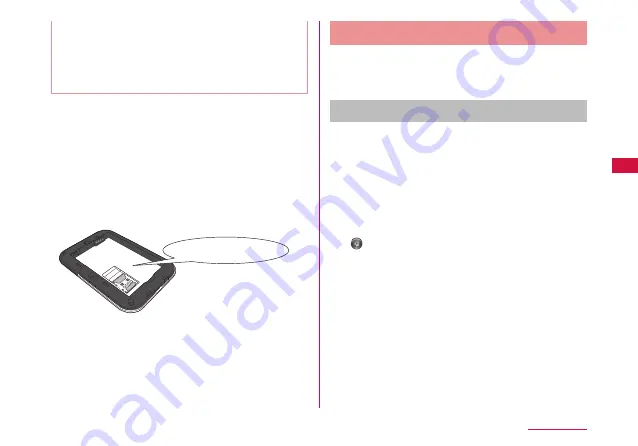
41
Setting Up
• This terminal can connect up to 10 wireless
LAN terminals simultaneously.
• For Windows PC and Mac, you need to login
with the user account which has administrative
right beforehand.
■ SSID and Security key (WPA2 shared key)
printed area
Check SSID and Security key (WPA2
shared key) on the included “Wireless LAN
Initialization Sticker”. Also, SSID and Security
key (WPA2 shared key) is printed on the
sticker inside of this terminal. Remove the
battery pack to see it ( → P27 “Attaching
and Detaching the Battery Pack”).
SECURITY KEY :
Connecting to Windows PC
The setting procedure when security mode
of this terminal is set to “WPA2-PSK/AES” is
described here.
For Windows 7/ Windows Vista
a
Hold down the power button of this
terminal for over 2 seconds.
This terminal turns on, and the wireless LAN
function turns on.
b
Turn on the wireless LAN function of a
PC.
c
(Start)
u
Click “コントロールパネル
(Control panel)”
u
“ネットワークとイン
ターネット(Network and Internet)”
u
“ネットワークと共有センター (Network
and sharing center)”.
“ ネットワークと共有センター (Network and
sharing center)” window appears.






























