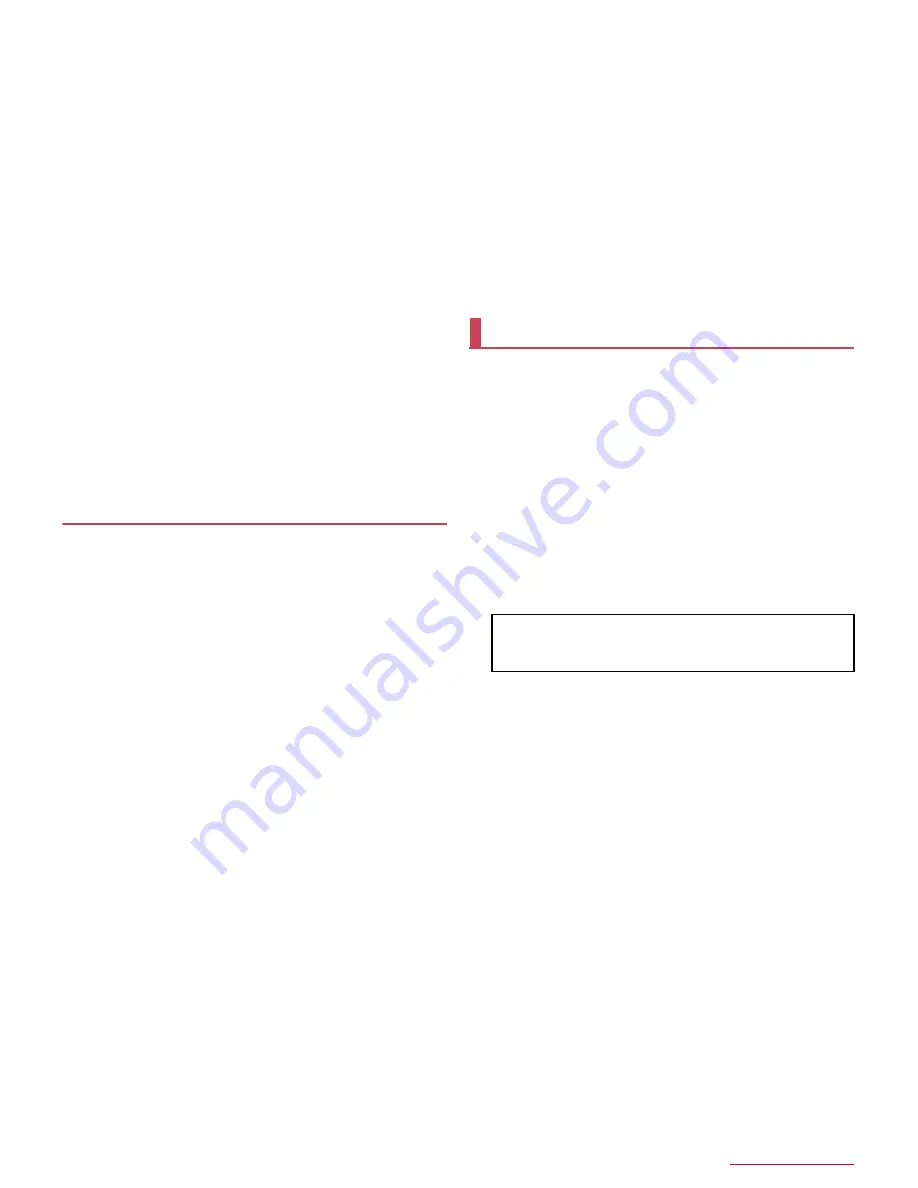
Appendix/Index
89
■
Bluetooth function
Cannot connect with Bluetooth connection compatible device/
Cannot find it even if searching
・
Set the Bluetooth connection compatible device (commercially
available) side to the registration stand-by status and register it
from the handset side. To delete the registered device once
and register it again, both the Bluetooth connection compatible
device (commercially available) and the handset are required
to be deleted on each side.
n
P.79 "Using Bluetooth function"
Calls cannot be made from the handset with an external device
such as a car navigation system or hands-free device connected
・
Making a call to a phone number may become unavailable if
you make multiple calls to the phone number in the condition
that the other party does not answer or outside the service
area. In this case, turn off the handset power and turn it on
again.
n
P.16 "Turning power on/off"
■
Map/GPS function
Cannot set AUTO-GPS service information
・
Make sure AUTO-GPS has not been suspended due to
insufficient battery level. If AUTO-GPS has been suspended
due to Low-power operation settings, you cannot set AUTO-
GPS service information. In this case, set Low-power operation
settings to [Not suspend] or charge the battery to set the
service.
n
P.15 "Charging", P.70 "docomo service/cloud"
・
Make sure [AUTO-GPS operation settings] is not disabled.
n
P.70 "docomo service/cloud"
Error messages
[Cannot connect]
・
The connection could not be made to data broadcasting for an
unspecified reason. Try again later.
[Cellular network not available.]
・
Make sure a valid preferred network type is set.
n
P.84
"Preferred network type"
[Connection error; failed to send]
[Connection has been interrupted due to no answer]
[Server error; failed to send]
[The destination server is not supporting it.]
[Transmission error; try again in a while]
・
Appears when attempting to use mail or SMS with the line
system not in service or extremely congested. Try again later.
[Enter passcode.]
・
Appears when an operation for the restricted function was
attempted while the handset lock is set. Enter the passcode to
temporarily disable handset lock and continue operation.
・
Appears when attempting to use a function that requires the
passcode to be entered.
[Failed to get license. Cannot play.]
・
Appears when failed to update a license of copyrighted content
that has reached the expiration date.
[Failed to send]
・
Appears when SMS was not sent properly.
・
Appears when mail was not sent properly. Try again from a
location with a strong signal.
[Insert/recheck SIM card.]
・
Make sure docomo nano UIM card is properly inserted.
n
P.13 "docomo nano UIM card"
[Low on space]
・
Available space on the handset memory is decreasing. Some
functions or apps may not work properly. Uninstall unneeded
apps or move/delete files.
[No permissions to play this content.]
・
Appears when there is no available license or when attempting
to play copyrighted content whose playable period or limit has
expired.
[Please wait for a while(data)]
・
Packet communication network is extremely congested. Try
again later.
[Please wait for a while(voice call)]
・
Audio line network is extremely congested. Try again later.
[Utilizing the production number information. Continue?]
・
May appear while watching 1Seg. Select [Yes] to send
manufacture number of the handset and docomo nano UIM
card.
[xx mails have been received, but some have not been received.]
・
Appears when not all mails can be received for an unspecified
reason.
※
This service is provided in Japanese.
By having the screen on your handset shared with DOCOMO,
you can get supports for operating and setting the handset,
using apps or connecting to peripheral devices such as PC.
In the following cases, Anshin Enkaku Support is not available.
When the docomo nano UIM card is not inserted
During international roaming
In Airplane mode
Anshin Enkaku Support is a paid service that requires
subscription.
Some operations and settings are not covered.
For details on Anshin Enkaku Support, refer to the DOCOMO
website.
1
Make a call to Anshin Enkaku Support center
:
In the home screen, [
R
]
/
[
遠隔サポート
] (Remote
support)
/
[
このスマートフォンから発信する
] (Make a call
from this smartphone)
/
[
0
] to make a call to Anshin Enkaku
Support center from the handset.
2
In the home screen, [
R
]
/
[
遠隔サポート
]
(Remote support)
3
[
遠隔サポートの接続画面に進む
] (Proceed to the
connection screen for Remote support)
4
[
同意する
] (Agree)
5
Enter the connection number provided by
DOCOMO
6
The remote support starts after the connection
is established
Anshin Enkaku Support
Anshin Enkaku Support center
s
0120-783-360
Business hours: 9:00 a.m. to 8:00 p.m. (open all year round)
Содержание Aquos compact SH-02H
Страница 1: ...SH 02H INSTRUCTION MANUAL 15 11...
















































