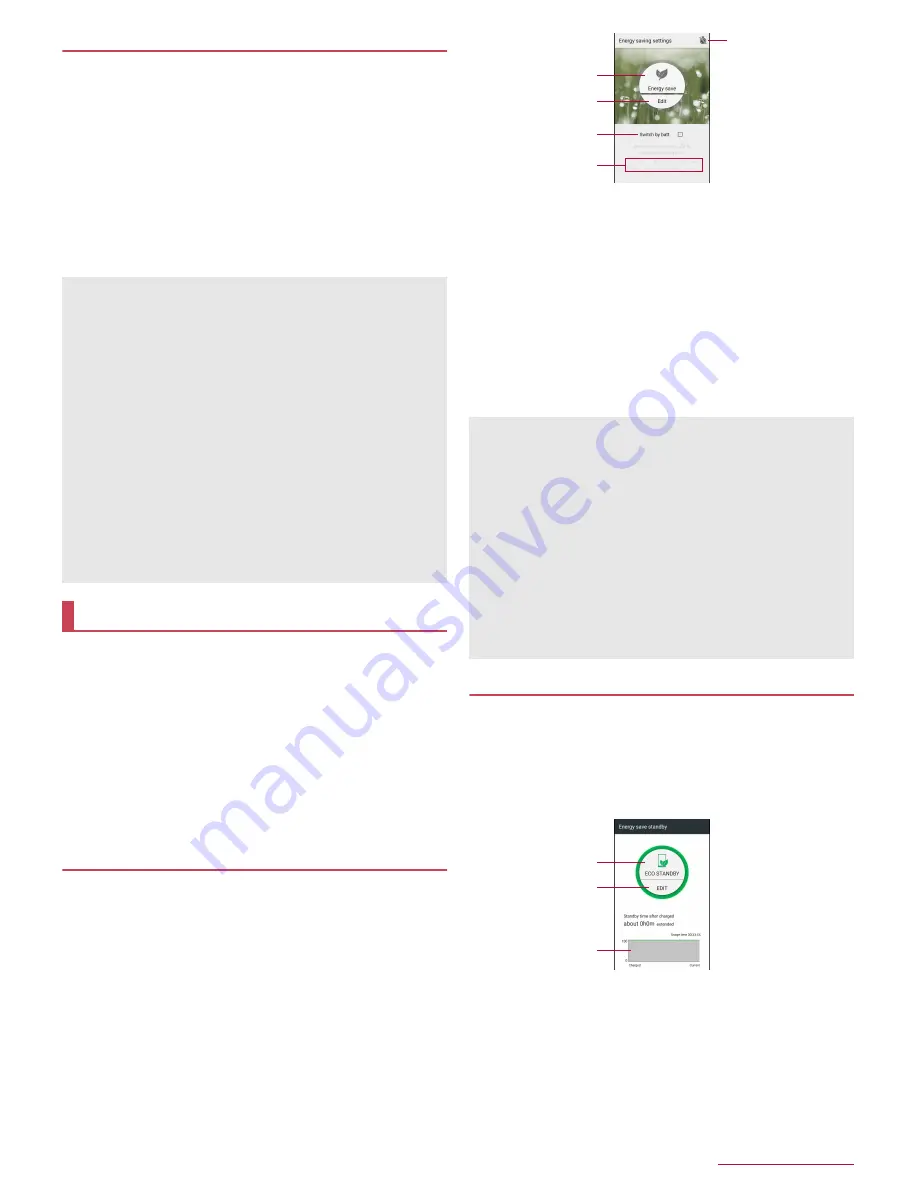
Handset Settings
66
VeilView
You can prevent others from seeing the display.
1
In the home screen, [
R
]
/
[Settings]
/
[Display]
/
[VeilView]
2
Select an item
VeilView
: Set whether to enable VeilView.
Switching by motion
: Set whether to make VeilView able to be
enabled/disabled by putting your hand over the upper part of
the display side for approximately 2 seconds.
Pattern setting
: Set the display pattern.
Density setting
: Make an adjustment for the effect (shading)
to prevent others from seeing the display.
You can activate Energy saving settings or Energy save
standby, check the battery usage, etc.
1
In the home screen, [
R
]
/
[Settings]
/
[Battery &
energy saving]
2
Select an item
Energy saving settings
: For details
n
P.66 "Energy saving
settings"
Energy save standby
: For details
n
P.66 "Energy save
standby"
Battery
: Check the battery usage etc.
Energy saving settings
You can register settings for the various functions while
checking the energy saving effect (Eco level) available when
enabling Energy save.
If you enable Energy save, the registered settings are applied
and you can save the battery power. You can also set to switch
to Energy save according to the battery level and the time.
1
In the home screen, [
R
]
/
[Settings]
/
[Battery &
energy saving]
/
[Energy saving settings]
2
Set
1
Energy save
Switch to Energy save.
2
Edit
Set the functions to save energy for individually such as
Energy saving standby.
3
Switch by batt.
Set whether to switch to Energy save when the battery
level reaches the specified level.
4
Battery level to switch
Set the battery level to switch to Energy save at.
5
Switch time
Set whether to switch to Energy save when specified time
arrives.
Energy save standby
You can control the apps that operate in the background while
the display is turned off.
1
In the home screen, [
R
]
/
[Settings]
/
[Battery &
energy saving]
/
[Energy save standby]
2
Set
1
Eco standby
Switch to Eco standby.
2
Edit
Set apps to control.
3
Battery usage status
Check the battery usage etc.
[VeilView]
[VeilView] is disabled if the power is turned off.
[Switching by motion]
Note that this function may be operated in the following cases.
When the upper part of the display side is covered while you
are carrying the handset in a bag, pocket, etc.
When you put the handset with the display side turned down
When you place an object on the upper part of the display
side
This function may not be operated on horizontal display, during
a call, etc.
If you enable [Switching by motion] while [Turn off by putting in
pocket] of On/off with motion is enabled, [Turn off by putting in
pocket] is disabled.
[Pattern setting]
The effect of preventing others from seeing may differ
depending on the selected patterns.
Battery & energy saving
When Energy saving standby is set to [ON], it controls the apps
that operate in the background while the display is turned off.
The apps that communicate periodically may not start the
communication even if Energy saving standby is set to [OFF]. In
this case, set the corresponding app again.
Some settings for saving energy are disabled during charging.
When [Energy save] is enabled by Switch by batt.
[Energy save] is not disabled even when the time set for Switch
time arrives.
[Energy save] is disabled when the battery level exceeds the
battery level to switch.
[Energy save] is not disabled even if [Switch by batt.] is
disabled.
5
3
2
4
1
3
2
1
Содержание Aquos compact SH-02H
Страница 1: ...SH 02H INSTRUCTION MANUAL 15 11...






























