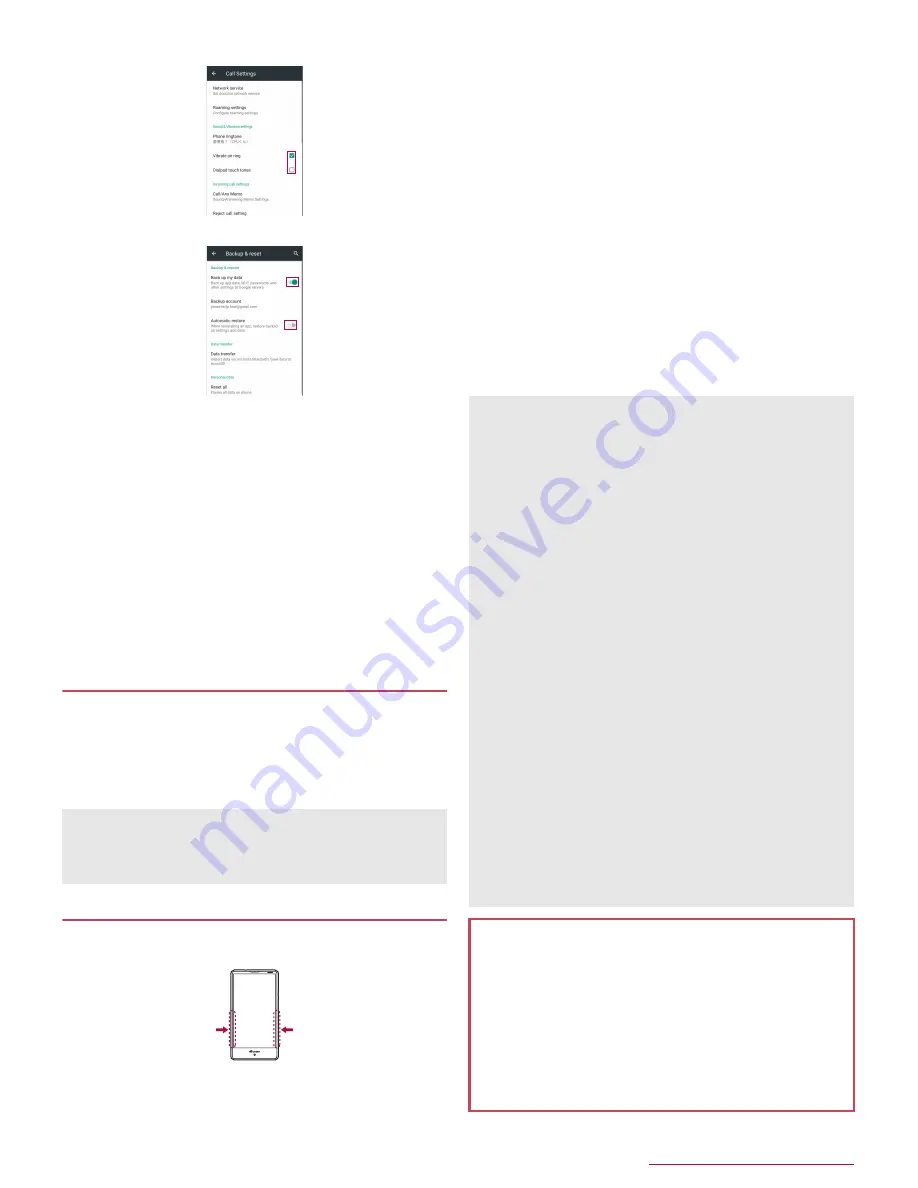
Before Using the Handset
18
Example: Call settings screen, Backup & reset screen
[
0
]: Enabled, [
1
]: Disabled
[
t
]: ON, [
u
]: OFF
■
Vertical/Horizontal display
The screen display is switched when you tilt the handset.
Vertical/Horizontal display may not be switched even if the
handset is turned depending on the screen being displayed.
Vertical/Horizontal display is not switched if the handset is turned
while it is positioned parallel to the ground.
The screen display may not be switched properly when a sound
or a vibration is being activated.
Vertical/Horizontal display may not be switched properly right
after the display or power is turned on.
You can set the display not to automatically switch
(
n
P.18 "Grip Magic", P.65 "Display").
Screens may be displayed in the full screen depending on the app
when you switch from vertical display to horizontal display.
Shooting screenshots
Hold
H
+
y
down for at least 1 second to shoot the screen
being displayed as an image.
Shot images are saved on the handset memory and you can
check them by using Album etc.
Alternatively, you can shoot the screenshot by using Clip Now
(
n
P.68 "Clip Now").
Grip Magic
You can turn the display on, minimize the ringtone volume and
activate the vibrator, etc. using function of Grip sensor.
1
In the home screen, [
R
]
/
[Settings]
/
[Useful]
/
[Grip magic]
:
The notification icon for Grip Magic appears on the status bar
by default. You can make settings for Grip Magic by opening
the status panel and touching the notification.
2
Set to On
3
Select an item
Turn screen on by holding
: Set whether to turn the display on
when you hold the handset while the display is turned off.
Volume down for incoming calls
: Set whether to minimize the
ringtone volume and activate the vibrator by holding the
handset during an incoming call.
Deterrence rotate screen
: Set whether to keep the screen
displayed vertically while holding the handset.
Notify by vibrating
: Set whether to notify you with vibration if
you hold the handset while it has a notification icon and the
display is turned off. Also, you can set how often you are
notified or of which app you are notified.
Putting cover setting
: Specify whether the handset is
equipped with a cover or not.
Let's Try!
: Try functions or check how to use with a video
tutorial by using "Let's Try!".
Data cannot be saved while displaying1Seg, home network,
e-books, etc.
Data may not be saved completely or partially depending on the
app.
Grip sensor (
n
P.13 "Part names and functions") responds
when you touch both the right and left sides. Hold the handset
with the both sides touched to use Grip sensor since Grip sensor
does not respond when you touch only one side. Also, when you
release your fingers, keep your fingers away from both sides of
the sensor. Letting your fingers remain touching only one side
keeps the sensor responding.
You can also use [Simple secrecy for incoming calls] which
enables you to hide the other party's name and image until
holding the handset when receiving a call (
n
P.38 "Call
settings/Other").
[Turn screen on by holding]
If the proximity sensor is covered with a hand, an object, etc.,
the display cannot be operated by touching to prevent
inadvertent operations although the display is turned on. Also,
the display may be turned off regardless of the setting of the
handset.
The display may not be turned on even when you hold the
handset immediately after the display is turned off by pressing
H
.
[Deterrence rotate screen]
This function may not follow the setting depending on the app in
use.
[Notify by vibrating]
When you delete notification icons or open the status panel, the
vibrator is not activated.
[Putting cover setting]
When you set Putting cover setting to [Covered], equip the
handset with a cover in advance.
Cautions when using Grip Magic
In the following cases, Grip Magic may not work properly. May
cause a malfunction.
Operation with a gloved finger
Operation while the handset is equipped with a cover etc.
*
Operation while the handset is wet
Operation while a metallic object touches the sensor
* Depending on the cover, you may be able to use Grip Magic
with the handset equipped with it. Set Putting cover setting to
[Covered] after equipping the handset with the cover.
Содержание Aquos compact SH-02H
Страница 1: ...SH 02H INSTRUCTION MANUAL 15 11...






























