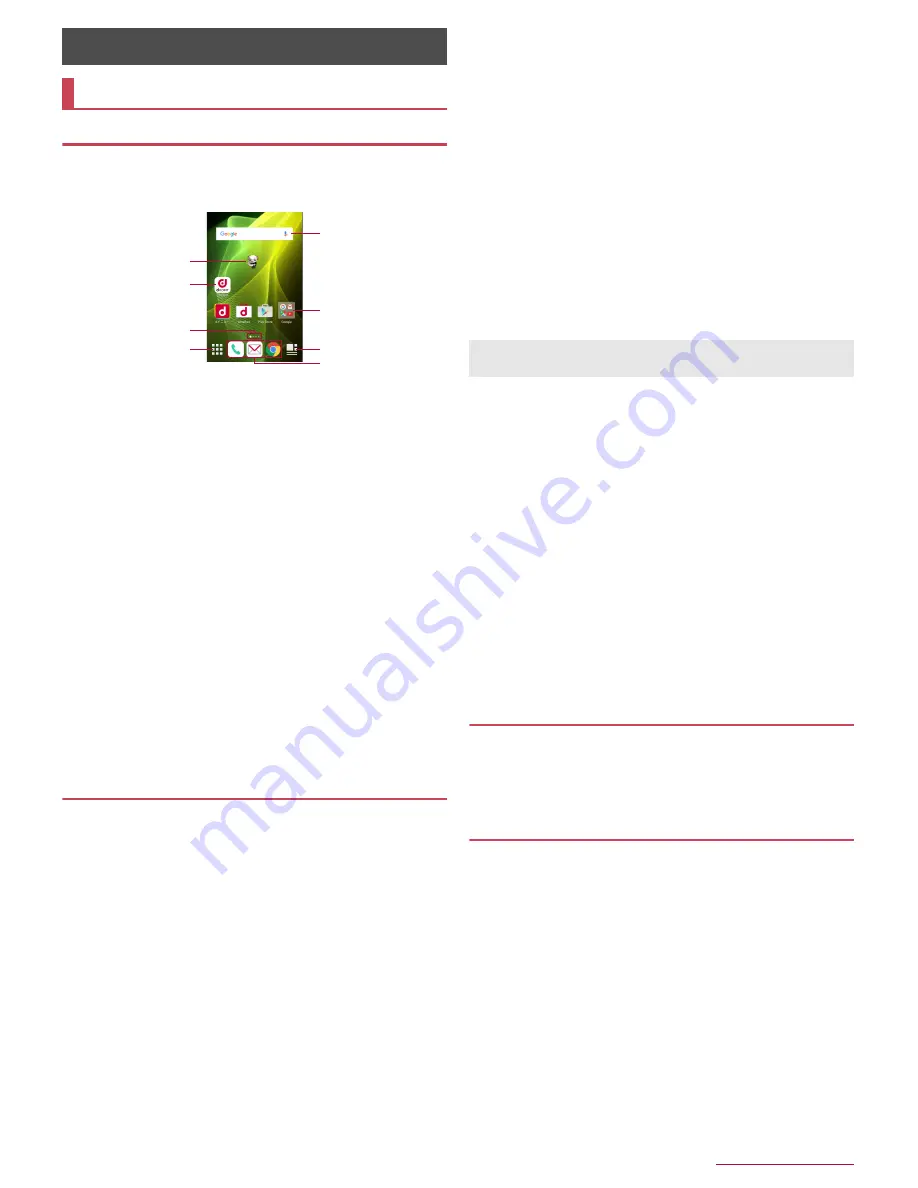
docomo LIVE UX
30
docomo LIVE UX
Home screen layout
In the home screen, you can activate apps by selecting apps or
the quick menu or use widgets.
If you install a new app, its icon is added to the home screen.
1
Machi-Chara
2
App
3
Indicator
Indicates the number of the home screen pages and present
display position.
4
App button
Display the app list screen.
5
Widget
Use simple functions such as a calendar or pedometer.
6
Folder
When a folder is added, you can store apps into the folder.
7
My magazine button
Use My magazine (
n
P.34 "My magazine").
8
Quick menu
Quickly activate an app from any page of the home screen.
Pinch in on the home screen to display the home screen list.
Flick the home screen to the left/right to switch the pages.
Flick the home screen down to display the app list screen.
Flick the home screen up to use My magazine.
Managing the home screen
■
Setting the home screen
1
Touch and hold the home screen
2
Select an item
Show apps
: Display the Apps tab of the app list screen.
Show widgets
: Display the Widgets tab of the app list screen.
Create folder
: Add a folder.
Change Kisekae
: Change the kisekae. For details on kisekae
n
P.30 "Changing kisekae"
Change wallpaper
: Display the Wallpapers tab of the app list
screen. For details on wallpapers
n
P.30 "Changing
wallpapers"
Machi-Chara setting
: Make settings for Machi-Chara. For
details on Machi-Chara setting
n
P.31 "Machi-Chara display
method"
Home screens
: Display the home screen list. For details on
the home screen list
n
P.31 "Managing pages"
Home screen
"
ひつじのしつじくん
®
" (Butler Sheep)
©
NTT DOCOMO
5
6
7
8
2
3
4
1
■
Moving apps etc.
1
In the home screen, touch and hold an app etc.
2
Drag it to the destination
:
If you drag it to the end of the page, the previous/next page is
displayed and you can move it to the previous/next page.
:
Drag an app onto another one to create a folder storing the
two apps.
■
Restoring apps to the app list screen
1
In the home screen, touch and hold an app
2
Drag it to [Back to apps list]
■
Deleting widgets etc.
1
In the home screen, touch and hold a widget etc.
2
Drag it to [Remove from Home]
■
Uninstalling apps
1
In the home screen, touch and hold an app
2
Drag it to [Uninstall]
/
[OK]
■
Renaming folders
1
In the home screen, select a folder
2
Touch the folder name
3
Enter a folder name
■
Setting quick menu
You can set apps etc. in the quick menu.
You can set up to three apps etc. in the quick menu.
1
In the home screen, touch and hold an app etc.
2
Drag it to the quick menu
Changing kisekae
1
Touch and hold the home screen
/
[Change
Kisekae]
2
Select kisekae
/
[SET]
Changing wallpapers
1
Touch and hold the home screen
/
[Change
wallpaper]
2
Select data
/
[OK]
:
Touch [See more wallpapers] to select a wallpaper from
among photos, images and other apps.
・
As for [Contents Manager], [Album] or [Photos], set each
item and select [OK].
・
As for [Wallpapers] or [Wallpaper gallery], select [Set
wallpaper].
・
As for [Live Wallpapers], select [SET WALLPAPER].
・
As for [Contents Manager(wallpaper)] or
[Album(wallpaper)], select the parts to cut and select
[SAVE].
・
As for [Preset wallpaper], select [SET TO WALLPAPER].
:
Touch [See Kisekae] to change the kisekae.
Apps are not uninstalled even if the folder storing the apps is
deleted.
Содержание Aquos compact SH-02H
Страница 1: ...SH 02H INSTRUCTION MANUAL 15 11...






























