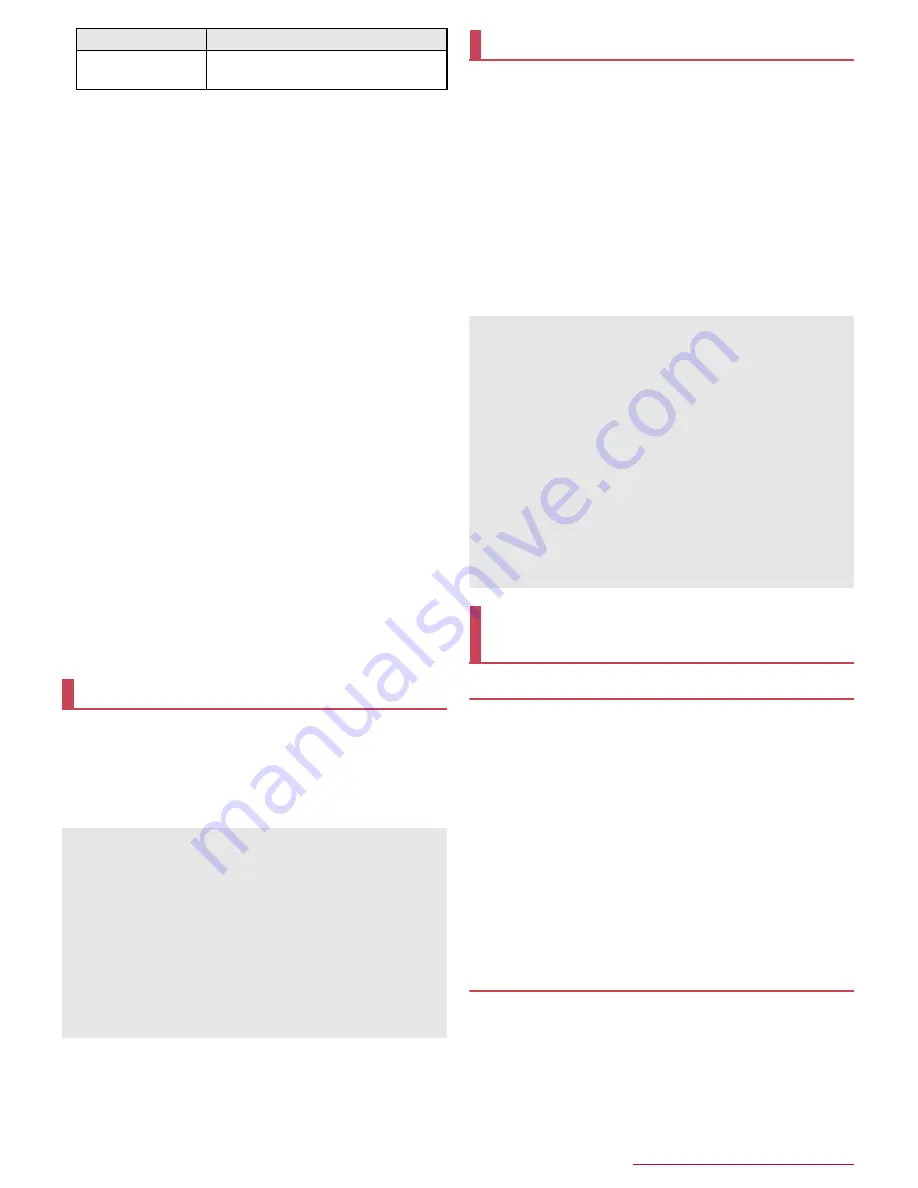
External Device Connection
82
Make settings for the Wi-Fi connection before using the home
network server. For details on the settings of Wi-Fi
n
P.23 "Wi-Fi settings"
Refer to the following website for models of TV compatible with
connection with the handset.
http://k-tai.sharp.co.jp/support/d/sh02h/peripherals.html#!/dlna
(in Japanese only)
As for how to connect the handset from a home network
compatible TV, refer to the manual of the home network
compatible TV.
Connection may not be made properly or may be canceled while
in use depending on wireless LAN access points or usage
environment. In this case, disable [Home network server] in Home
network settings and enable it again.
Check the followings when you cannot connect properly.
Access point settings
Wi-Fi connecting condition
Network settings of the home network compatible device to
connect
Security software/Firewall settings of the home network
compatible device
Home network settings of the handset
1
In the home screen, [
R
]
/
[Settings]
/
[More]
/
[Home network settings]
2
Select an item
Home network server
: Set whether to use the home network
server.
Wi-Fi for home NW server
: Set the network to be used from
the access points set for Wi-Fi connection.
Home network server name
: Register the home network
server name to be displayed on a home network compatible
TV.
The USB host function is installed on the handset. You can use
USB devices such as mice by connecting a commercially
available USB cable for peripheral device connection to the
external connector terminal.
For details on the USB host function, refer to the manuals of the
USB cable for peripheral device connection and USB devices.
You can display the same screen as that of the handset on a TV
with a wireless connection function by connecting the handset
to the TV.
You can also connect the handset to other Miracast compatible
devices such as a Miracast compatible TV or adapter.
1
In the home screen, [
R
]
/
[Settings]
/
[More]
/
[Wireless output]
2
Set to On
3
Select a device to connect to
:
The setting screen may be displayed depending on the device
to connect to. For details on the setting content, refer to the
manual of a Miracast compatible device to use.
Using AV Device Link
If you connect the handset and a recorder compatible with
DLNA to the Wi-Fi network, you can watch/play TV programs
received/recorded with the recorder on the handset.
Also, if you connect a DLNA compatible TV to the Wi-Fi
network, you can display/play videos, still pictures, music, etc.
the handset stores on the TV.
For connection, refer to the manual of the DLNA compatible
device.
Set [Wi-Fi] to On in advance.
This app uses DiXiM SDK.
The license of "DiXiM" is provided by DigiOn, Inc. For details, refer
to the website of DigiOn, Inc.
http://www.digion.com/
Watching program recorded in recorder on
the handset
1
In the home screen, [
R
]
/
[SH tool]
/
[Recommendation]
/
[AV Device Link]
2
[USE THIS APP]
:
The AV Device Link screen is displayed.
3
[Watch programs recorded in recorder.]
Music data
\
PRIVATE
\
SHARP
\
CM
\
MUSIC,
\
PRIVATE
\
SHARP
\
CM
\
SOUND
USB host function
Connection with all USB devices is not completely guaranteed.
Connection with the USB device is disabled when the battery
level decreases or the handset temperature lowers.
When you use the USB host function, the handset operations
may slow down.
When you connect USB devices which consume large amount
of electric power, the handset may be automatically turned off
depending on the operating state or battery level of the handset,
or surrounding temperature.
Removing USB memory
Unmount the USB memory before removing it. (
n
P.67
"Storage"). Data may be damaged or it may not work properly.
Data type
Folder location
Wireless output
Wireless output may not be available depending on the running
app or the displayed content item.
Wireless output may be terminated during its use depending on
the running app.
During the wireless output, you may not be able to play
copyrighted content items.
Wireless output automatically stops when the battery level
becomes insufficient.
Wireless output is not available during a call or incoming call. If
you receive a call during the wireless output, the wireless output
stops.
The handset may be subjected to radio interference and image
distortion or jumpiness may occur depending on the conditions
of the surroundings. Also, connection may fail or output may be
terminated. Use this function in a condition with no obstructions
or other wireless devices put between the handset and a TV etc.
Cooperating with Blu-ray Disc
recorder
Содержание Aquos compact SH-02H
Страница 1: ...SH 02H INSTRUCTION MANUAL 15 11...






























