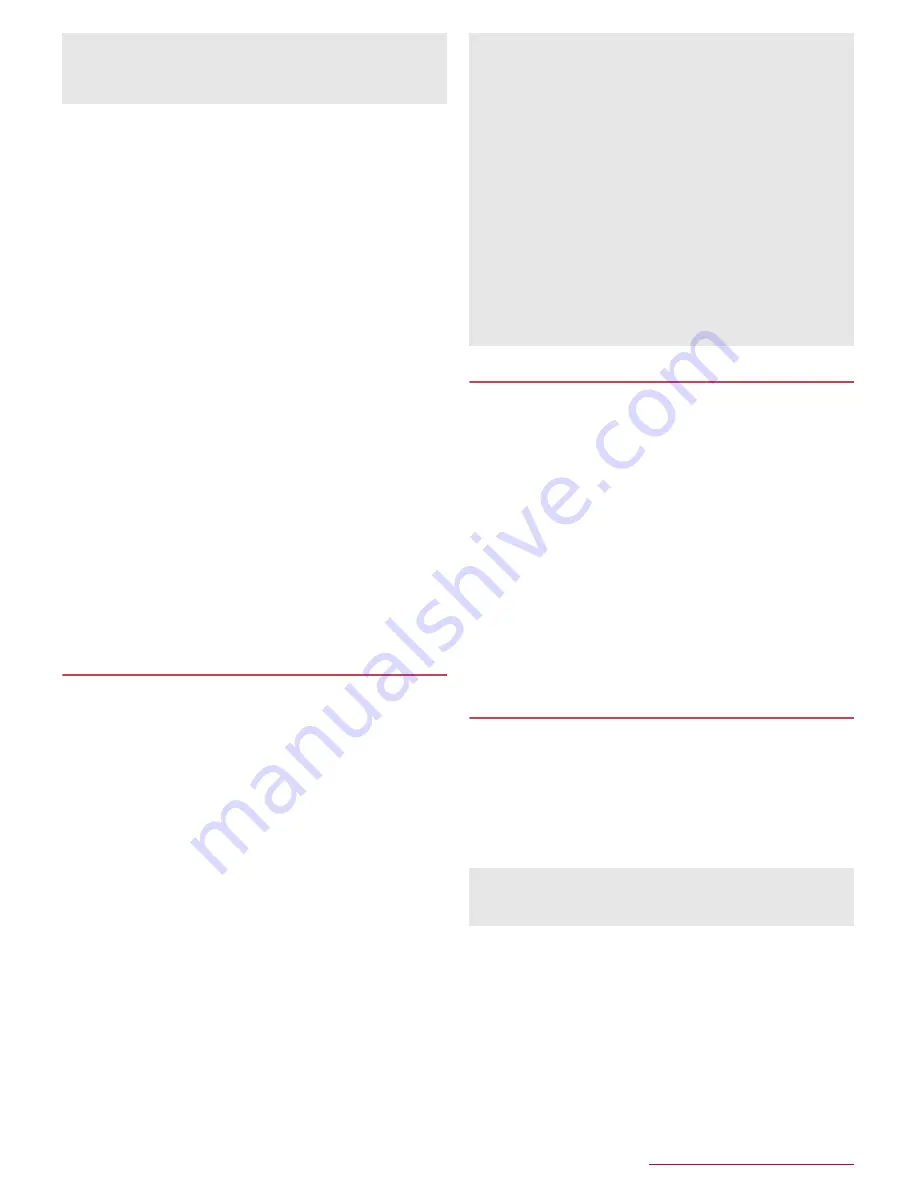
Before Using the Handset
24
■
Mobile/Wi-Fi simultaneous use
You can make settings for the function to automatically switch to
mobile networks when communications with Wi-Fi access points
slow down (Smooth change mode) or the function to download
content at high speed using mobile and Wi-Fi networks at the same
time (Dual Speed mode).
Set [Wi-Fi] to On and connect to an access point in advance.
Since packet communication is also used when you use mobile
and Wi-Fi networks at the same time, packet communication
charges may be incurred.
1
In the home screen, [
R
]
/
[Settings]
/
[Wi-Fi]
2
[
z
]
/
[Advanced]
3
[Mobile/Wi-Fi simultaneous use]
4
Select an item
Simultaneous use mode setting
: Set a mode to use.
Advanced settings
: Make settings for applicable access
points and apps, and inapplicable servers.
Notes
: Check the precautions.
:
Touch [
]
] of an item to display its explanations.
■
Disconnecting
1
In the home screen, [
R
]
/
[Settings]
/
[Wi-Fi]
2
Select the connected access point
/
[DISCONNECT]
:
Disconnect with the password retained. The access point may
be automatically connected again such as when the display is
turned on.
Tethering
You can use the tethering function that connects Wi-Fi
compatible devices, or PCs etc. connected via Micro USB Cable
01 (sold separately) or Bluetooth communication to the Internet
by using the handset as an access point.
You can connect up to 16 devices in total at the same time: a PC
connected via Micro USB Cable 01, 10 Wi-Fi compatible devices
and five Bluetooth devices.
The handset supports dial-up connections via DUN profile.
Before using Bluetooth tethering, register the other party's
Bluetooth device in advance (
n
P.79 "Using Bluetooth
function").
As for the settings on the Bluetooth device, refer to its manual.
1
In the home screen, [
R
]
/
[Settings]
/
[More]
/
[Tethering]
2
Select an item
USB tethering
: Set whether to use the USB tethering.
Wi-Fi tethering
: Set whether to use the Wi-Fi tethering.
Set up Wi-Fi hotspot
: Make settings for Wi-Fi tethering such
as network name and security.
Wi-Fi tethering Easy Connection
: Set whether to use the
tethering by connecting to WPS compatible access points.
Bluetooth tethering
: Set whether to use the Bluetooth
tethering.
Setting up mail account
1
In the home screen, [
R
]
/
[Email]
:
Only when an account is not set up, the account setup screen
appears.
2
Enter mail address
/
[
a
]
3
Enter password
/
[
a
]
:
Provider information is preset for some mail accounts, and a
receiving mail server and a sending mail server are
automatically set.
:
When you use an account whose provider information is not
preset, it is necessary to set a receiving mail server and a
sending mail server manually. For details on those settings,
contact the Internet service provider you use.
4
Set up an account
/
[
a
]
5
Enter an account name and your name
/
[
a
]
Setting up Google account etc.
1
In the home screen, [
R
]
/
[Settings]
/
[Accounts]
/
[Add account]
2
Select an account type
3
Set up an account
:
In the home screen, [
R
]
/
[Settings]
/
[Accounts] to find the
added account on the displayed menu.
■
Deleting your account
1
In the home screen, [
R
]
/
[Settings]
/
[Accounts]
2
Select an account
/
[
z
]
/
[Remove account]
/
[REMOVE ACCOUNT]
:
Operation methods may differ depending on the account.
[Handover]
You can set it only when Wi-Fi frequency band is set to [5 GHz
only] or [2.4 GHz only] and Simultaneous use mode setting is
set to [Setting OFF].
[USB tethering]
The tethering function is available on Windows Vista, Windows
7, Windows 8, Windows 8.1, Windows 10 and Linux.
A microSD Card inserted in the handset cannot be mounted on
a PC during USB tethering.
For details on USB tethering, refer to the following website.
http://www.android.com/tether#usb
[Wi-Fi tethering]
While the handset is functioning as an access point, it cannot
access the Internet via Wi-Fi connection.
Make settings for Wi-Fi access points in [Set up Wi-Fi hotspot].
For details on Wi-Fi tethering, refer to the following website.
http://www.android.com/tether#wifi
[Set up Wi-Fi hotspot]
At the time of purchase, Network name is set to [SH-02H_AP]
and Security is set to [WPA2 PSK] while Password is set
randomly. Change the settings if necessary.
When activating the app that requires an account without setting
one up, the account setup screen appears.
Keep a separate memo of the set account and password.
Содержание Aquos compact SH-02H
Страница 1: ...SH 02H INSTRUCTION MANUAL 15 11...






























