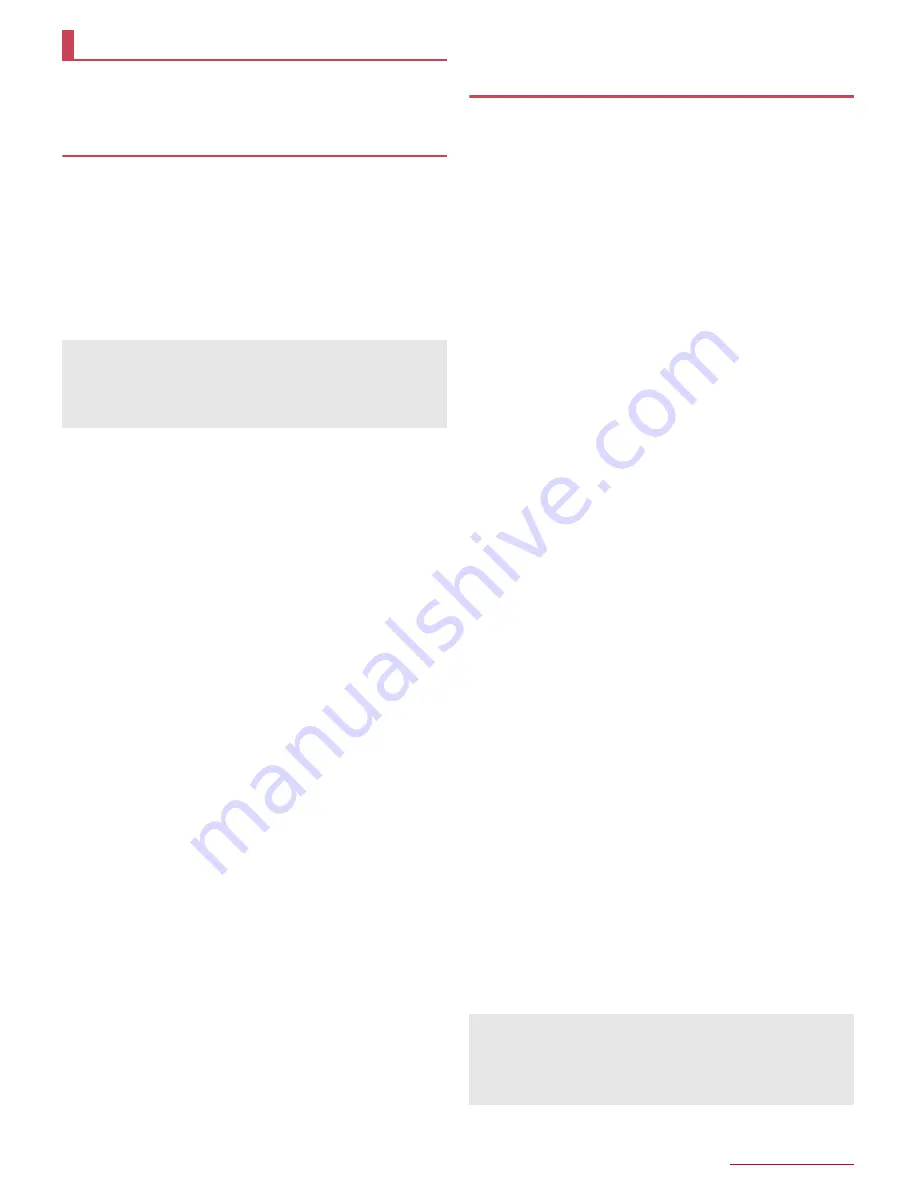
Appendix/Index
91
Software update is a function to connect to the network and
check if software update for the handset is required. If
necessary, download and install update files.
Software update
If update is necessary, you will be notified by [
A
] (Software
Update) on the status bar or you can visit the DOCOMO website
to check the availability of update.
The following contents etc. are included in software update. Be
sure to keep the version up-to-date to use the handset safely and
comfortably.
Improvement and addition of functions
Improvement of operations
Improvement of the product quality
Update of security patch
■
Precautions
Once the update is completed, you cannot downgrade the
software to the previous one.
When updating software, the information unique to the handset
(model, serial number, etc.) is automatically sent to the DOCOMO
server. Sent information is only used for software update.
If you use packet communication of Xi/FOMA, the download is
free of charge.
The docomo nano UIM card of DOCOMO subscription is required
to update software via packet communication. If you use packet
communication, subscription to sp-mode may be required
depending on the content of the update.
During installation, making or receiving calls, each
communication function and other functions cannot be used.
During installation, no key operations are available. It is not
possible to cancel installation.
When the update is completed, the handset restarts.
When the update is completed, some settings may be reset.
Re-enter the information or re-specify the settings.
When PIN code is set, the PIN code entry screen appears during
restart after rewriting and you are required to enter PIN code.
If update fails and all operations become unavailable, bring the
handset to a repair counter that DOCOMO specifies.
While updating, sent SMSs are held at SMS center.
Update may take time.
In the following cases, update is not available.
During a call
When the handset is not connected to the Wi-Fi and [
(
] is
displayed
When the handset is functioning as a base unit during tethering
When date and time are set incorrectly
When battery level is insufficient for update
When available space on the handset memory is insufficient
When the basic software is changed improperly
End all apps before installing software.
Fully recharge battery before updating software.
Do not turn the power off during updating software.
It is recommended to download software at a location with good
signal conditions while you are not moving. Software update may
be interrupted if signal is weak.
When software update is not necessary, [No upgrade is needed.
Use it as it is.] appears.
Updating software
When update for the handset is required, update files are
automatically downloaded and installation is reserved. After
that, [
A
] (Software Update) is displayed on the status bar.
At the time of purchase, the setting for automatically reserving
installation is set to [ON].
Installation is not reserved depending on the content of the
update. In this case, drag the status bar down
/
select the
notification
/
[Install] to install the software.
■
Changing auto-update setting
1
In the home screen, [
R
]
/
[Settings]
/
[About
phone]
/
[Software Update]
2
[ON]/[OFF] of Auto Update
:
If Auto Update is set to [OFF], carry out the operation of
"When [
A
] is not displayed on the status bar".
■
Changing reserved time of installation
You can change the reserved time by yourself.
1
Drag the status bar down
/
select the
notification
2
Select the rewrite method
:
To install software immediately: [Start Update]
:
To reserve installation: [Change start time]
/
enter the time
/
[Change]
・
If you do not change the reserved time, [Change start
time]
/
[Change] to return to the home screen.
■
When [
A
] is not displayed on the status bar
1
In the home screen, [
R
]
/
[Settings]
/
[About
phone]
/
[Software Update]
2
[Start Update]
:
The confirmation screen for updating software is displayed
depending on the content of the update.
3
[OK]
:
Even if you do not touch [OK], the installation starts after
approximately 10 seconds.
When the confirmation screen for updating software is
displayed
1
In the software update screen, [Start Update]
2
Select an item
Perform now (only via Wi-Fi)
: Download update files
immediately via Wi-Fi connection.
Perform at scheduled time (via Wi-Fi/Xi)
*
: Download update
files at the automatically reserved time via Wi-Fi connection or
Xi/FOMA.
* When you cannot download update files via Xi/FOMA,
[Perform at scheduled time (only via Wi-Fi)] is displayed.
Software update
You can update software even if the handset contains data in it.
However, DOCOMO may not be able to protect data that could
be lost due to malfunction, damage, water exposure and so on.
It is recommended that important data be backed up before
updating software. Note that some data cannot be backed up.
If the handset software is the latest, [No upgrade is needed. Use
it as it is.] is displayed.
If the download is interrupted, data downloaded up to that point
is retained for up to 14 days. You can restart the download from
[
A
] (Downloading update file stopped) on the status panel.
Содержание Aquos compact SH-02H
Страница 1: ...SH 02H INSTRUCTION MANUAL 15 11...





























