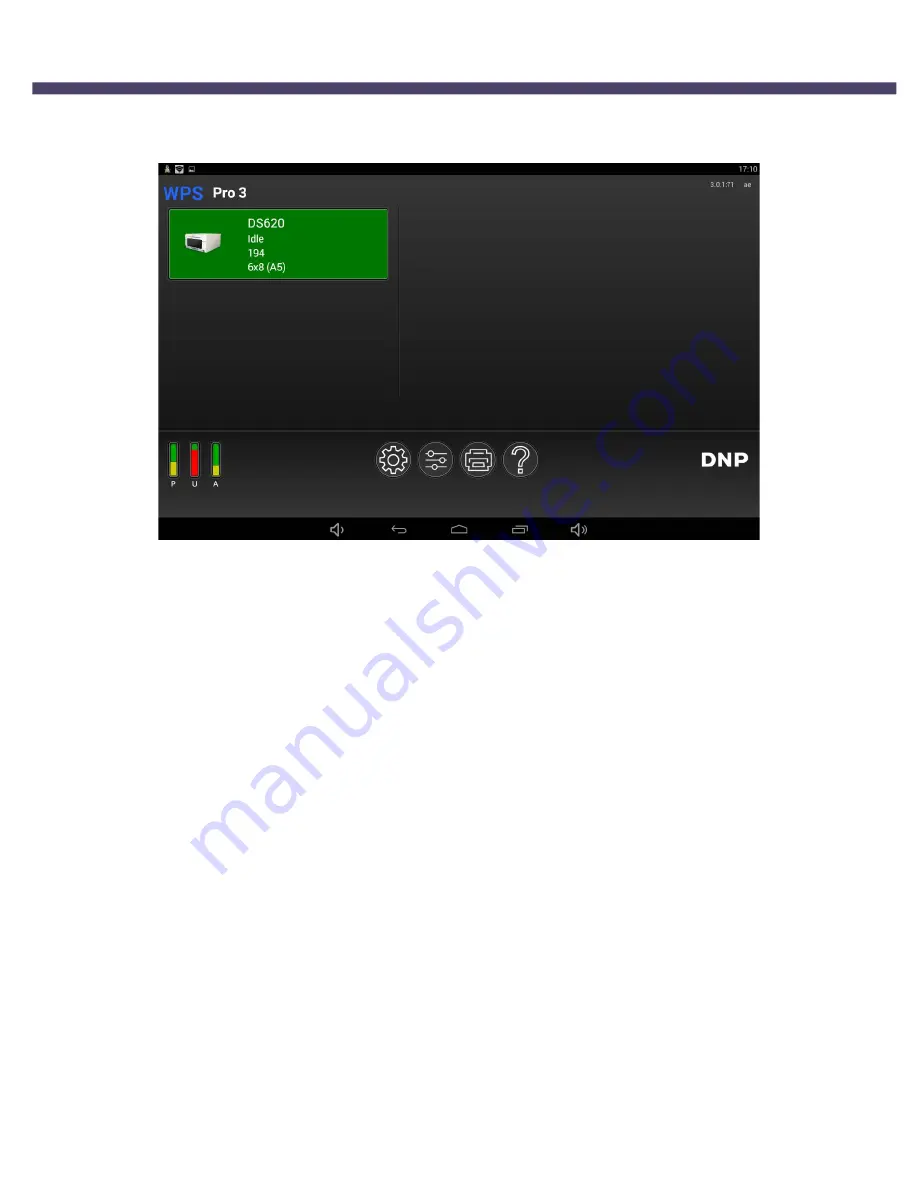
DNP Imagingcomm America Corporation
85
Using Digital Cameras for Wi-Fi Transfers
WPS Pro User Guide
Before you begin printing, check your WPS Pro console and make sure the WPS Status app is running. In order to
process the images it receives, the WPS Pro console must have the WPS Status app open and active.
Using Digital Cameras for Wi-Fi Transfers
If your digital camera is Wi-Fi enabled, you can set your camera to transfer your images to your preferred mobile device or
computer. Once you’ve set up your digital camera to transfer images via Wi-Fi, it’s easy to transfer images and then print
them from your mobile device or computer. How you transfer your images to your mobile device depends on your digital
camera. Some cameras come with built-in Wi-Fi connectivity, while others require a Wi-Fi adapter or accessory. Consult
your camera documentation to see if your camera is Wi-Fi compatible.
Printing from Digital Cameras Using a Mobile Device
Once you’ve set up your digital camera to transfer images to your mobile device, it’s easy to send images to your device for
printing. Once you’ve transferred the images, use the same steps as “Printing from Android Devices using the WPS Print 3
App” on page 61 or “Printing from Apple Devices using the WPS Print 3 App” on page 70 to print your images. How you
transfer your images to your mobile device depends on your digital camera. Some cameras come with built-in Wi-Fi
connectivity, while others require a Wi-Fi adapter or accessory. Consult your camera documentation to see if your camera is
Wi-Fi compatible.
You can now begin printing your images. When WPS Pro powers ON, it will auto-detect the connected printer(s) and the
media loaded. A test image is automatically printed. It will also set up the appropriate folder (hot folder) from which images
will be printed. As noted earlier, WPS Pro can be connected to two (2) printers simultaneously. Normal transfer time for
prints is 25 seconds but varies based on signal strength, and connection speeds.
















































