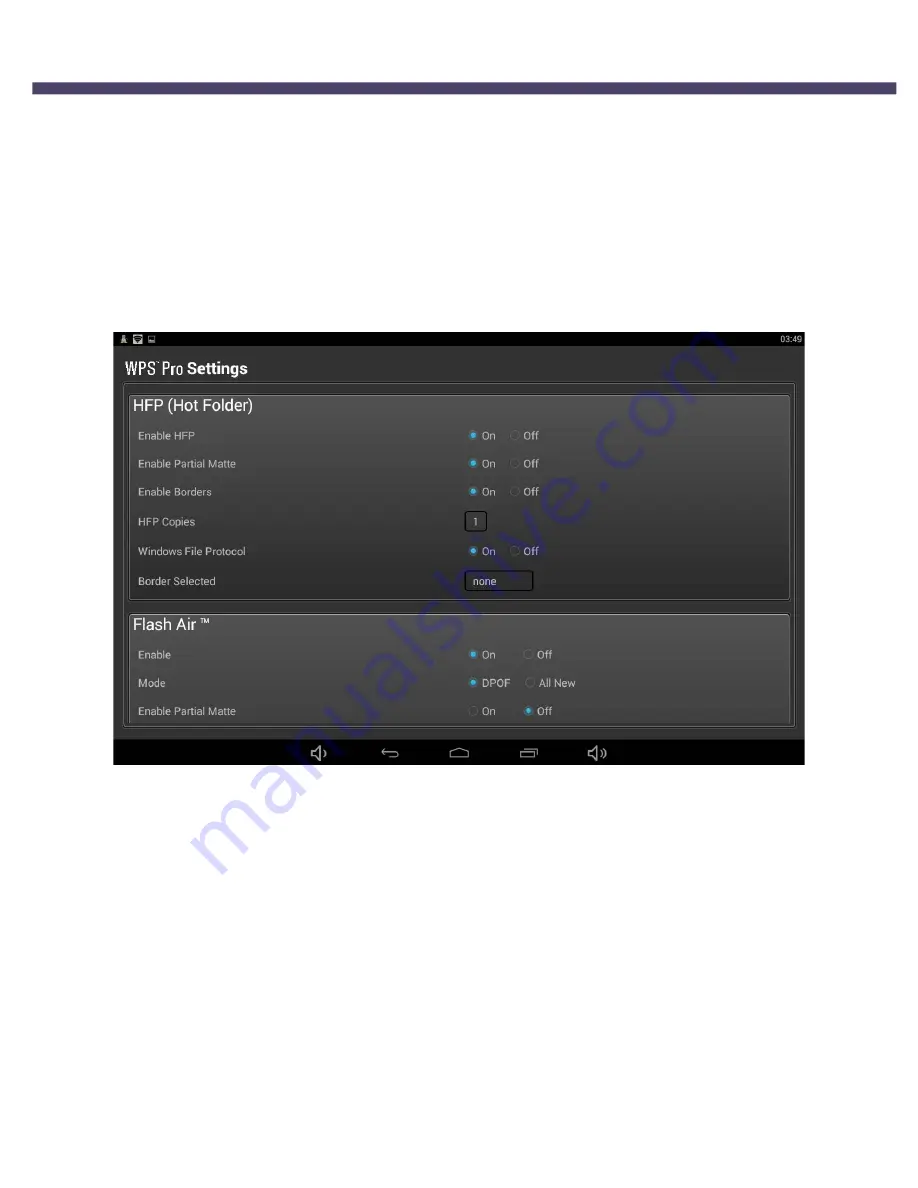
DNP Imagingcomm America Corporation
111
Configuring HFP Settings
WPS Pro User Guide
Configuring HFP Settings
HFP, or
Hot Folder Printing
, is a transfer method where a hot folder (or “watched folder”) is continuously monitored by the
WPS Pro system. Images copied into this folder are automatically printed and then removed. Hot folders are used both for
manual image imports (copying and pasting files into the hot folder) and for integration with third party software (often via
FTP to the hot folder). Hot folder printing allows you to load larger quantities of prints at a time to the print folder.
Configuring HFP
Enables or disables the HFP transfer option. Only enable HFP if you are planning on using that transfer option. If you disable
the HFP transfer option, be sure to enable the FTP transfer option.
1.
Under the
HFP
section of the
WPS Pro Configuration
screen, locate the
Enable HFP
option.
2.
Change the radio button to
ON
or
OFF
.
3.
Scroll to the bottom of the page and touch the
Save Configuration
button.
4.
Upon touching the
Save Configuration
button, your device restarts.
5.
After three minutes, reconnect to the WPS Pro Wi-Fi network. (If you have initial test prints turned ON, reconnect
once your test image prints.)
6.
You can now transfer your images to WPS Pro using HFP. See “Using Windows PC with the Hot Folder Print Options
(HFP)” on page 78 or “Using a Mac for Hot Folder Printing (HFP)” on page 81 for more information.






























