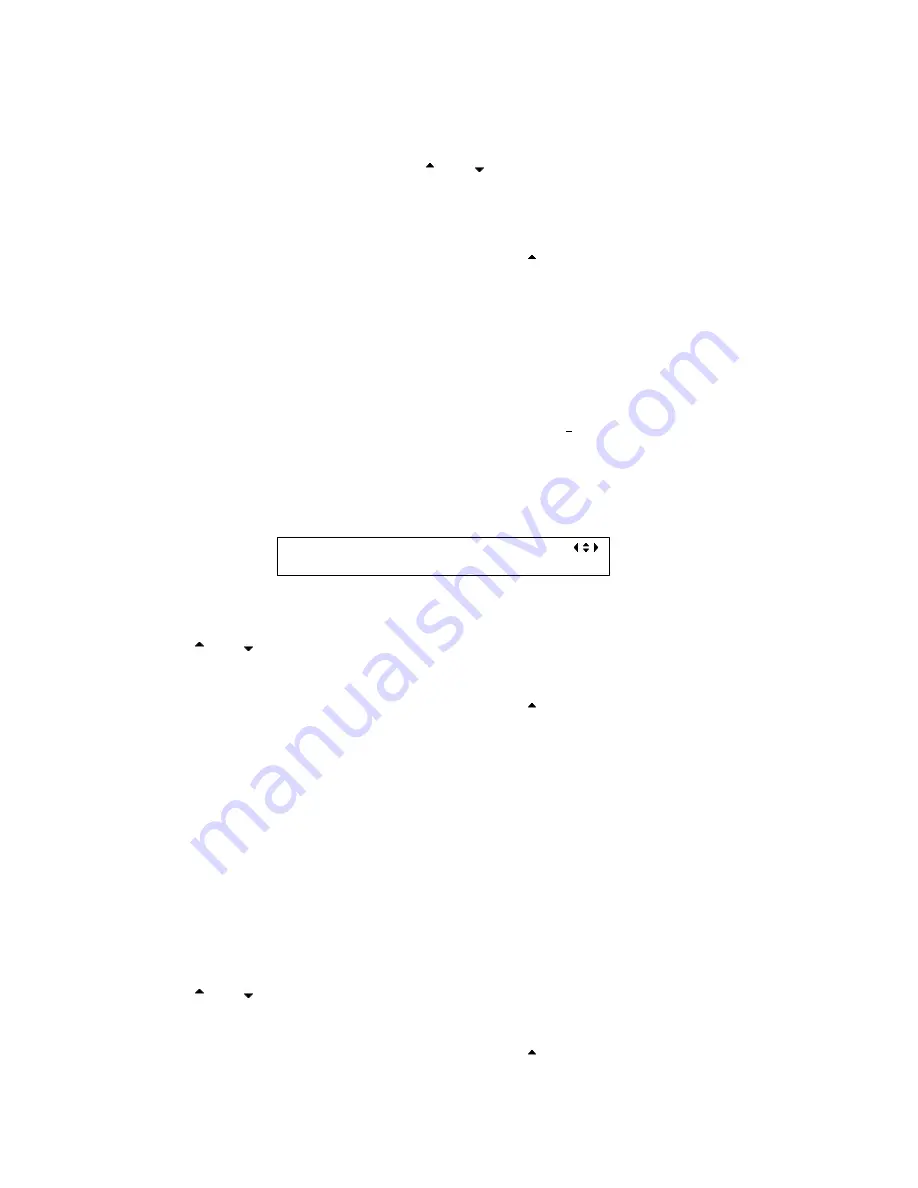
PT5300 |
41
• To exit the editor press E
• Move the cursor to the status field and use
and
to set line On or Off
• To store the programmed line and status, move the cursor to SAVE and press E
• Repeat, until the needed lines have been programmed.
• If no change is desired, move the cursor to ESC and press .
Leaving the function takes you back to the ../HD1/TEXT, select submenu.
Note:
Selecting OFF does not clear the text string.
Text insertion options:
• Up to 3 text lines with maximum 16 characters per line. Programmed text can be enabled or disabled
• Characters available: all characters A-Z in upper case and in lower case, 0-9,-, ,space, and regional
characters
Note:
To download text strings with regional characters, the RS232 interface has to be configured for 8 data bits.
To change the position of text, select POS
2NDMNU:../TEXT/POS, select
X:< +1> V +2 SAVE ESC
Operation:
• Use the
and
buttons to change the position of text.
• When the desired position is reached, move the cursor to SAVE and press E.
• If no change is desired, move the cursor to ESC and press .
Leaving the function takes you back to the ../HD1/TEXT, select 2ndmenu.
Movement options:
• VERTICAL – text moves from top to button.
• HORIZONTAL – text moves from left to right.
• BOTH – text moves from the top left corner to the bottom right corner of the screen.
• OFF – no moving text.
Operation:
• Use the
and
buttons to select movement to insert.
• When the desired mode and text appears, move the cursor to SAVE and press E
• If no change is desired, move the cursor to ESC and press .
Содержание PT5300
Страница 6: ......
Страница 59: ...PT5300 53 4 9 Menu Tree Figure 7 PT5300 Menu tree ...






























