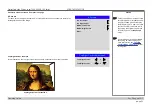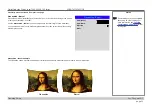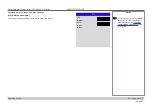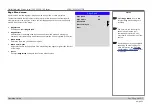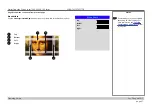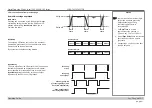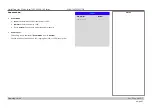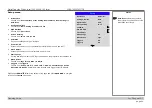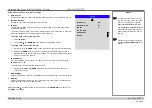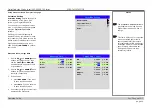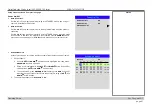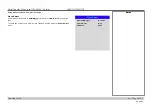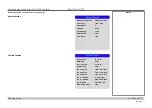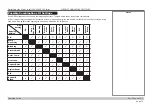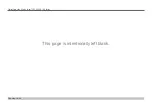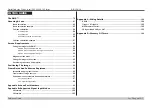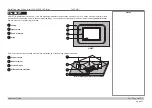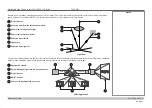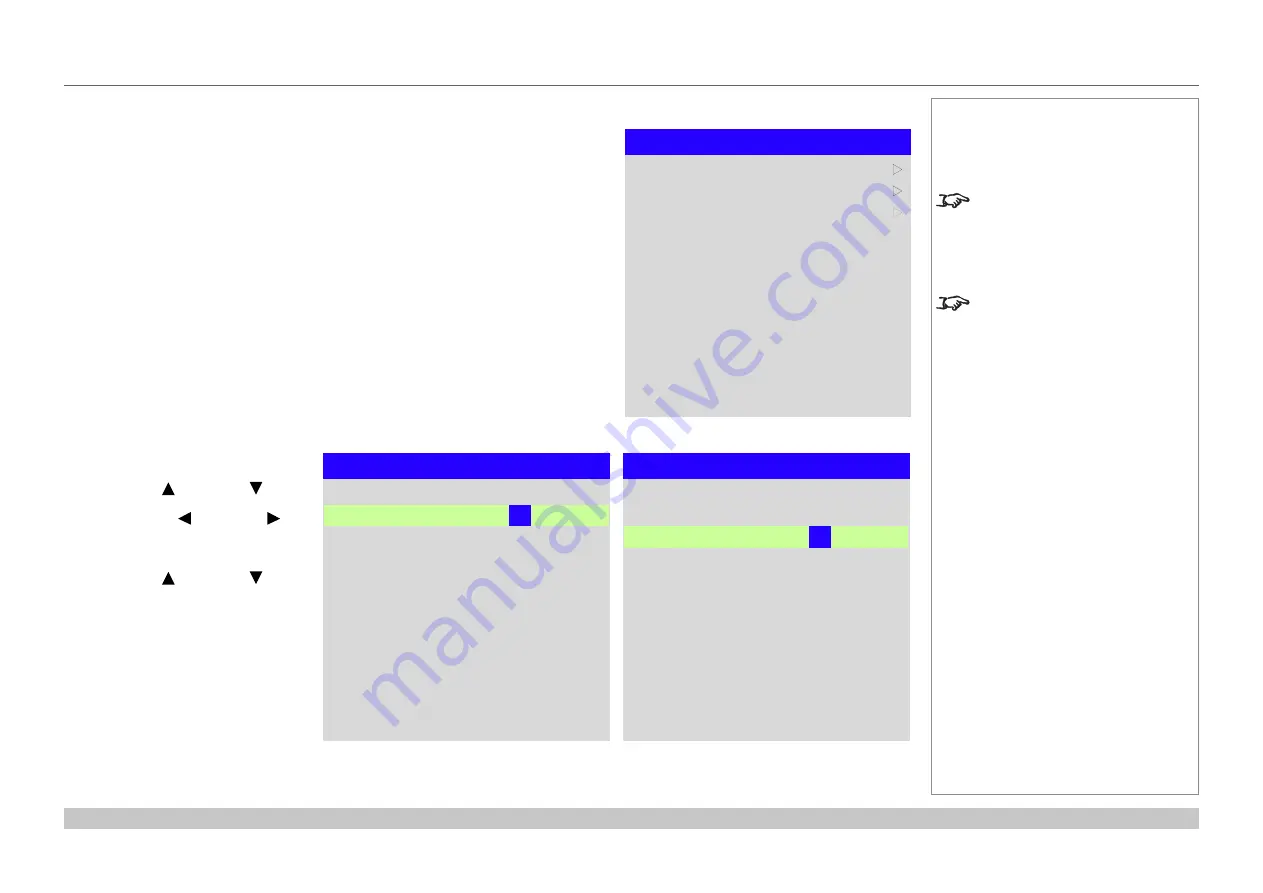
page 66
Digital Projection E-Vision Laser 7500, 8500 & 10K Series
Operating Guide
USING THE PROJECTOR
Rev D August 2017
Setup menu continued from previous page
ColorMax Setting
ColorMax Setting
permits seven point
color matching of red, green, blue,
yellow, cyan, magenta and white.
You can enter your own gamut values
here, or edit values you have imported
using the
Projector Controller
software.
Defining your own colorspace with
individual x and y coordinates for each
color enables you to match not only the
whites but each individual color as well.
Highlight the submenu you wish to
open and press
ENTER/OK
to confirm
your choice.
Measured Data / Target Data
1. Use the
UP
and
DOWN
arrow
buttons to highlight a color, then
use the
LEFT
and
RIGHT
arrow buttons to navigate to the
x
or
y
coordinate.
2. Use the
UP
and
DOWN
arrow
buttons to increase and decrease
the value, respectively.
3. Exit edit mode:
•
press
ENTER/OK
, if you want
to save the edited values.
•
press
EXIT
, if you do not wish
to save the edited values
4. If necessary, highlight another color
and repeat the procedure.
Notes
The
Projector Controller
software
is available for download from the
Digital Projection website, free of
charge.
This tool is best used in conjunction
with a specialized light meter (a
photo spectrometer) to measure
color parameters within a particular
installation. However, the preloaded
generic factory default data set
is designed to give more than
satisfactory results.
ColorMax Setting
Measured Data
u
Target Data
–
User 1
u
Target Data
–
User 2
u
Reset
Measured Data
Green
Blue
Red
x: 0.
315
y: 0.662
x: 0.146
y: 0.043
x: 0.658
y: 0.339
White
x: 0.276
y: 0.283
Target Data
–
User 1
Green
Blue
Red
x: 0.300
y: 0.600
x: 0.
150
y: 0.060
x: 0.640
y: 0.390
Yellow
x: 0.419
y: 0.505
Cyan
Magenta
x: 0.225
y: 0.329
x: 0.321
y: 0.154
White
x: 0.285
y: 0.302
Содержание E-Vision Laser 10K Series
Страница 8: ...Digital Projection E Vision Laser 7500 8500 10K Series This page is intentionally left blank ...
Страница 84: ...Digital Projection E Vision Laser 7500 8500 10K Series Operating Guide This page is intentionally left blank ...
Страница 125: ...Digital Projection E Vision Laser 7500 8500 10K Series Reference Guide This page is intentionally left blank ...