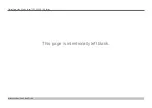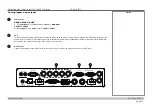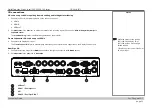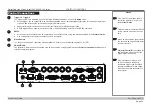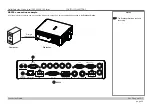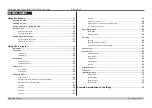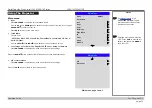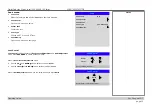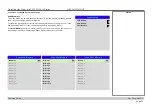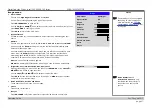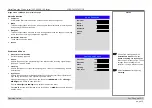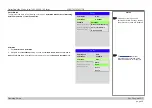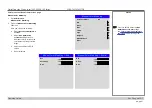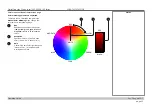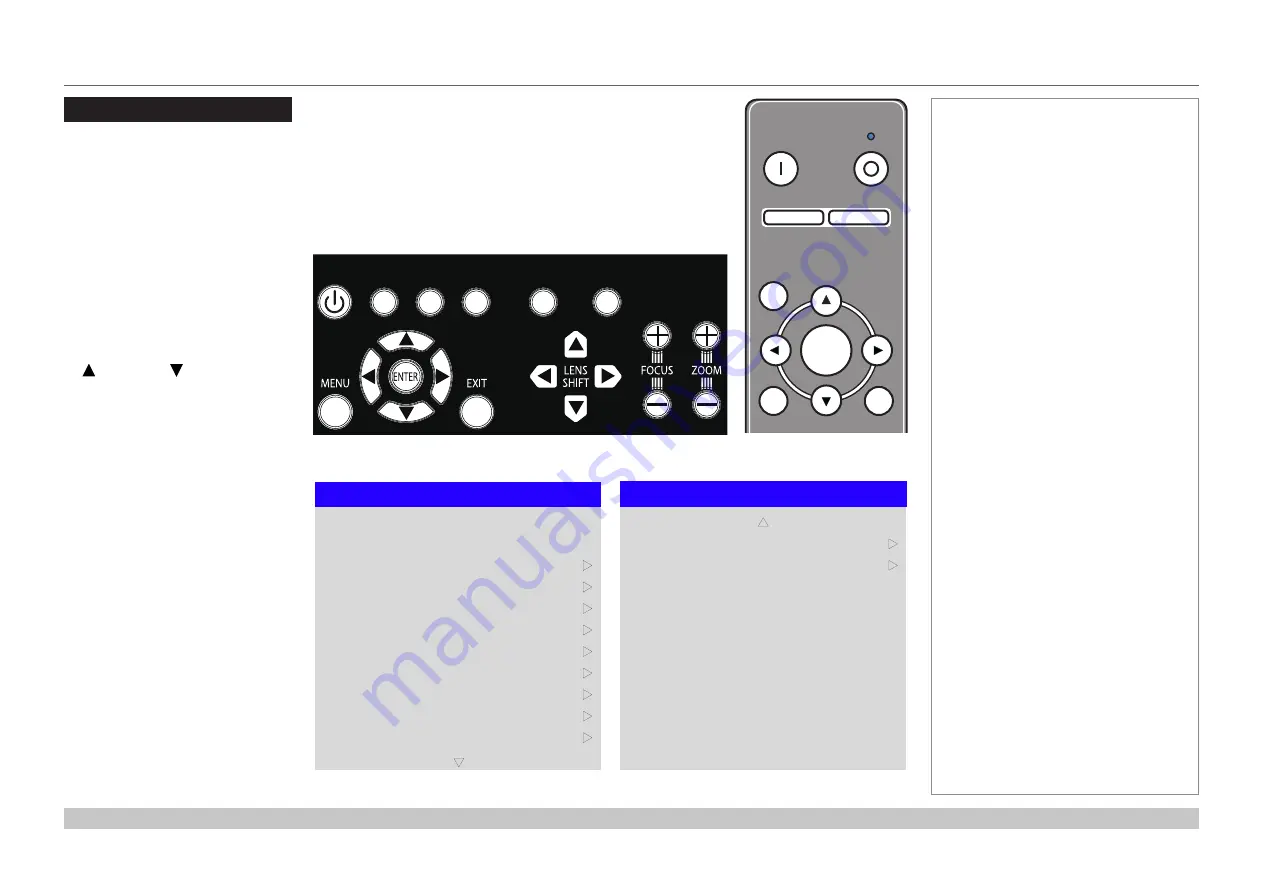
page 31
Digital Projection E-Vision Laser 7500, 8500 & 10K Series
Operating Guide
USING THE MENUS
Rev D August 2017
Using The Menus
Opening the OSD
Access the various menus using
either the projector control panel or
the remote control. On either device,
•
press the
MENU
button.
The on-screen display (OSD) opens
showing the list of available menus.
Opening a menu
Move up and down the list using the
UP
and
DOWN
arrow buttons.
To open a menu,
•
press
ENTER
on the control
panel or
OK
on the remote
control.
This guide refers to the above two
buttons as
ENTER/OK
.
Exiting menus and
closing the OSD
To go back to the previous page,
•
press
EXIT
.
When you reach the top level,
pressing
EXIT
will close the OSD.
To close the OSD from any page,
•
press
MENU
.
Notes
POWER
INPUT
AUTO
SYNC
ASPECT
CENTER
LENS
PIC MUTE
Projector control panel
OPEN
CLOSE
MENU
EXIT
INFO
HDMI1
OK
OFF
ON
ALT
LENS
FOCUS
ZOOM
IN
OUT
IN
OUT
SHIFT
2
1
3
HDMI2
DVI
DISPLAYPORT HD-T
3GSDI
VGA
COMP1 COMP2
BRI
TEST
CON
GAMMA
R
G
B
ALL
3D
EYE
PIP
SWAP
4
5
6
7
8
9
0
ALT
ADDR
PIC MUTE
Remote control
On-screen display (OSD): top level menus
Main Menu
Test Pattern
Lens
Input
Image
Geometry
Edge Blend
Color
3D
Setup
Network
Laser
q
u
HDMI 1
u
u
u
u
u
u
u
u
Main Menu
PIP
Information
p
u
u
Содержание E-Vision Laser 10K Series
Страница 8: ...Digital Projection E Vision Laser 7500 8500 10K Series This page is intentionally left blank ...
Страница 84: ...Digital Projection E Vision Laser 7500 8500 10K Series Operating Guide This page is intentionally left blank ...
Страница 125: ...Digital Projection E Vision Laser 7500 8500 10K Series Reference Guide This page is intentionally left blank ...