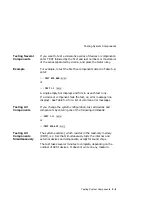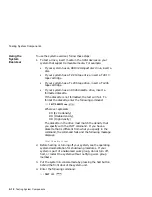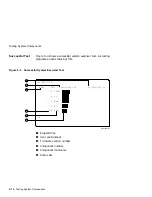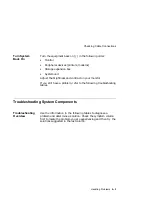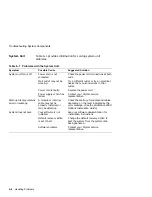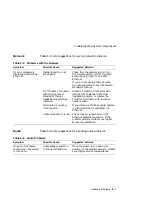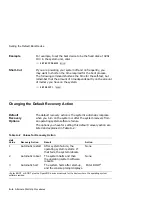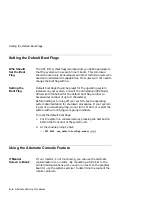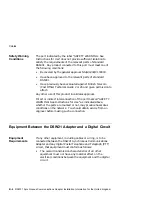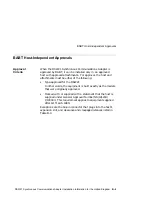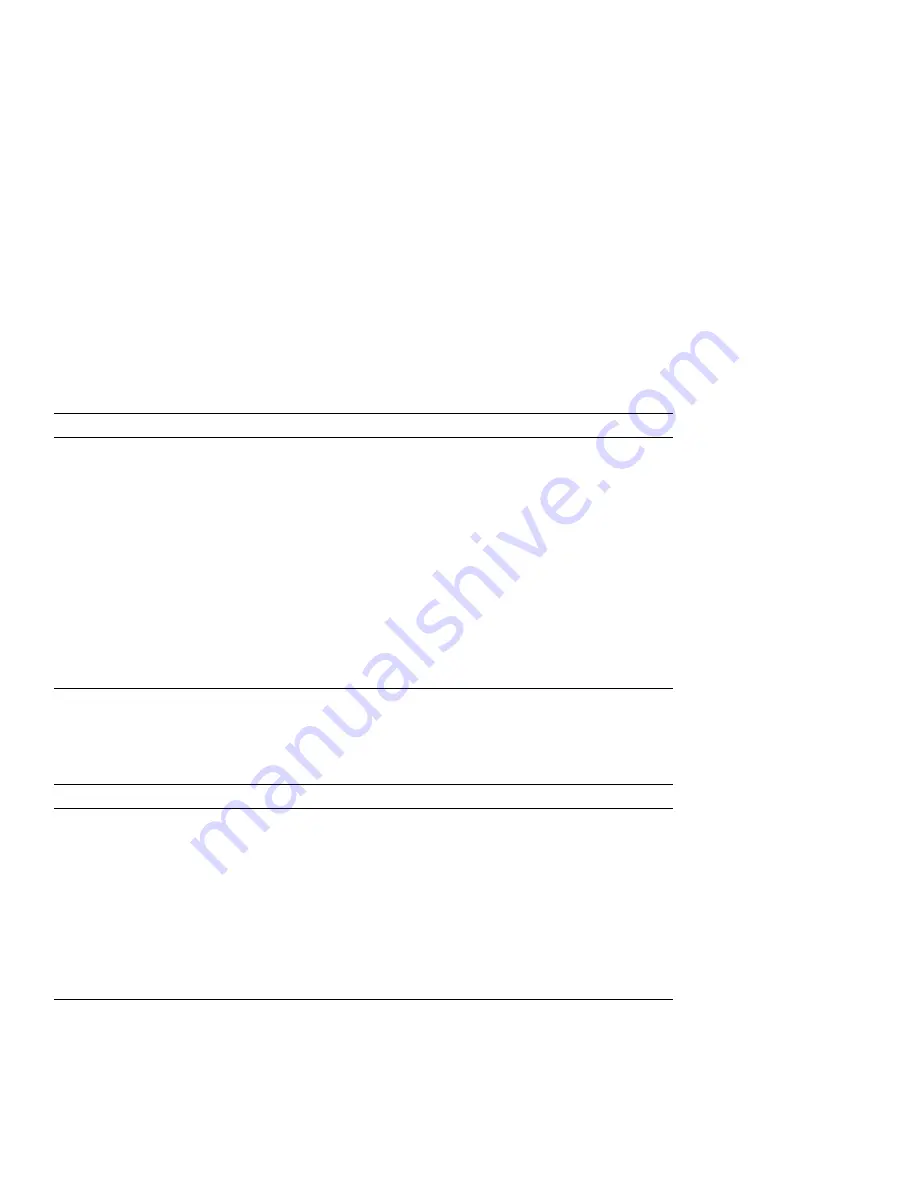
Troubleshooting System Components
Mouse/Tablet
Table 6–3 lists suggestions for solving problems with your mouse
or tablet.
Table 6–3 Problems with the Mouse or Tablet
Symptom
Possible Cause
Suggested Solution
Mouse or optional
tablet pointer does
not appear on screen,
or monitor does not
respond to pointing
device commands.
CTRL F3 was pressed
by mistake, and system
pointer mode is off.
Press CTRL F3 again to restart the
pointer mode.
Pointing device cable is
installed incorrectly or is
loose.
Turn off the system. Disconnect and then
reconnect the cable to reset the device.
The system is in console
mode; no pointer appears
on the screen.
Change the system to program mode by
entering BOOT at the console prompt
( >>> ).
Pointing device is faulty.
Replace the pointing device, or call your
Digital service representative.
Keyboard
Table 6–4 lists suggestions for solving keyboard problems.
Table 6–4 Problems with the Keyboard
Symptom
Possible Cause
Suggested Solution
Keys do not work.
Hold Screen key is active
(the Hold Screen light is
on).
Press the Hold Screen key to release the
hold on the screen.
Keyboard cable is loose
or not connected.
Check the keyboard cable connection to
the system unit.
Keyboard has failed.
Replace the keyboard. If the problem
persists, contact your Digital service
representative.
CTRL F2 was pressed to
enter console mode.
Unplug the keyboard and reconnect it.
6–6 Handling Problems