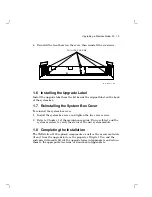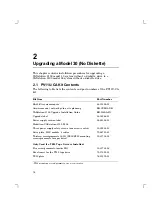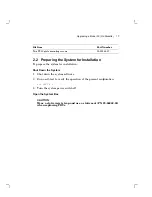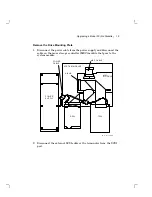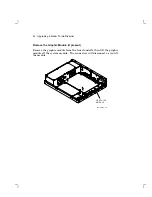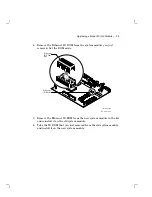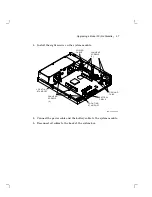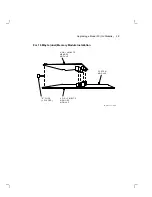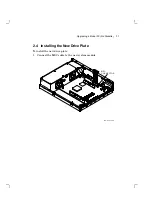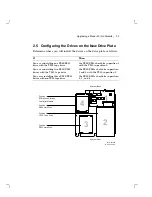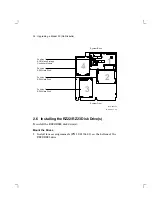26
Upgrading a Model 30 (No Diskette)
2.3 Installing the Modules
To install the modules:
Install the New System Module
NOTE
When installing the new system module, install the connector end
first through the openings in the rear of the box. Push the module
back to load the connector ground tabs. Snap the module on both
locating standoffs. All screw holes will then be aligned.
1. Check the position of the S3 switch next to the LEDs on the back of
the system module. Be sure S3 is in the down position. The down
position enables the monitor to be the console, and the up position
enables a terminal connected to the printer port to be the console.
2. Install the connector end of the system module first through the
openings in the rear of the box. Push the module back to load
the connector ground tabs, then snap the module on both locating
standoffs. All screw holes will then be aligned.
Содержание VAXstation 3100
Страница 5: ...Contents v Tables 1 Related Documents viii 3 1 RX23 SCSI ID Switch Settings 66 ...
Страница 105: ...Upgrade and Return Forms 97 ...
Страница 107: ...Upgrade and Return Forms 99 ...
Страница 109: ...Upgrade and Return Forms 101 ...
Страница 111: ...Upgrade and Return Forms 103 ...
Страница 113: ...Upgrade and Return Forms 105 ...