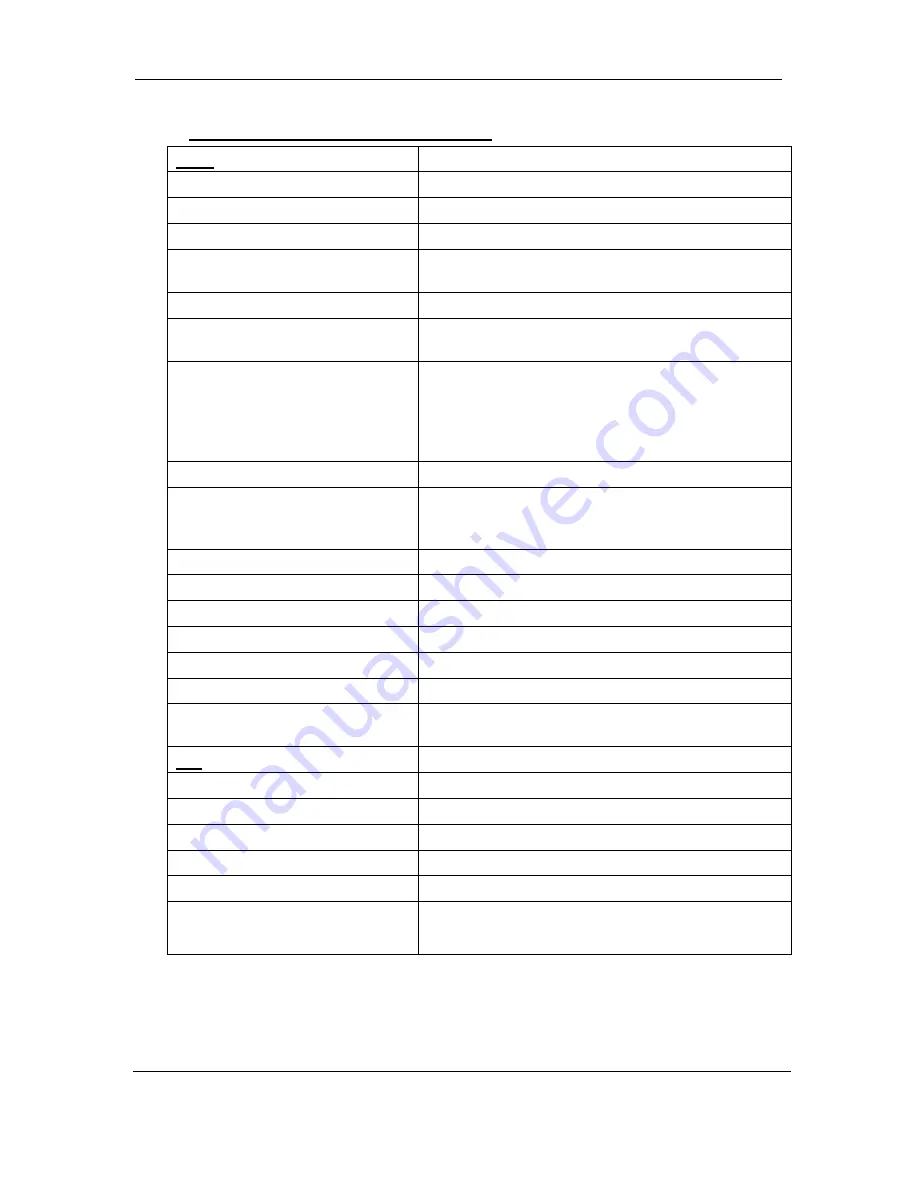
User’s Manual
DHT 300 SERIES
NTSC Version
25
TECHNICAL SPECIFICATIONS
DVR
Recording Speed :
60 Fields / Sec.
HDD Capacity :
400GB (Max.) Drive
Recording Video Quality :
Basic, Normal, High, Best
Recording Mode:
Normal recording, Alarm (Alarm, Motion)
recording, Schedule recording
Playback Mode :
Normal play mode, FF/REW
Video Display Mode :
Full mode, Quad mode, Sequential mode, POP1
mode, POP2 mode
Video Input :
DHT309 (9 BNC Input port ), DHT316 (16 BNC
Input port )- That each of these inputs has a
corresponding Video Out BNC connector is
looping operation is desired.
(CH 1 PORT - PAN/TILT video input available )
Audio Input :
1 RCA Input port
Video Output :
2 Composite Output port
1 S-Video output
VGA Output port
Audio Output :
1 RCA Output port
Alarm In/Out :
PIR sensor Input, Alarm Output
Compression Rate:
15~50K Byte / Frame
View Resolution:
720 (H) X 480 (V)
Record Resolution:
720 (H) X 240 (V)
Display Frame:
30 Frames/sec
Recording Frame
Max.60 IPS
OS
Embedded LINUX
Power Consumption:
25W (Max.)
Power Input:
AC 100V ~ 240V 50/60Hz (UL Approved)
Operating Temperature:
0°C ~ 50°C (32°F ~ 122°F)
Storage Temperature:
-20°C ~ 70°C (-4°F ~ 158°F)
Weight :
4.5 kg (9.9 lbs)
Dimensions:
430(W) x 90(H) x 460(D) mm
[16.9
”
(W) x 3.5
”
(H) x 18.1
”
(D)]
Because our products are subject to continuous improvement, Digimerge and its subsidiaries reserve the
right to modify product design and specifications without notice and without incurring any obligation.
E&OE
D i g i m e r g e T e c h n o l o g i e s I n c .
3 0 0 A l d e n R o a d
•
M a r k h a m
•
O n t a r i o
•
C a n a d a
•
L 3 R 4 C 1
t e l : ( 9 0 5 ) 9 4 6 - 8 4 7 7
•
f a x : ( 9 0 5 ) 9 4 7 - 0 1 3 8
57




































