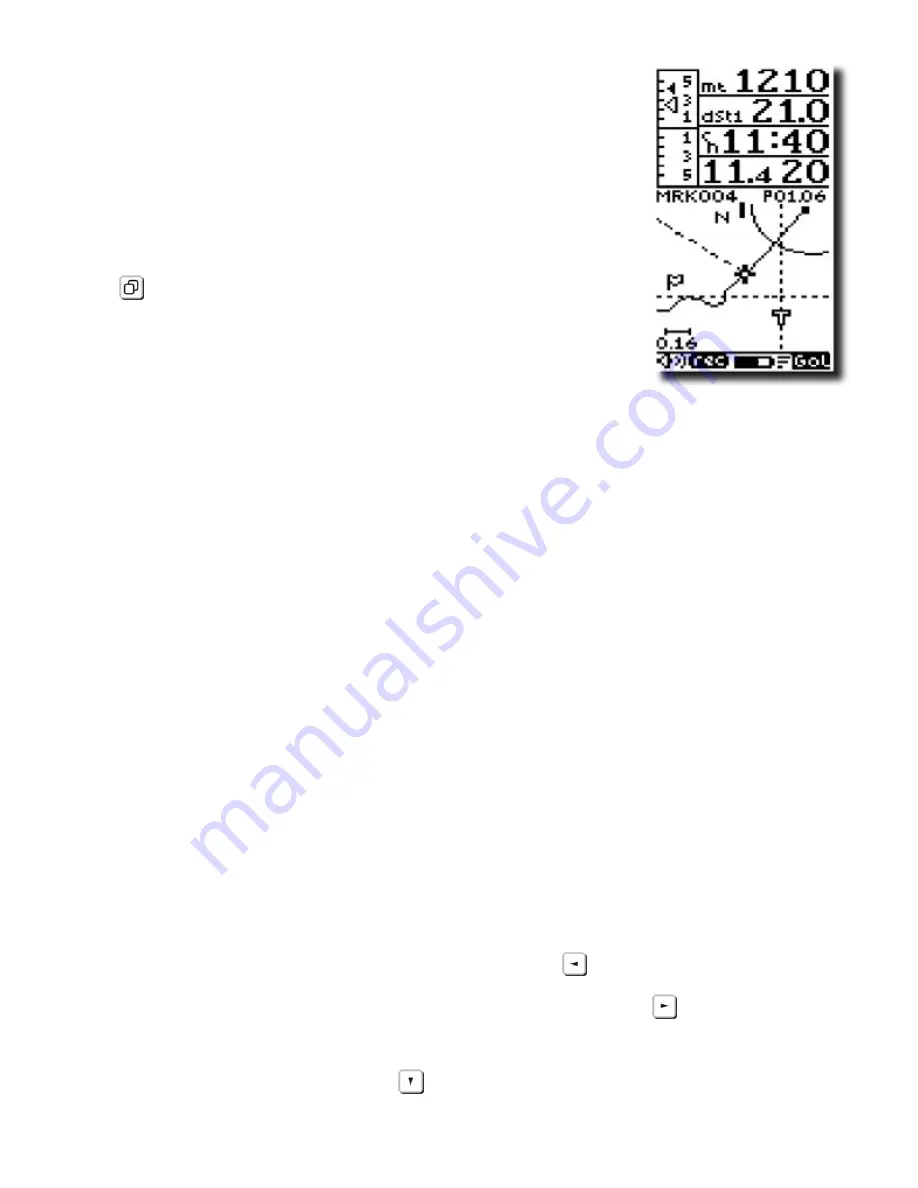
Page 59
9
GLIDE PLOTTER DISPLAY SCREEN
The are 3 main display screens on the Digifly Leonardo:
- The Thermal Display screen.
- The Glide Compass display screen.
- The Glide Plotter display screen.
To switch between these 3 main display screens, press the
key.
The Glide Plotter display shows essential vario information
along with a live graphical trace of your flight, Waypoints &
Route information and wind direction.
For some of these function to be active, Waypoints must have been entered in to the
Digifly Leonardo and a Route activated and a GPS “FIX” achieved.
The Intelliflight function automatically handles the switching between the Glide Plotter
display screen and the Thermal Display screen.
To enable this function, go to (MAIN SETUP \ n. 29 IFLY) and set it to “ON”.
The Digifly Leonardo will switch automatically to the Thermal Display screen when the
conditions of a “thermal” are met.
To set the thermal detection parameters, go to (ADVANCED SETUP \ n. 2 THEV) and
(ADVANCED SETUP \ n. 3 THET) to adjust the time over which a change in height is
required for detection of a thermal.
The instrument will then switch back to the Glide Plotter Display screen when there is no
lift for more than 10 seconds.
9.1
WAYPOINT MANAGEMENT
When a Route has been activated, from the Glide Plotter Display screen you can select
the previous Waypoint by pressing the left arrow key,
(long press).
You can select the next Waypoint by pressing the left arrow key,
(long press).
When you are at the start Plyon on an active Route, you can jump to the next start time
gate (if available) by pressing the
key (long press).



























