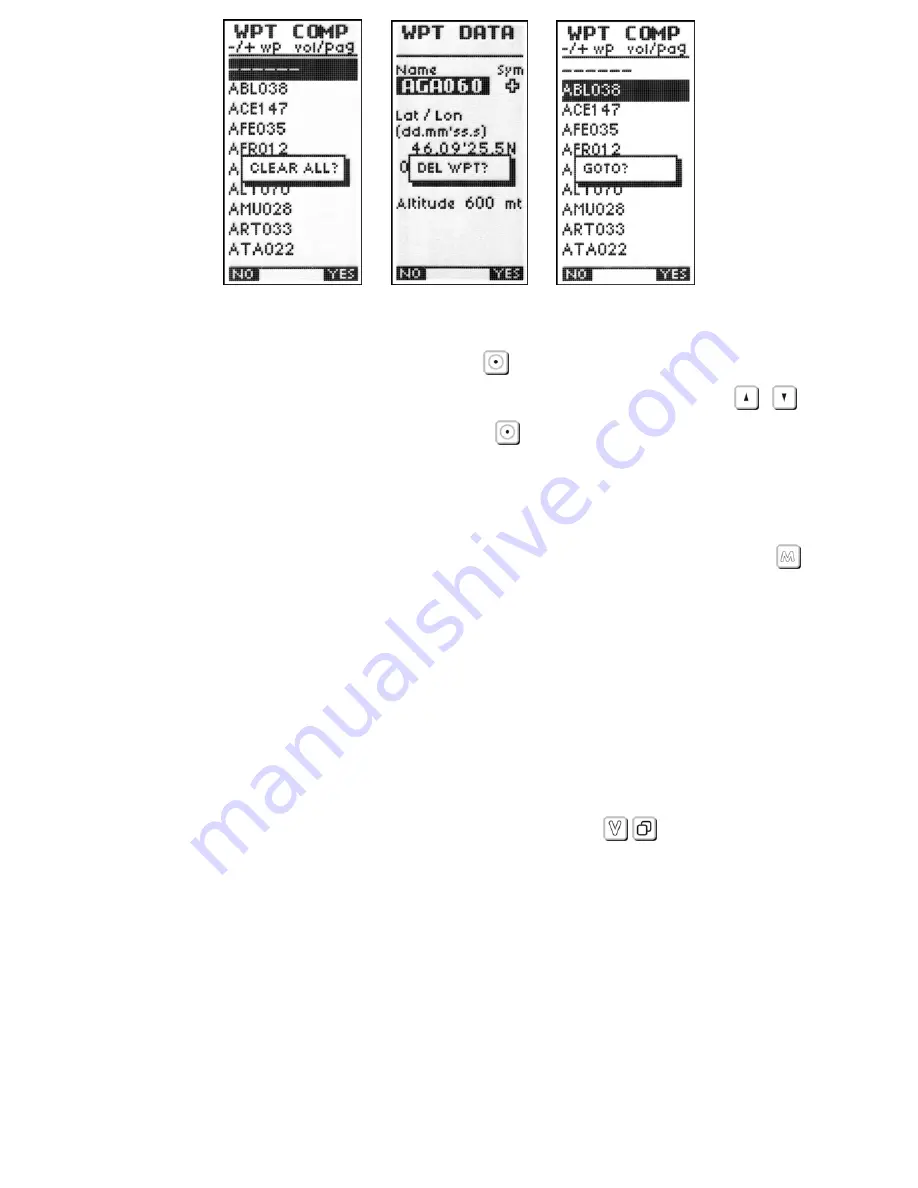
Page 45
6.17.5
NAVIGATE TO A WAYPOINT (GOTO)
To quickly navigate to a Waypoint press the
key and select if you wish to view
Waypoints from the “COMP” or “USER” Waypoint lists. Use the arrow keys
,
to
highlight the desired Waypoint and press the
key to select, and confirm with “YES”.
6.17.6
CREATE HOME WAYPOINT
To quickly mark your current position as a Waypoint, mark the position as “HOMxxx” in
the Waypoint list and automatically activate it as an active Waypoint, press the
key
(extra long pressure). A confirming message is shown “ACTIVE MOB” then “NEAR WPT” is
shown.
6.18
ROUTE MANAGEMENT
The Digifly Leonardo can store up to 12 Routes with 20 Waypoints on each Route.
A Route allows you to automatically navigate to all Waypoints stored in it.
The first Route shown is the “Rt 1 Comp” (Competition) Route. To scroll through & view
the other routes (“Rt 2 User” to “Rt 12 User”) use the keys
,
.
At the bottom of the Route screen, the total distance of the Route is shown in (in km).
The first Route (Rt 1 Comp) is the special Route for Competition use and only works with
the Waypoints in the Competition list (“WPT COMP”).
The other Routes (Rt 2 User to Rt 12 User) are User Routes and they only work with the
User Waypoint list (“WPT USER”).






























