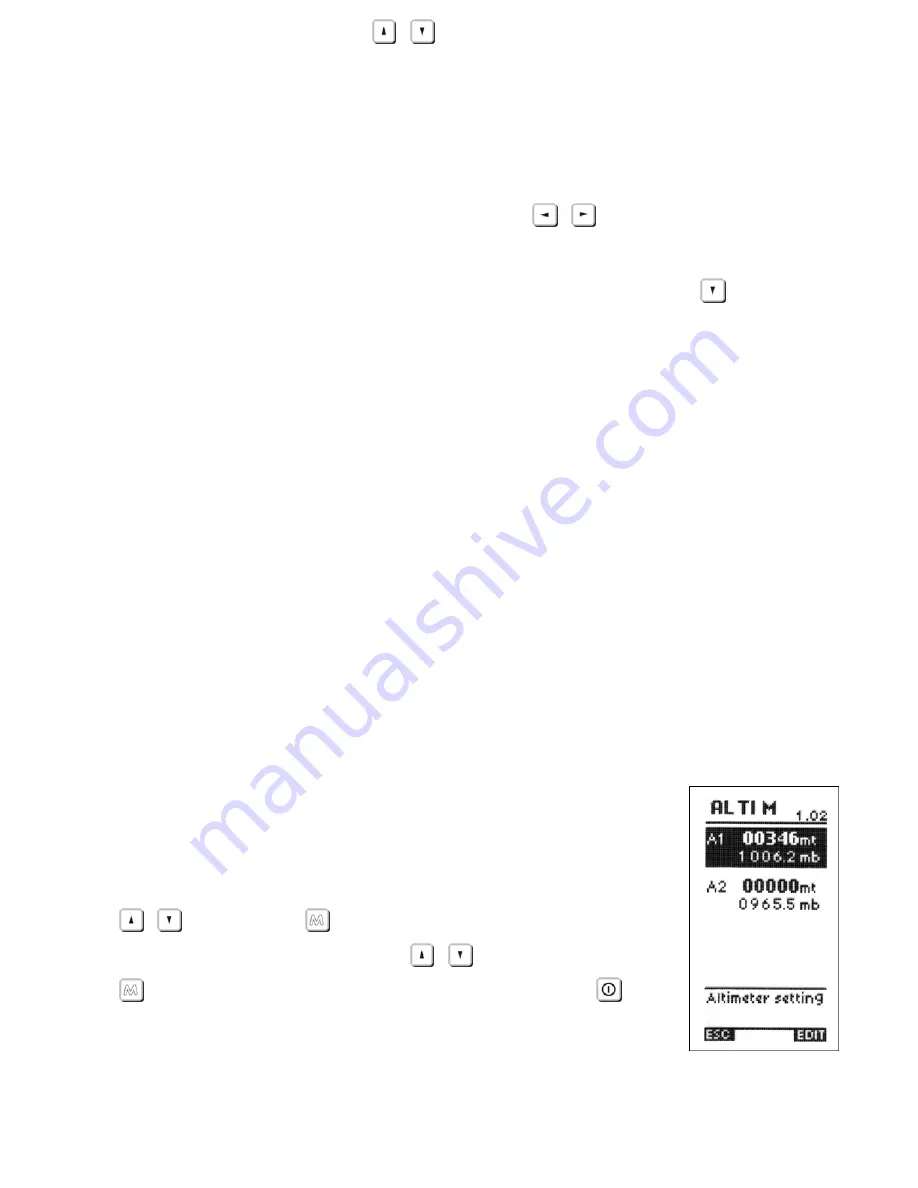
Page 24
customizable fields, press the
,
keys to highlight & select the data field you wish
to adjust.
As you scroll up or down, the fields that you can customize are highlighted (inverted) and
a description of the data currently being shown is that field is shown for approx 3
seconds.
To change the data you wish to display, press the
,
keys. Each time the data field
is changed, the field briefly shows a description of the data type currently selected.
The A2 altimeter is for generic use. To zero the A2 altimeter press the
key (long
press).
The A3 altimeter is automatically zeroed when a thermal is found. There are 2
parameters that can be adjusted to allow the Digifly Leonardo to identify a thermal; the
change in height and the time over which the change in height occurs.
To set the thermal detection parameters, go to (ADVANCED SETUP \ n. 2 THEV) and
(ADVANCED SETUP \ n. 3 THET) to adjust the time over which a change in height is
required for detection of a thermal.
The AG altimeter shows the GPS altitude. If a GPS “FIX” has not been made of the GPS
has been switched off a value of “0” is shown in the display.
The H1, H2 and HA altimeters are special altimeters that show the expected height over
the current Waypoint (H1), over the next Waypoint (H2) and over goal (HA) at your current
efficiency.
3.3.3
ADJUSTING ALTIMETERS A1 AND A2
Go to the altimeter menu “ALTIM” and select which altimeter (A1
or A2) you want to adjust. Move up and down using the arrow keys
,
and press the
key (function “EDIT”). To adjust the
altimeter value use the arrow keys
,
and confirm with the
key (function “SAVE”) or leave without saving with the
key
(function “ESC”).






























