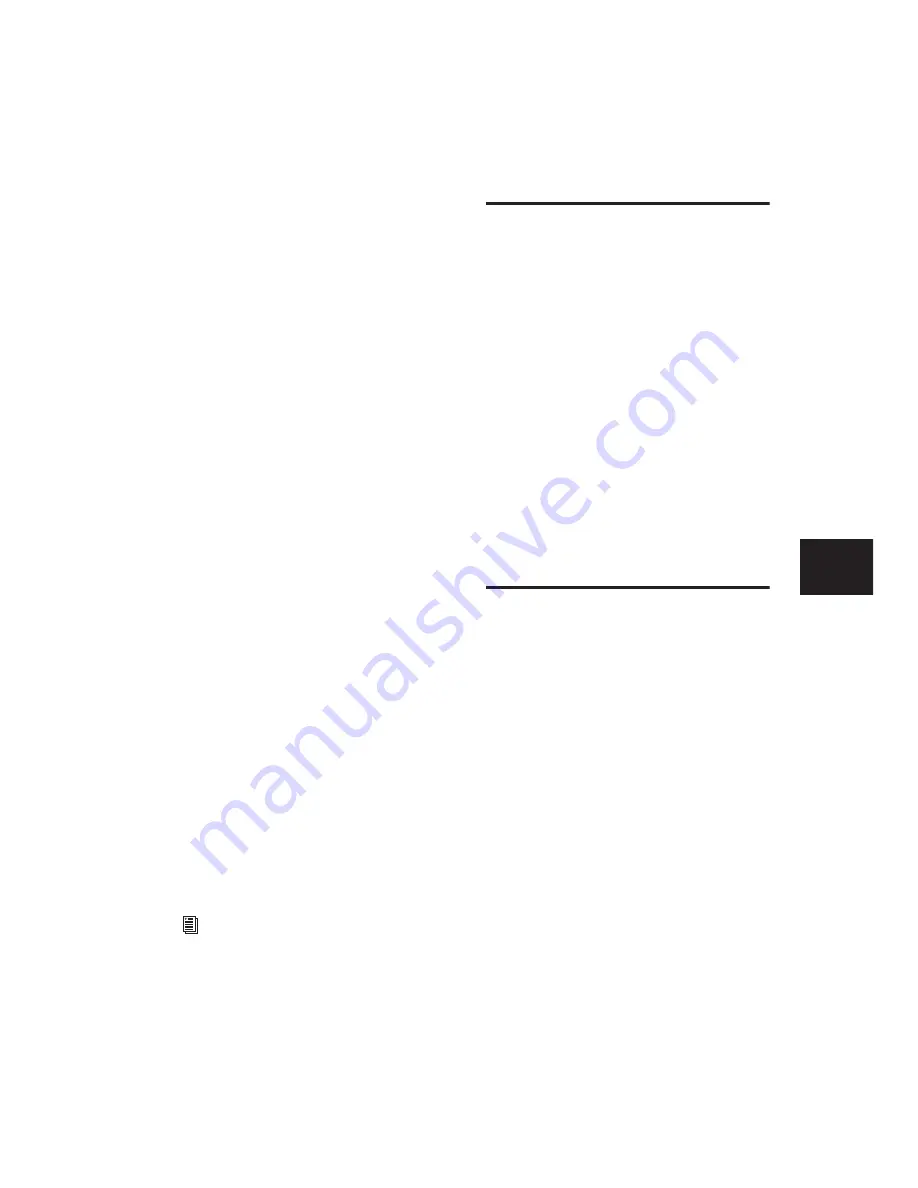
Chapter 13: Plug-Ins and Inserts
115
Navigating Between Plug-In Targets
If you open a new plug-in from Control|24 with-
out pressing the SHIFT/ADD switch, the newly-
opened plug-in will become the new Target. The
previous Target, if any, will replaced by the new
Target. Use your mouse to change Target status
of any open windows.
To open an additional plug-in window and make it
both the plug-in Target and the controller focus:
1
Select a plug-in on a track.
2
Press PLUG-IN to open that plug-ins window.
If the PLUG-IN switch is already enabled, the
window will open automatically when you se-
lect it.
To open an additional plug-in window and make it
the new plug-in Target without changing a current
controller focus:
■
Open a new plug-in window in any of the
normal ways with the mouse or alpha-numeric
keyboard.
To open an additional plug-in window and make it
the controller focus but not the plug-in Target:
■
While pressing the SHIFT/ADD switch, select
an additional plug-in with the channel INSERT,
EQ or DYN switches.
To change controller focus between multiple open
windows, do one of the following:
■
Press the appropriate channel INSERT, DYN,
or EQ switch.
– or –
■
Click on the plug-in on-screen, using the
mouse.
Copying and Pasting Plug-In
Settings
Settings can be copied from one plug-in instan-
tiation and pasted into another with dedicated
commands from Control|24.
To copy the settings from the current Target plug-
in:
■
Press COPY SETTINGS FROM CHANNEL.
To paste copied settings to the current Target
plug-in:
1
Select the plug-in into which you want to
paste settings. This must be the same plug-in
that you copied from, on a different track or in-
sert position.
2
Press PASTE SETTING TO CHANNEL.
Opening Plug-In Windows
The PLUG-IN switch opens and closes the cur-
rent controller focus window on-screen.
The status of the PLUG-IN switch indicates
whether a plug-in window will open automati-
cally when accessed in parameters view:
• If the PLUG-IN switch is lit, and there is not a
plug-in window already open, a plug-in’s win-
dow will open when the plug-in is accessed
from Control|24.
• If the PLUG-IN switch is unlit, a plug-in’s win-
dow will only open if the plug-in is already in
Parameters view when the PLUG-IN switch is
pressed.
To open a plug-in’s window when PLUG-IN is lit:
■
Open a plug-in window in any normal way.
For more information about Pro Tools win-
dows and display options, see the
Pro Tools
Reference Guide
.
Содержание Control 24
Страница 1: ...Control 24 ...
Страница 4: ......
Страница 11: ...1 Part I Introduction ...
Страница 12: ...2 ...
Страница 20: ...Control 24 Guide 10 ...
Страница 21: ...11 Part II Analog Connections ...
Страница 22: ...12 ...
Страница 42: ...Control 24 Guide 32 ...
Страница 43: ...33 Part III Control 24 Basics ...
Страница 44: ...34 ...
Страница 62: ...Control 24 Guide 52 ...
Страница 82: ...Control 24 Guide 72 ...
Страница 94: ...Control 24 Guide 84 ...
Страница 95: ...85 Part IV Applications ...
Страница 96: ...86 ...
Страница 110: ...Control 24 Guide 100 ...
Страница 136: ...Control 24 Guide 126 ...
Страница 140: ...Control 24 Guide 130 ...
Страница 152: ...Control 24 Guide 142 ...






























