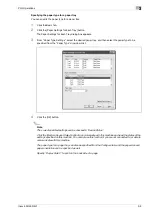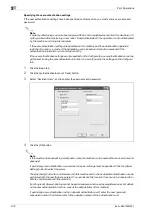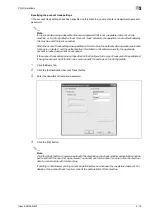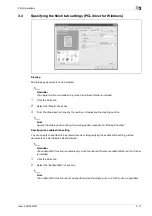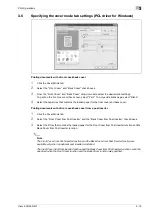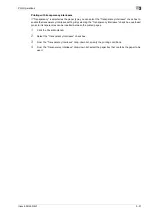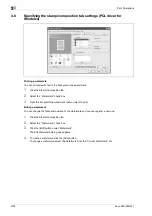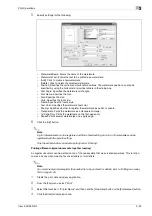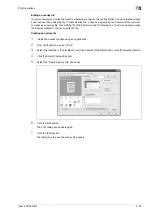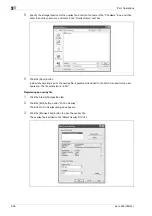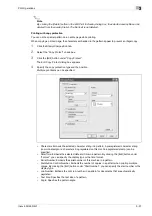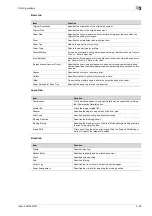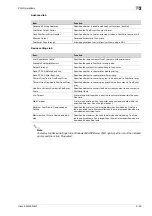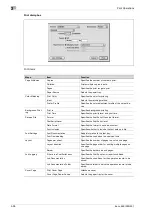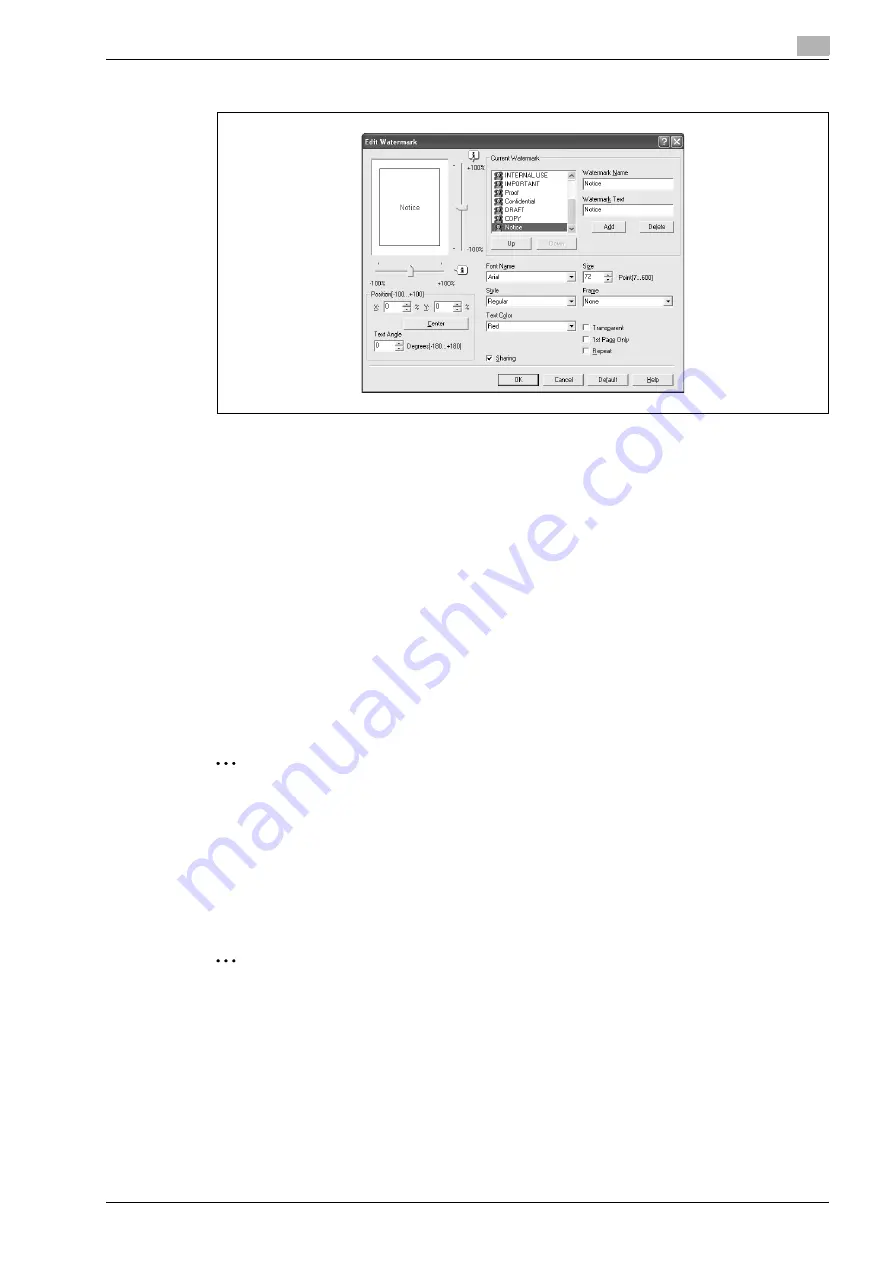
ineo+ 650/550/451
3-23
Print Operations
3
5
Specify settings for the following:
–
Watermark Name: Enters the name of the watermark.
–
Watermark Text: Enters the text to be printed as a watermark.
–
[Add]: Click to create a new watermark.
–
[Delete]: Click to delete the selected watermark.
–
Position: Specifies the vertical and horizontal positions. The watermark position can also be
specified by using the horizontal and vertical sliders in the dialog box.
–
Text Angle: Specifies the watermark print angle.
–
Font Name: Specifies the font.
–
Size: Specifies the size.
–
Style: Specifies the font style.
–
Frame: Specifies the frame style.
–
Text Color: Specifies the watermark text color.
–
Sharing: Specifies whether to register the watermark as public or private.
–
Transparent: Prints the watermark as a transparent image.
–
1st Page Only: Prints the watermark on the first page only.
–
Repeat: Prints several watermarks on a single page.
6
Click the [OK] button.
2
Note
Up to 30 watermarks can be registered with the shared setting, and up to 20 watermarks can be
registered with the private setting.
Only the administrator can select a setting under "Sharing".
Printing different original documents together (overlay)
An original document can be printed on top of the overlay data that was created separately. This function
comes in handy when creating fax cover letters or form letters.
2
Note
You must create and preregister the overlay file to be printed. For details, refer to "Editing an overlay
file" on page 3-25.
1
Create the print data using any application.
2
From the [File] menu, select "Print".
3
Select this machine in "Printer Name", and then click the [Properties] button or the [Preferences] button.
4
Click the Stamp/Composition tab.
Содержание ineo+ 451
Страница 1: ...ineo 650 550 451 Dynamic balance www develop de User Manual ...
Страница 2: ......
Страница 12: ...Contents 10 ineo 650 550 451 ...
Страница 13: ...1 Introduction ...
Страница 14: ......
Страница 38: ...1 Introduction 1 26 ineo 650 550 451 ...
Страница 39: ...2 Copy Operations ...
Страница 40: ......
Страница 181: ...3 Print Operations ...
Страница 182: ......
Страница 271: ...4 Box Operations ...
Страница 272: ......
Страница 303: ...ineo 650 550 451 4 33 Box Operations 4 When the selection is moved down 3 After checking the image touch Close ...
Страница 327: ...ineo 650 550 451 4 57 Box Operations 4 5 Under Action touch Print 6 Type in the password and then touch OK ...
Страница 330: ...4 Box Operations 4 60 ineo 650 550 451 ...
Страница 331: ...5 Network Scanner Operations ...
Страница 332: ......
Страница 387: ...ineo 650 550 451 5 57 Network Scanner Operations 5 Text Date Time Other ...
Страница 409: ...6 Web Connection Operations ...
Страница 410: ......
Страница 459: ...7 Fax Operations Option ...
Страница 460: ......
Страница 488: ...7 Fax Operations Option 7 30 ineo 650 550 451 ...
Страница 489: ...8 Network Fax Operations Option ...
Страница 490: ......
Страница 515: ...9 Appendix ...
Страница 516: ......
Страница 520: ...9 Appendix 9 6 ineo 650 550 451 ...
Страница 521: ...10 Index ...
Страница 522: ......
Страница 526: ...10 Index 10 6 ineo 650 550 451 ...