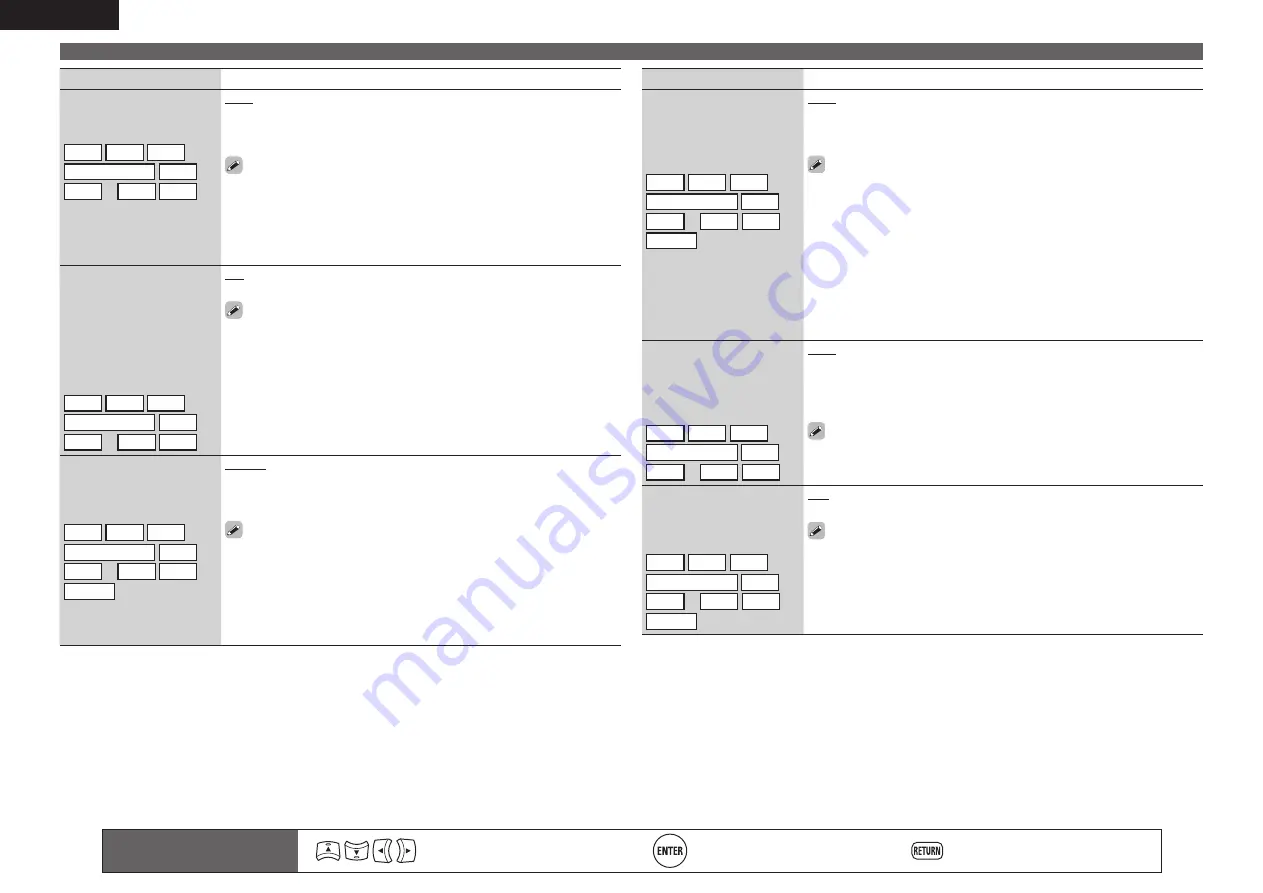
66
ENGLISH
Input Setup
Remote control operation
buttons
Move the cursor
(Up/Down/Left/Right)
Confirm the setting
Return to previous menu
Setting items
Setting details
Resolution
Set the output resolution.
Resolution (Analog) :
Analog Video
Resolution (HDMI) : HDMI
BD
DVD
TV
z
SAT/CBL
DVR
GAME
z
V.AUX
DOCK
NET/USB
Auto
: The number of pixels the TV connected to the HDMI output
connector supports is detected automatically and the appropriate output
resolution is set.
480p
/
576p
/
1080i
/
720p
/
1080p
/
1080p:24Hz
: Set the output resolution.
• This item can be set when “i/p Scaler” is set to anything other than
“OFF”.
• When “i/p Scaler” is set to ”Analog & HDMI”, the resolution of both the
analog video input signal and HDMI input signal can be set.
• To watch 1080p/24Hz pictures, use a TV that supports 1080p/24Hz video
signals.
• When set to “1080p/24Hz”, you can enjoy film-like pictures for film
sources (in 24 Hz). For video sources and mixed sources, we recommend
setting the resolution to “1080p”.
• It is not possible to convert a 50 Hz signal into 1080p/24Hz. It is output
at a resolution of 1080p/50Hz.
Progressive Mode
Set an appropriate
progressive conversion
mode for the source video
signal.
BD
DVD
TV
z
SAT/CBL
DVR
GAME
z
V.AUX
DOCK
Auto
: The video signal is automatically detected and the appropriate
mode is set.
Video1
: Select mode suitable for video playback
Video2
: Select mode suitable for video and 30-frame film material
playback.
This item can be set when “i/p Scaler” is set to anything other than
“OFF”.
Aspect
Set the aspect ratio for the
video signals output to the
HDMI.
BD
DVD
TV
z
SAT/CBL
DVR
GAME
z
V.AUX
DOCK
NET/USB
Full
: Output at 16:9 aspect ratio.
Normal
: Output at 4:3 aspect ratio.
“Aspect” can be set when “i/p Scaler” is set to anything other than
“OFF”.
z
“TV” or “GAME” can be set when “HDMI” (
v
page 65) or “Component” (
v
page 65) has been
assigned.
Setting items
Setting details
Video Mode
Make settings for video
processing.
BD
DVD
TV
z
SAT/CBL
DVR
GAME
z
V.AUX
DOCK
Auto
: Process video automatically based on the HDMI content
information.
Movie
: Process video normally.
Game
: Always process video appropriate for game content.
• If “Video Mode” is set to “Auto”, the mode is switched according to the
input contents.
• If a source is played in both MAIN ZONE (audio and video) and ZONE2
(audio only) modes in the same room, audio in MAIN ZONE and ZONE2
modes may sound out of synchronization, but this is not malfunction. In
this case, setting to “Game” mode may improve audio synchronization.
Video Convert
The input video signal is
converted automatically
in conjunction with the
connected TV (
v
page 13
“Converting input video
signals for output (Video
conversion function)”).
BD
DVD
TV
z
SAT/CBL
DVR
GAME
z
V.AUX
DOCK
ON
: The input video signal is converted.
OFF
: The input video signal is not converted.
• When a non-standard video signal from a game machine or some other
source is input, the video conversion function might not operate. In this
case set “Video Convert” to “OFF”.
• When “Video Convert” is set to “OFF”, the video conversion function
does not work. In this case, connect this unit and TV with the same type
of cable.
i/p Scaler
Convert the input source’s
resolution to the resolution
set at “Resolution”.
BD
DVD
TV
z
SAT/CBL
DVR
GAME
z
V.AUX
DOCK
NET/USB
Analog
: Use i/p scaler function for analog video signal.
Analog & HDMI
: Use i/p scaler function for analog and HDMI video signal.
HDMI
: Use i/p scaler function for HDMI video signal.
OFF
: Do not use i/p scaler function.
• “Analog & HDMI” and “HDMI” can be set for input sources for which an
HDMI input connector is assigned.
• Which items can be set depend on the input source assigned to each
input connector.
• This function is not effective when the input signal is x.v.Color, 3D,
sYCC 601 color, Adobe RGB color, Adobe YCC 601 color or computer
resolution.
















































