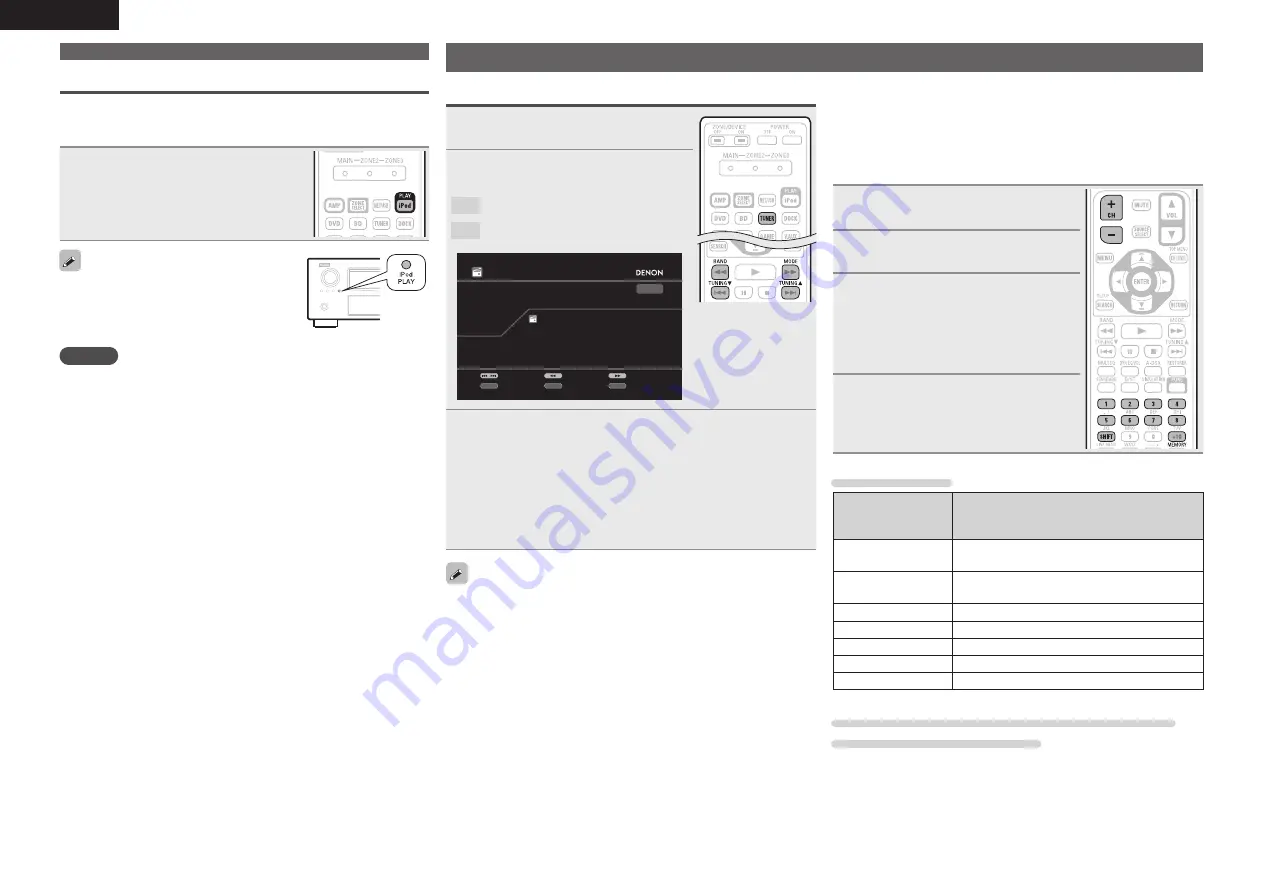
28
ENGLISH
Tuning in radio stations
Listening to FM/AM broadcasts
1
Press
TUNER
to switch the input
source to “TUNER”.
2
Press
BAND
to select “FM” or
“AM”.
FM
When listening to an FM broadcast.
AM
When listening to an AM broadcast.
AUTO
TUNER
CH A1
Now Playing
FM
87.50MHz
Tuning
CH+/-
/
Preset
Band
MEMORY
Memory
Mode
SEARCH
Search
3
Tune in the desired broadcast station.
q
To tune in automatically (Auto tuning)
Press
MODE
to light the “AUTO” indicator on the display, then
use
TUNING
d
or
TUNING
f
to select the station you want to
hear.
w
To tune in manually (Manual tuning)
Press
MODE
to turn off the display’s “AUTO” indicator, then use
TUNING
d
or
TUNING
f
to select the station you want to hear.
• If the desired station cannot be tuned in with auto tuning, tune it in
manually.
• When tuning in stations manually, press and hold
TUNING
d
or
TUNING
f
to change frequencies continuously.
• You can specify the duration of the on-screen display to be displayed
(default: 30 sec) at menu “TUNER” (
v
page 83). Press
uio
p
to
return to the original screen.
n
Presetting radio stations (Manual preset)
Your favorite broadcast stations can be preset so that you can tune
them in easily. Up to 56 stations can be preset.
•
Stations can be preset automatically at “Auto Preset”
(
v
page 64).
If “Auto Preset” is performed after performing “Manual
Preset”, the “Manual Preset” settings will be overwritten.
1
Tune in the broadcast station you
want to preset.
2
Press
MEMORY
.
3
Press
SHIFT
to select the block
(A to G) in which to preset the
channel (1 to 8 per block), then
press
CH +
,
CH –
or
1 – 8
to select
the preset number.
4
Press
MEMORY
again to complete
the setting.
• To preset other stations, repeat steps 1 to
4.
Default settings
Block (A – G)
and
Channel (1 – 8)
Default Settings
A1 – A8
87.5 / 89.1 / 98.1 / 108.0 / 90.1 / 90.1 / 90.1 /
90.1 MHz
B1 – B8
522 / 603 / 999 / 1404 / 1611 kHz,
90.1 / 90.1 / 90.1 MHz
C1 – C8
90.1 MHz
D1 – D8
90.1 MHz
E1 – E8
90.1 MHz
F1 – F8
90.1 MHz
G1 – G8
90.1 MHz
Specify a name for the preset broadcast station
(Preset Name) (
v
page 64)
iPod play function
If
iPod PLAY
is pressed when power of this unit is on standby and a
control dock for iPod or an iPod (USB) is connected, the iPod starts
playback.
Press
iPod PLAY
.
• Power of this unit is turned on.
• This unit’s input source switches to
“DOCK” or “NET/USB”.
• iPod playback starts.
If
iPod PLAY
on the main unit is pressed, the
same function as with the remote control unit
can be obtained.
NOTE
• iPod play function does not function if a control dock for iPod
(“DOCK”) or an iPod (“NET/USB”) is not connected.
• If both a control dock for iPod (“DOCK”) and an iPod (“NET/USB”)
are connected, playback with control dock for iPod (“DOCK”) takes
priority.
Playing an iPod®
















































