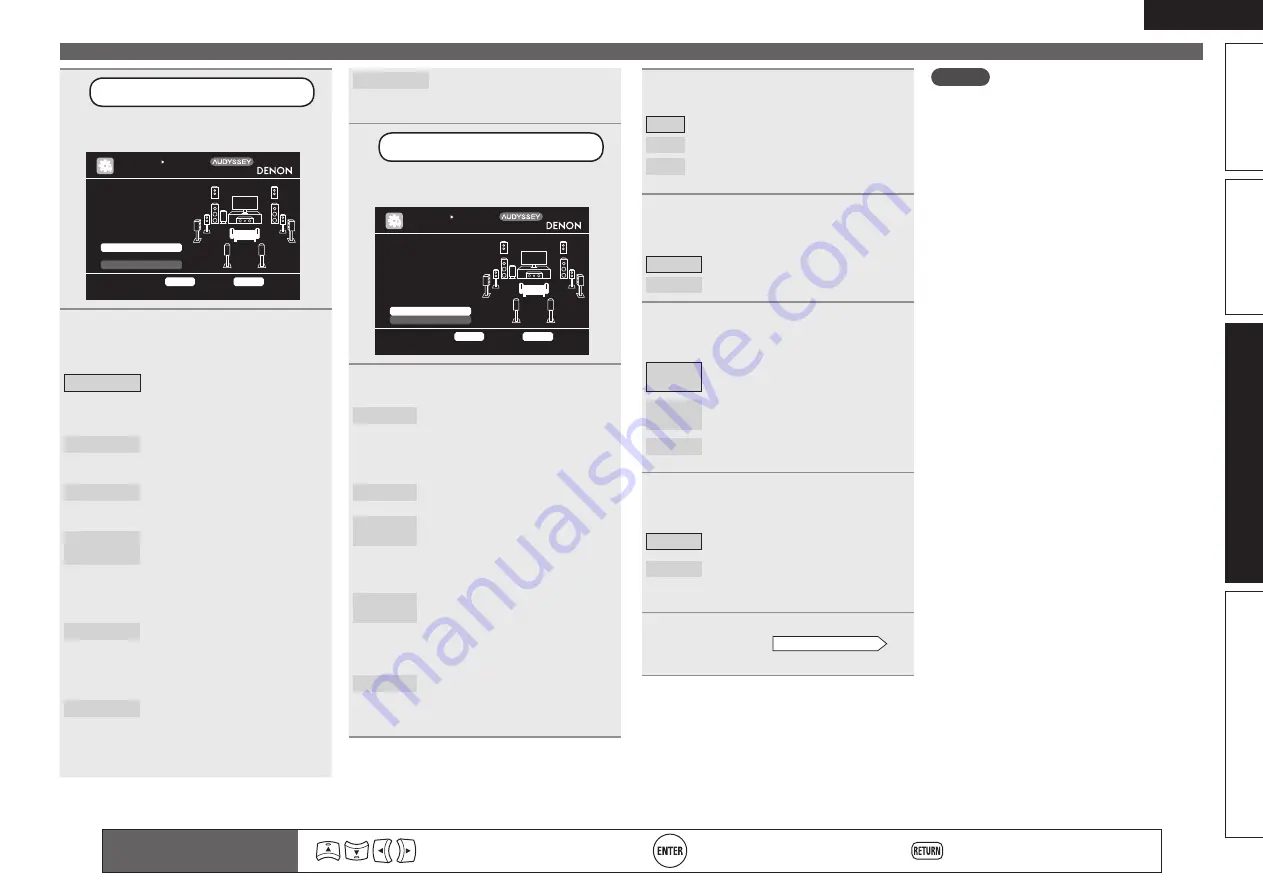
49
ENGLISH
Basic version
Simple version
Information
Advanced version
3
Set up “Amp Assign”
Use
ui
to select “Amp Assign”,
and then press
ENTER
.
[1/6]
STEP1 Preparation
Connect the speakers
and place them accord-
ing to the recommenda-
tions in the manual.
Set the following
items if necessary.
Set use of surround back ch. for your system
Amp Assign
Channel Select
Auto Setup Start
AUTO SETUP
AUDYSSEY AUTO SETUP
ENTER
Enter
RETURN
Cancel
MultEQ XT
4
Use
o
p
to select the configuration
of the connected speakers, and then
press
RETURN
.
Normal
Set
when
using
surround
back, front height or front wide
speakers. In this case, go to step
6.
ZONE2
Set for connecting the speakers
for ZONE2 to the SURR. BACK/
AMP ASSIGN terminals.
ZONE3
Set for connecting the speakers
for ZONE3 to the SURR. BACK/
AMP ASSIGN terminals.
ZONE2/3-
MONO
Set to output the ZONE2 and
ZONE3 sound in monaural, and
to output the L side of the SURR.
BACK/AMP ASSIGN terminal
from ZONE2, and the R side from
ZONE3.
Bi-Amp
Set for connecting a tweeter
of a front speaker to the SURR.
BACK/AMP ASSIGN terminals
and a woofer of the front speaker
to the FRONT terminals.
2CH
Set for 2-channel direct/stereo
playback. When “2CH” is set,
connect the second set of front
speakers to the SURR.BACK/
AMP ASSIGN terminals.
Remote control operation
buttons
Move the cursor
(Up/Down/Left/Right)
Confirm the setting
Return to previous menu
Front B
Set for connecting the second set
of front speakers to the SURR.
BACK/AMP ASSIGN terminals.
5
Set up “Channel Select”
Use
ui
to select “Channel Select”,
and then press
ENTER
.
[1/6]
STEP1 Preparation
Connect the speakers
and place them accord-
ing to the recommenda-
tions in the manual.
Set the following
items if necessary.
Skip unused ch’s measurement for timesaving
Amp Assign
Channel Select
Auto Setup Start
AUTO SETUP
AUDYSSEY AUTO SETUP
ENTER
Enter
RETURN
Cancel
MultEQ XT
6
Use
ui
to select a channel.
Front
Select for setting the front speakers
to be used. In this case, go to step
7.
• “Front” can be set when “Amp
Assign” is set to “Front B”.
Subwoofer
Select for no subwoofers to be
used. In this case, go to step 8.
Surround
Back
Select for no surround back
speakers to be used. In this case,
go to step 9.
• “Surround Back” can be set when
“Amp Assign” is set to “Normal”.
Front
Height
Select for no front height speakers
to be used. In this case, go to step
10.
• “Front Height” can be set when
“Amp Assign” is set to “Normal”.
Front Wide
Select for no front wide speakers to
be used. In this case, go to step 10.
• “Front Wide” can be set when
“Amp Assign” is set to “Normal”.
Set up speakers
7
G
When “Front” is selected in step 6
H
Press
o
p
to select a front speaker.
A
Select this to use front speaker A.
B
Select this to use front speaker B.
A+B
Select this to use front speakers A and B
simultaneously.
8
G
When “Subwoofer” is selected in
step 6
H
Use
o
p
to select the item.
Measure
Set for measuring a subwoofer.
Skip
Set for no measuring of a subwoofer.
9
G
When “Surround Back” is selected
in step 6
H
Use
o
p
to select the item.
Measure
(2spkrs)
Set for measuring two surround back
speakers.
Measure
(1spkr)
Set for measuring a surround back
speaker.
Skip
Set for no measuring of a surround
back speaker.
10
G
When “F.Height” or “F.Wide” is
selected in step 6
H
Use
o
p
to select the item.
Measure
Set to measure the front height
speakers or front wide speakers.
Skip
Set when you do not want to measure
the front height speakers or front wide
speakers.
11
Press
RETURN
.
Proceed to page 8
STEP1
Preparation
step 6.
NOTE
After performing Audyssey® Auto Setup, do not
change the speaker connections or subwoofer
volume. In event of a change, perform Audyssey
Auto Setup again.






























