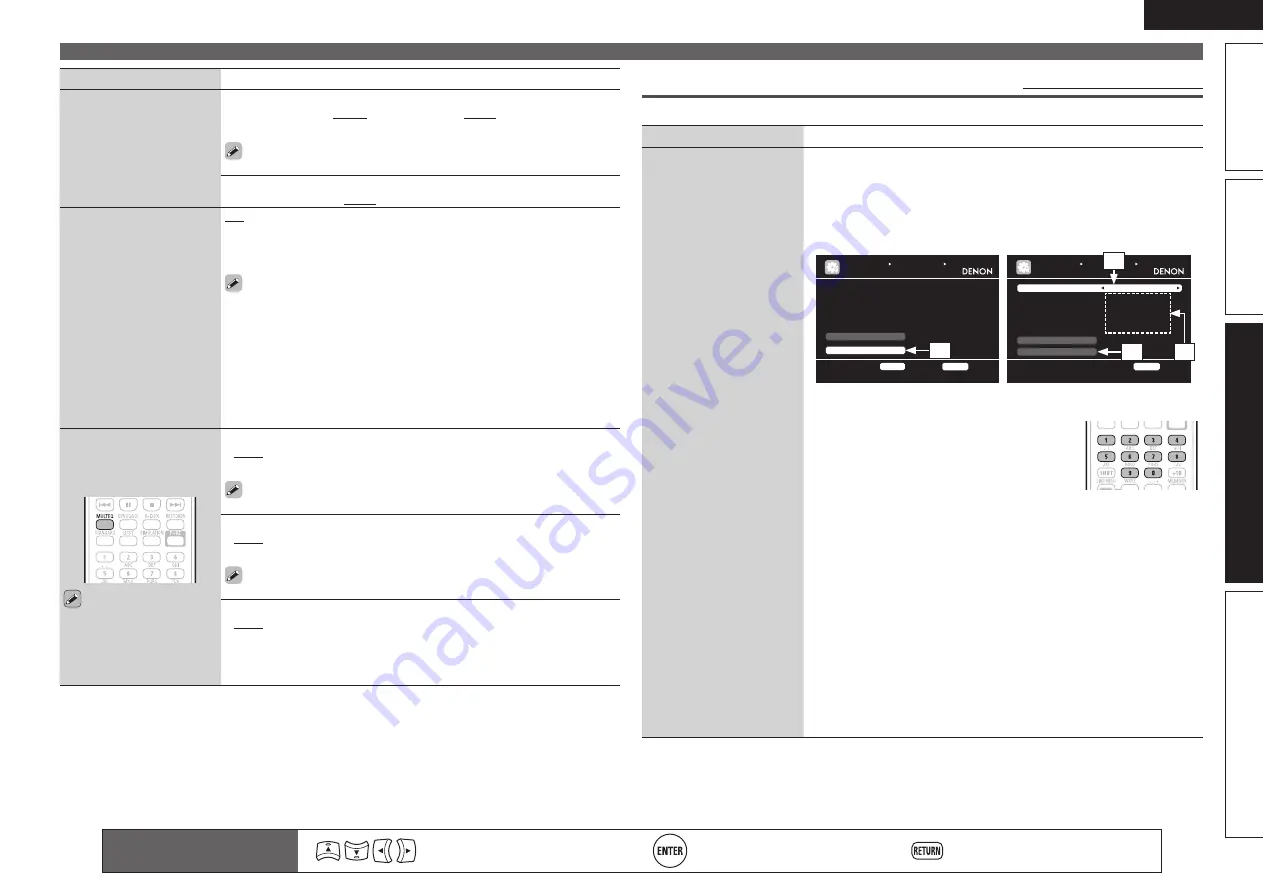
79
ENGLISH
Basic version
Simple version
Information
Advanced version
Remote control operation
buttons
Move the cursor
(Up/Down/Left/Right)
Confirm the setting
Return to previous menu
Manual Setup
Setting items
Setting details
2ch Direct/Stereo
(Continued)
Dist.FL
/
Dist.FR
: Select the speaker.
•
0.00m – 18.00m (3.60m)
/
0.0ft – 60.0ft (12.0ft)
: Set the distance to
the speaker.
Set so that the difference between the front left speaker and front
right speaker distances is 6.0 m (20.0 ft) or less.
Level FL / Level FR
: Select the speaker.
•
–12.0dB – +12.0dB (0.0dB)
: Adjust the level of each channel.
Auto Surround Mode
Make setting for
memorizing surround mode
setting for each input signal
type.
ON
: Memorize settings. Automatically play with the last used surround
mode.
OFF
: Do not memorize settings. Surround mode does not change
according to input signal.
• The auto surround mode function lets you store in the memory the
surround mode last used for playing the four types of input signals listed
below.
q
Analog and PCM 2-channel signals
w
Dolby Digital and DTS 2-channel signals
e
Dolby Digital and DTS multi-channel signals
r
LPCM Multi-channel signals
• When playing in PURE DIRECT, the surround mode does not change
even if the input signal is changed.
EQ Customize
Set so that unused equalizer
settings are not displayed
when
MULTEQ
is pressed.
The equalizer mode in which
“Not Used” is selected
cannot be stored and
recalled in the Quick Select
function.
Audyssey Byp. L/R
: Set when not using “Audyssey Byp. L/R” equalizer.
•
Used
: Use.
•
Not Used
: Do not use.
Set so that “Audyssey Byp. L/R” settings can be made when
Audyssey® Auto Setup is performed.
Audyssey Flat
: Set when not using “Audyssey Flat” equalizer.
•
Used
: Use.
•
Not Used
: Do not use.
Set so that “Audyssey Flat” settings can be made when Audyssey
Auto Setup is performed.
Manual
: Set when not using the “Manual” equalizer.
•
Used
: Use.
•
Not Used
: Do not use.
Network Setup
Default settings are underlined.
Make network settings.
Setting items
Setting details
Network Connecting
Make settings for wired
LAN.
1.
Connect the LAN cable (
v
page 22 “Connecting to a home network
(LAN)”).
2.
Turn on this unit (
v
page 6 “Turn on power”).
This unit performs automatic network setup due to the DHCP function.
When connecting to a network that has no DHCP function, perform the
setting in step 3.
3.
Set the IP address at the “Network Connecting”.
MANUAL SETUP NETWORK SETUP
NETWORK CONNECTING
Make settings for wired LAN
RETURN
Return
DHCP OFF
IP Address 192.168.100.19
Detail
Exit
ENTER
Enter
MANUAL SETUP NETWORK SETUP
NETWORK CONNECTING
Set IP address manually
RETURN
Return
DHCP OFF
IP Address [192.168.100.019]
Subnet Mask [255.255.255.000]
Default Gateway [000.000.000.000]
Primary DNS [000.000.000.000]
Secondary DNS [000.000.000.000]
Exit
Proxy
q
r
e
w
q
On the menu, select “Network Connecting” – “Detail” and press
ENTER
.
w
Use
o
p
to set “DHCP” to “OFF”, then
press
i
.
The DHCP function is disabled.
e
Use
uip
or
0 – 9
to input the address and
press
ENTER
.
•
IP Address
: Set the IP address within the ranges shown below.
The Network Audio function cannot be used if other IP addresses
are set.
CLASS A: 10.0.0.0 – 10.255.255.255
CLASS B: 172.16.0.0 – 172.31.255.255
CLASS C: 192.168.0.0 – 192.168.255.255
•
Subnet Mask
: When connecting an xDSL modem or terminal
adapter directly to this unit, input the subnet mask indicated in
the documentation supplied by your provider. Normally input
255.255.255.0.
•
Default Gateway
: When connected to a gateway (router), input its
IP address.
•
Primary DNS
,
Secondary DNS
: If there is only one DNS address
indicated in the documentation supplied by your provider, input it at
“Primary DNS”. If there are two or more DNS addresses, input the
first one at “Secondary DNS”.
















































