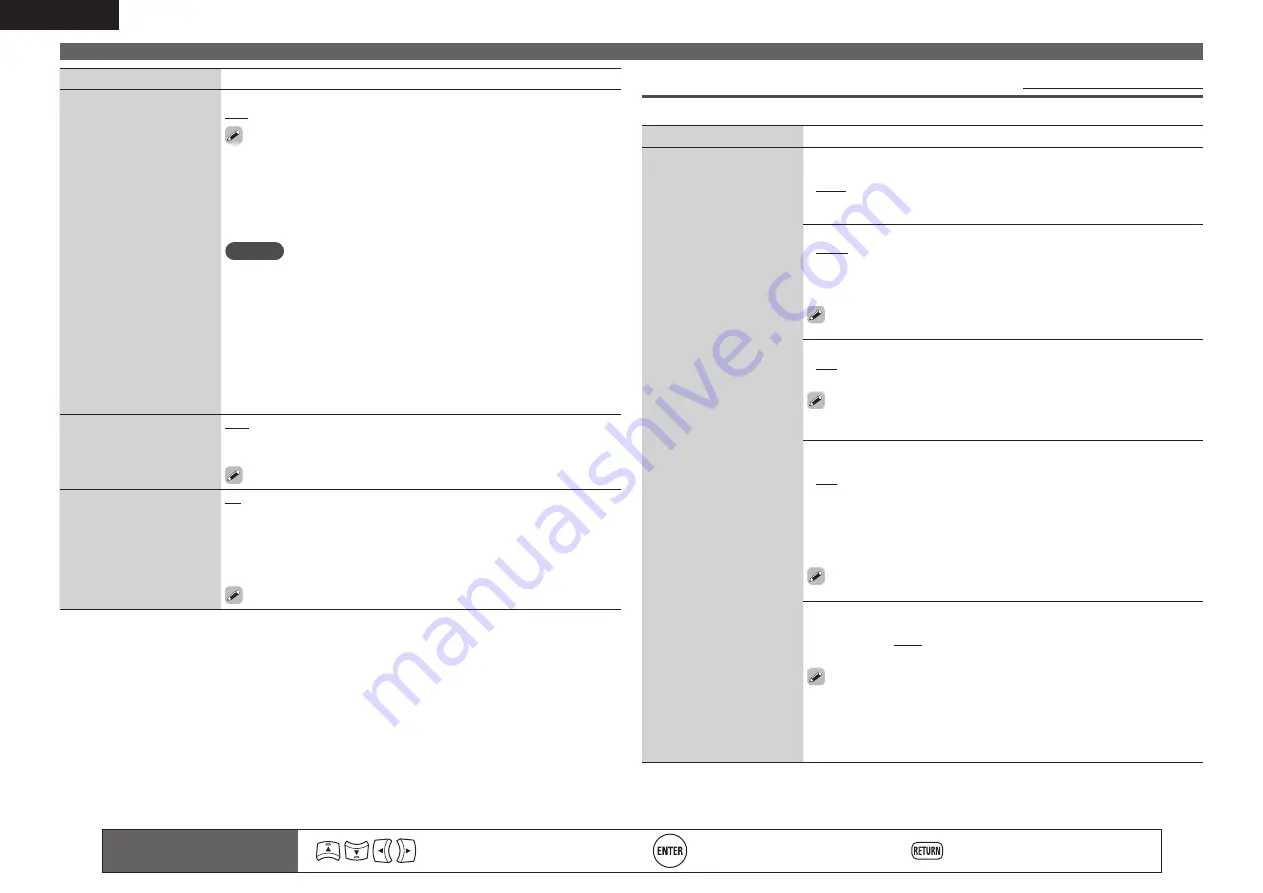
78
ENGLISH
Manual Setup
Remote control operation
buttons
Move the cursor
(Up/Down/Left/Right)
Confirm the setting
Return to previous menu
Setting items
Setting details
HDMI Control
You can link operations with
devices connected to HDMI
and compatible with HDMI
Control.
ON
: Use HDMI control function.
OFF
: Do not use HDMI control function.
• When a device that is not compatible with the HDMI control function is
connected, set “HDMI Control” to “OFF”.
• Please consult the operating instructions for each connected component
to check the settings.
• Refer to “HDMI control function” (
v
page 50) for more information about
the HDMI control function.
NOTE
•
When “HDMI Control” is set to “ON”, it consumes more standby
power.
If you are not using this unit for an extended period, it is
recommended that you unplug the power cord from the power outlet.
• “HDMI Control” does not work when the power to the equipment is off.
Either turn power on or set to standby.
• The HDMI control function controls operations of a TV that is compatible
with the HDMI control function. Make sure that the TV and HDMI are
connected when you perform HDMI control.
• If the “HDMI Control” settings have been changed, always reset the
power to connected devices after the change.
Standby Source
Sets the HDMI input source
to put into standby when
the power is on.
Last
: This item is set at the last-used input source.
HDMI1
/
HDMI2
/
HDMI3
/
HDMI4
/
HDMI5
/
HDMI6
: Put the respective
input source into standby.
“Standby Source” can be set when “HDMI Control” is set to “ON”.
Power Off Control
Links the power standby
of this unit to external
equipment.
All
: If power to a connected TV is turned off independently of the input
source, power to this unit is automatically set to standby.
Video
: If power to a connected TV is turned off when the input source is
BD / DVD / TV / SAT/CBL / DVR / GAME / V.AUX / DOCK, power to this unit
is automatically set to standby.
OFF
: This unit does not link with power to a TV.
“Power Off Control” can be set when “HDMI Control” is set to “ON”.
Audio Setup
Default settings are underlined.
Make settings for audio playback.
Setting items
Setting details
2ch Direct/Stereo
Select the method for
setting the speakers used
in the 2-channel direct and
stereo playback modes.
Setting
: Select the method for setting the speakers used in the 2-channel
direct and stereo playback modes.
•
Basic
: The settings at “Speaker Setup” (
v
page 75) are applied.
•
Custom
: Make separate settings for 2-channel. Make the following
settings:
Front
: Set the front speaker size.
•
Large
: Use a large speaker that can adequately play back low
frequencies.
•
Small
: Use a small speaker that has inadequate playback capacity for
low frequencies.
If “Speaker Config.” – “Subwoofer” (
v
page 75) is set to “No”, the
setting is automatically set to “Large”.
Subwoofer
: Set the presence of a subwoofer.
•
Yes
: Use a subwoofer.
•
No
: Select when a subwoofer is not connected.
If “Speaker Config.” – “Subwoofer” (
v
page 75) is set to “No”, the
setting is automatically set to “No”. If the “Front” setting is “Small”,
the setting is automatically “Yes”.
Subwoofer Mode
: Select low range signals to be reproduced by
subwoofer.
•
LFE
: When the “2ch Direct/Stereo” – “Front” setting is set to “Large”,
the LFE signal alone is output from the subwoofer. Also, when the “2ch
Direct/Stereo” – “Front” setting is set to “Small”, the front channel low
range signal is added to the LFE signal output from the subwoofer.
•
LFE+Main
: The front channel low range signal is added to the LFE signal
output from the subwoofer.
This setting can be set made “2ch Direct/Stereo” – “Subwoofer” is
set to “Yes”.
Crossover
: Set the maximum frequency of the bass signal output from
each channel to the subwoofer.
•
40Hz / 60Hz / 80Hz / 90Hz / 100Hz / 110Hz / 120Hz / 150Hz / 200Hz /
250Hz
• This setting can be set made “2ch Direct/Stereo” – “Subwoofer” is set
to “Yes”.
• If the “2ch Direct/Stereo” – “Front” setting is “Large” and the
“Subwoofer Mode” setting is “LFE”, “Full Band” is displayed and the
setting cannot be made.
















































