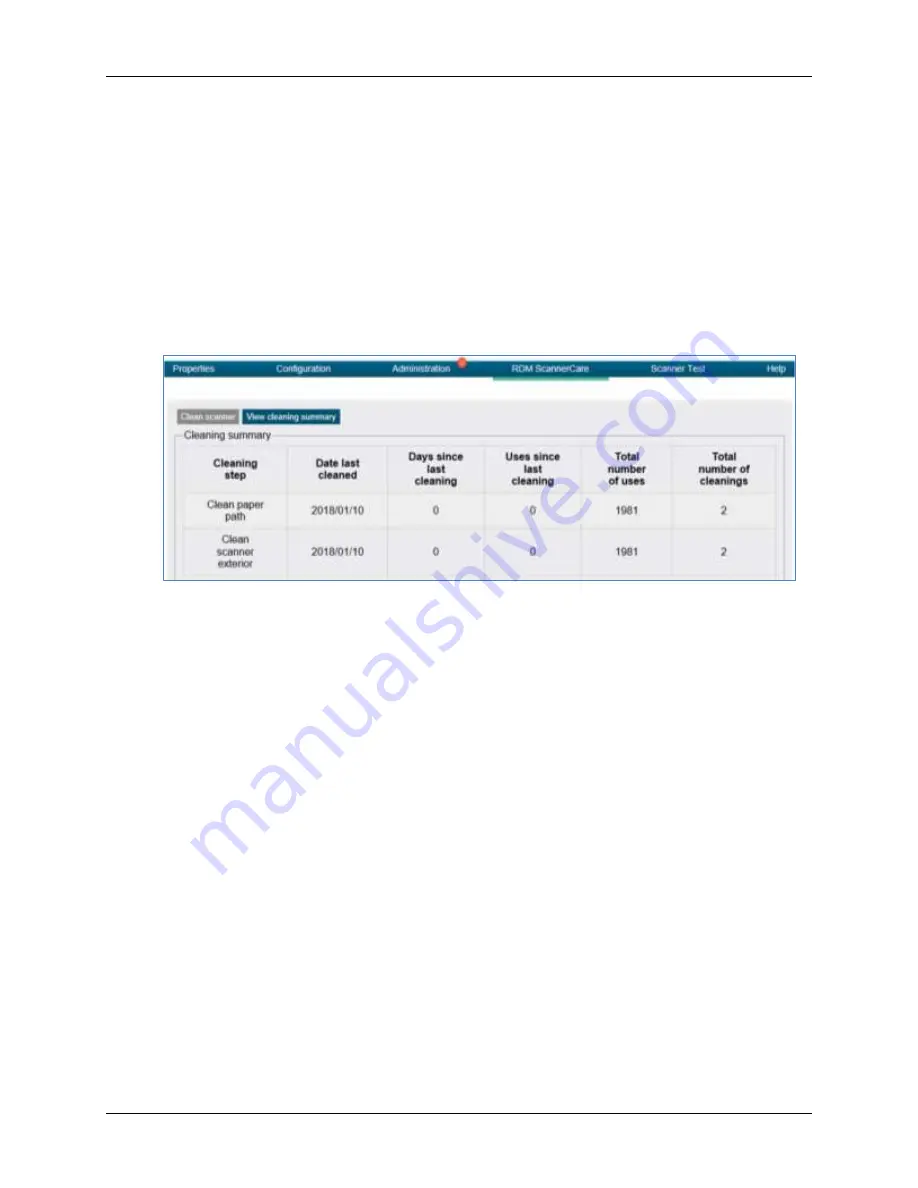
RDM Network Scanner User Guide
Maintaining your scanner
©2021 RDM Corporation
Page 34
5.
Perform each step. Click on each step as needed and follow the instructions.
a.
Click the “Run step” button to begin the step.
b.
When the step is completed, click the “Mark step as complete” button.
c.
Click on either the next step, or the “Next Step” button to advance to the next step.
d.
Continue until all steps are completed.
6.
Select the “View cleaning summary” tab.
7.
View the cleaning summary for the scanner. The summary shows various information
related to each scanner cleaning step.
Here is the “View cleaning summary” tab:
Cleaning the scanner with a document feeding application
1.
Start your document feeding application.
2.
Run the cleaning card through the RDM scanner several times, rotating the card top to
bottom on both sides.
3.
Cancel the application, discard the used cleaning card.
Manual cleaning
Scanners perform best when all working surfaces are clean and free of foreign material.
Caution
:
•
Always disconnect the scanner from its power source before manual cleaning.
•
Solvents or harsh cleaners might damage or discolor the cabinetry.



























