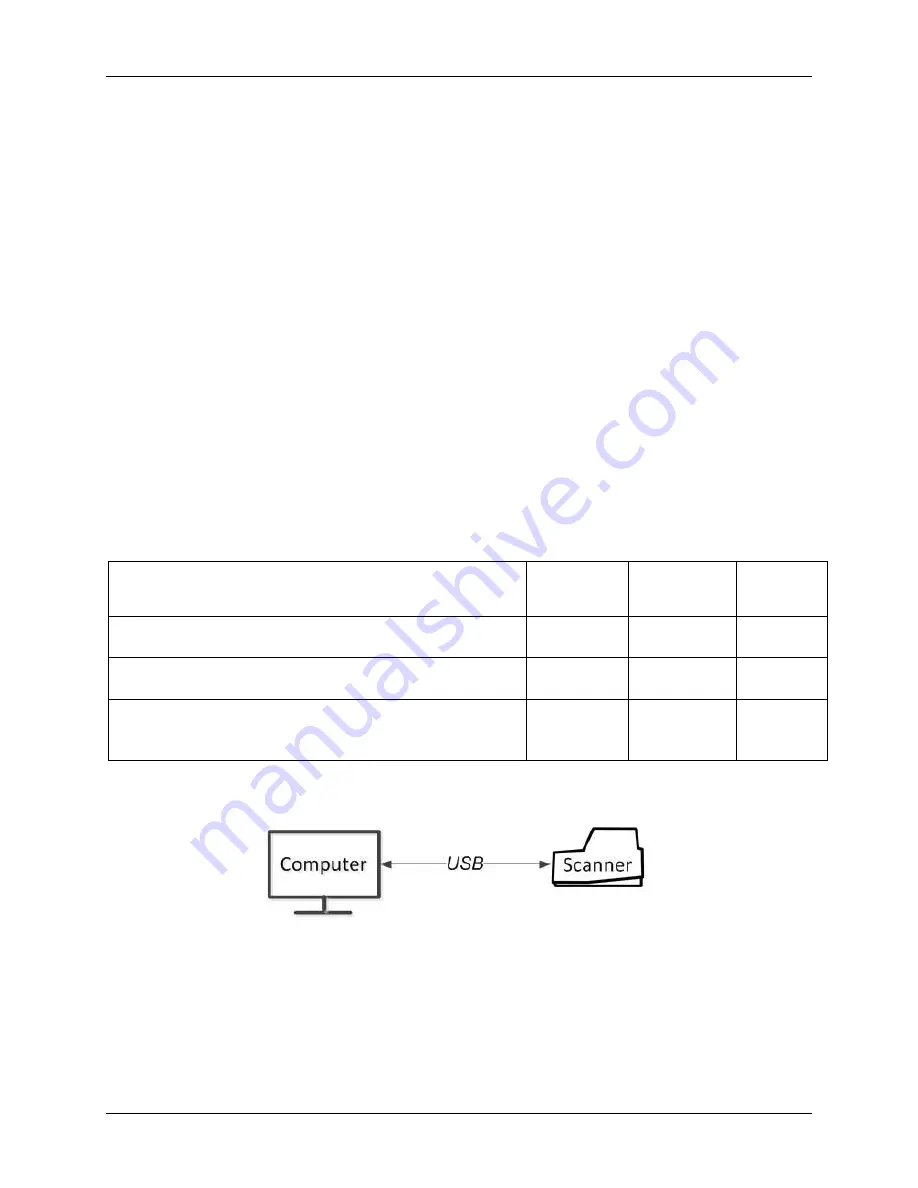
RDM Network Scanner User Guide
Setting up your scanner
©2021 RDM Corporation
Page 21
RDM network scanner payment application requirements
The RDM network scanners do not require you to install any drivers on your computer. However,
depending on your payment application (i.e. does it support
the scanner’s
plug and play capabilities),
there might be some additional setup required for the application to connect to the scanner. For
example, you might need to:
•
Install a security certificate on your computer,
•
Make changes to your browser’s security settings
,
•
Enter your scanner
’
s IP address or serial number into the payment application,
•
Configure or select your scanner make/model in the payment application.
For more information about RDM network scanner setup requirements, see your payment application
’s
documentation.
Connecting the RDM network scanner
The RDM network scanner can connect to your computer via USB Cable or by Ethernet Cable.
There are three types of connection configurations depending on your model.
Connectivity Options
Single-Feed
SMB
Single-Feed
Auto-Feed
1.
USB
: Scanner is connected to the computer using USB
cable
●
●
●
2.
Ethernet
: Scanner and computer have separate
connections to the network
●
●
3.
Ethernet Switch
: Computer is connected to the
network through the scanner (EC9600i AF series
models only)
●
Option 1. USB: Scanner is connected to the computer using USB cable
Considerations:
•
The only workstation that can use the scanner is the one it is connected to.
•
Does not require a dedicated Ethernet connection for the scanner.
•
Can be used by both auto-feed and single-feed network scanners.
•
EC9611 SMB model uses this option only.






























