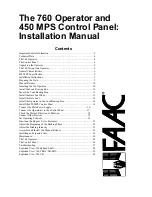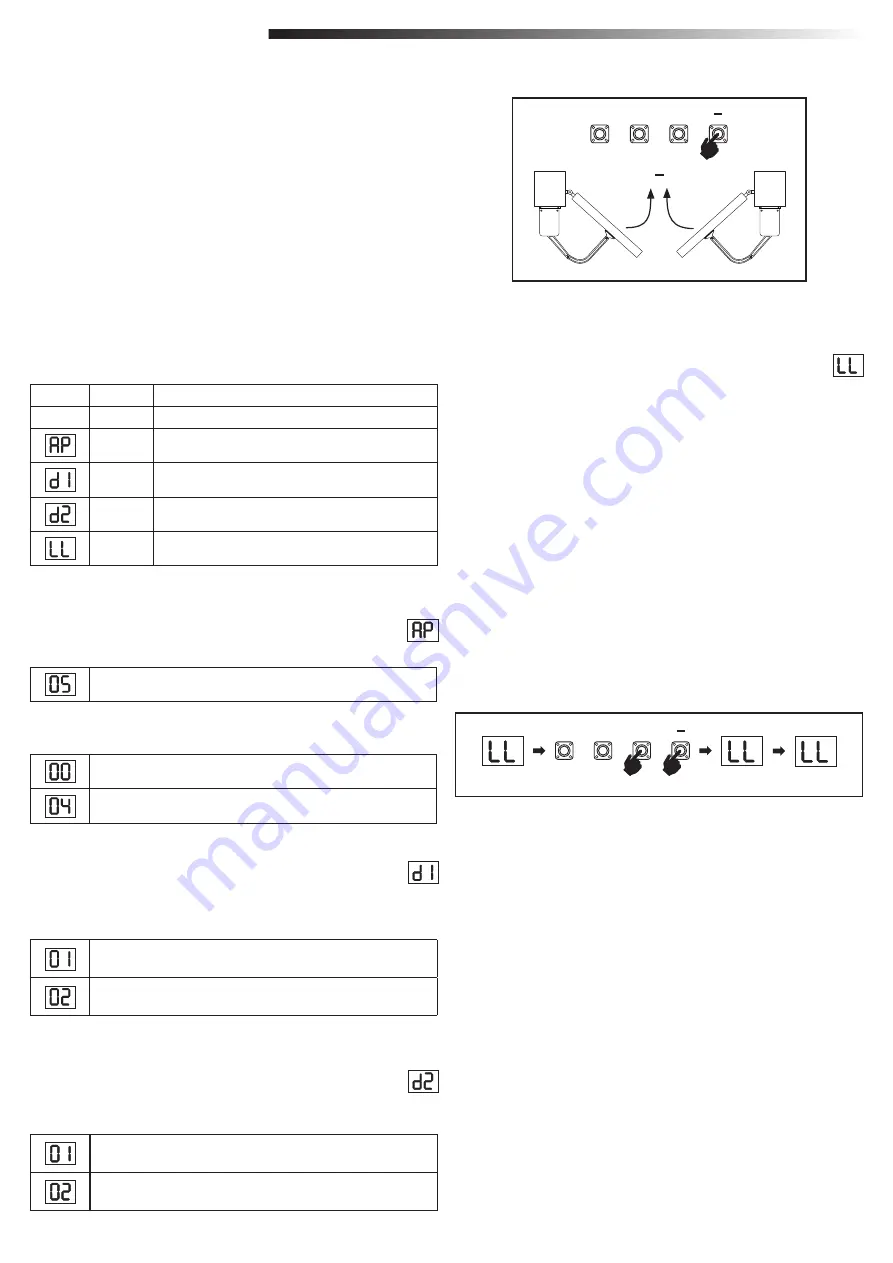
11
7.3 Wing Movement Direction
7.4 Basic Settings
Before programming, move the gate manually in the middle position and re-engage
release mechanism (see page 7).
Press and hold the “
–
“ button on the control board and ensure that the motors are
moving in
CLOSE
direction. If correct, immediately let go of the “-“ button and gate stops.
If motors are moving in
OPEN
direction, go to the functions “
d1
“ and “
d2
” and
change the direction settings.
Once
CLOSE
direction is set correctly, leave the gate in the middle position. The
operator is ready for the Learning phase.
Note: gate can be moved with “+“ and “-“ buttons prior to final settings if required.
Press and hold the “+“ button on the control board to move the gate into
OPEN
position. When button is released operator stops.
Press and hold the “–“ button on the control board to move the gate into
CLOSE
position. When button is released operator stops.
Application function shown on display.
This function is already pre-set at factory at value 05.
More settings available on demand:
LED
Function
Basic Settings (mandatory)
AP
Application
d1
Direction Motor 1
d2
Direction Motor 2
LL
Limit Learning Phase
Basic Settings Overview
7.4.1 Application Settings
No application selected
Swing gate, one motor for AA250 application
Swing gate, two motors for AA250 application (default)
Direction Motor 1 function shown on display
Defines movement direction of the Motor 1.
Direction Motor 2 function shown on display.
Defines movement direction of the Motor 2. Not available for “one motor”
application.
7.4.2 Direction Motor 1 Settings
7.4.3 Direction Motor 2 Settings
Motor 1 is moving in closing direction, when installed on the
righ-
hand side
.
Motor 1 is moving in closing direction, when installed on the
left-
hand side (default)
Motor 2 is moving in closing direction, when installed on the
right-
hand side (default)
Motor 2 is moving in closing direction, when installed on the
left-
hand side
Available Learning methods:
Before starting a Learning phase ensure that:
1. Other Basic Settings are completed
2. Internal / external hard stops are installed (for swing gates)
3. First movement will be in
CLOSE
direction.
1. Press and hold “
+
and
–
“ buttons for 2 seconds.
2. Automatic learning process starts.
LL
will flash on the display during complete
process.
3. Wing 2 moves in
CLOSE
direction until the hard stop is reached, and stops.
4. Wing 1 moves in CLOSE direction until the hard stop is reached, and stops for
2 seconds. Then Wing 1 starts in OPEN direction until the hard stop is reached.
5. Wing 2 moves in
OPEN
direction until hard stop is reached, stops for 2 seconds
and then moves in
CLOSE
direction until hard stop is reached, and stops.
6. Wing 1 moves in
CLOSE
direction until hard stop is reached, and stops.
7.
Standard Learning phase is finished. LL will appear on display and board will
return in stand-by mode after 3 seconds.
Standard Learning Mode (Automatic)
7.4.4 Limit Learning
P
+
S
2 sec.
III
III
3 sec.
P
+
S
Values 01-03, 06, 07 are not suitable for AA250 application and shall not be chosen.
NOTE
: In single motor application, “Wing 2” actions are not used.
Following settings are done during Standard Learning Mode:
1. Travel length from
FULL CLOSED
to
FULL OPEN
position.
2. Opening and closing force for each motor.
3. 15% of total travel in both directions is assigned for Soft Stop.
4. Wing delay in opening and closing position is 2 seconds. Shall you need to
change the delay please go to Advanced Settings: Delay Motor 2 (d0) and
Delay Motor 1 (dC).
7. PROGRAMMING