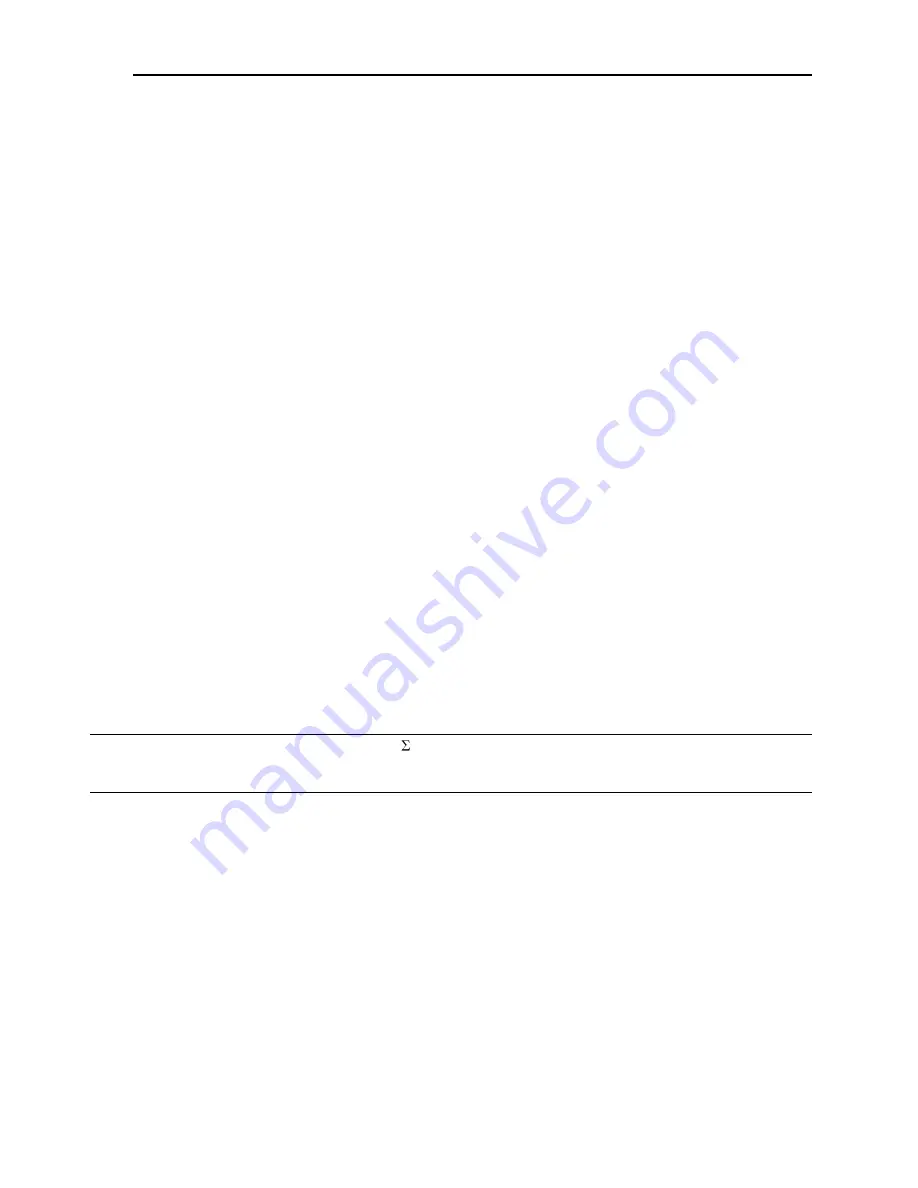
TMC 188/40 Motion Control Module
Appendix A: Maps, Tips, and Commands
Delta Computer Systems, Inc. 360/254-8688
67
4) Turn off the power to the TMC and connect the drive output. Confirm that positive drive output
causes oil to enter the „A‟ port and causes the axis to extend.
Make sure you have a manual drive shutoff available, then turn the power back on and enter Alt-P
on each axis you will move.
Turn on the drive power. If the axis „runs away‟ try reversing the A and B valve ports or the drive
output leads to correct it.
5) Make a long move by entering a requested position which is at the other end of the axis from the
actual position, then issuing a Alt-G (GO command).
6) Press the Insert key to plot the data to the screen.
Confirm you didn‟t get an overdrive condition (green line going to the top or bottom of the screen
and axis halted). If you did, reduce the SPEED and try again.
Next, confirm the axis attained the requested speed (the purple SPEED line is trapezoidal, not
triangular). If the axis did not get to speed, increase the acceleration and deceleration parameters.
7)
When you have a good move (one which reaches the requested speed and doesn‟t overdrive)
enter an Alt-F command (automatic feed forward adjust) at the DCSMON main screen. The feed
forward value for the direction of the last move will change.
8) Repeat Steps 5 - 7 for the opposite direction.
9) Double the PRO EXT GAIN, PRO RET GAIN, and PRO STAT GAIN values, then enter Alt-P. Make
moves in both directions and look at the plots.
If there are signs of oscillation in the move (drive, speed, or position showing wavy lines on the
DCSMON plot), reduce the gains by 25% and make more moves. Keep reducing the gains until the
oscillation stop.
If the oscillation doesn‟t stop, consult
Common Problems and Solutions
on page 53.
10) As long as the axis does not oscillate, repeat Step 9.
11) Readjust the feed forward values after moves in each direction using the Alt-F command, as in
Steps 5 - 8.
NOTE:
Use the Sum of Errors Squared term ( e
2
) on the top line of the DCSMON plot screen to help you
tune the axis; the smaller the number the better-tuned the system. Repeat Steps 5-9 using the
same profile terms until you get the lowest number.
Repeat these steps for each axis you are using on the TMC. If you can‟t make the axis move
properly, consult the
Hydraulic System Problems
section in the manual.
Consult the
Motion Control
Parameters
section of the manual for more information about the
parameters you set to 0 in Step 3.
F) Save The Parameters
After your TMC is tuned, save the parameters by entering:
S <CR> (saves to the current .bd
n
file)
or:
S <
filename
><CR> (saves to
filename.bd
n)
where
n
is the number of the TMC module in your system. If you have more than one module in the
system, DCSMON knows which one you are tuning so it inserts the proper number in the .bd
n
file
extension.






























