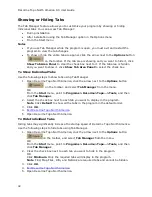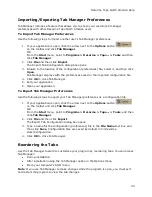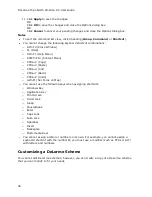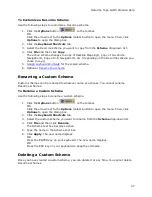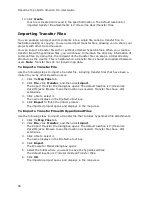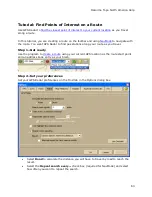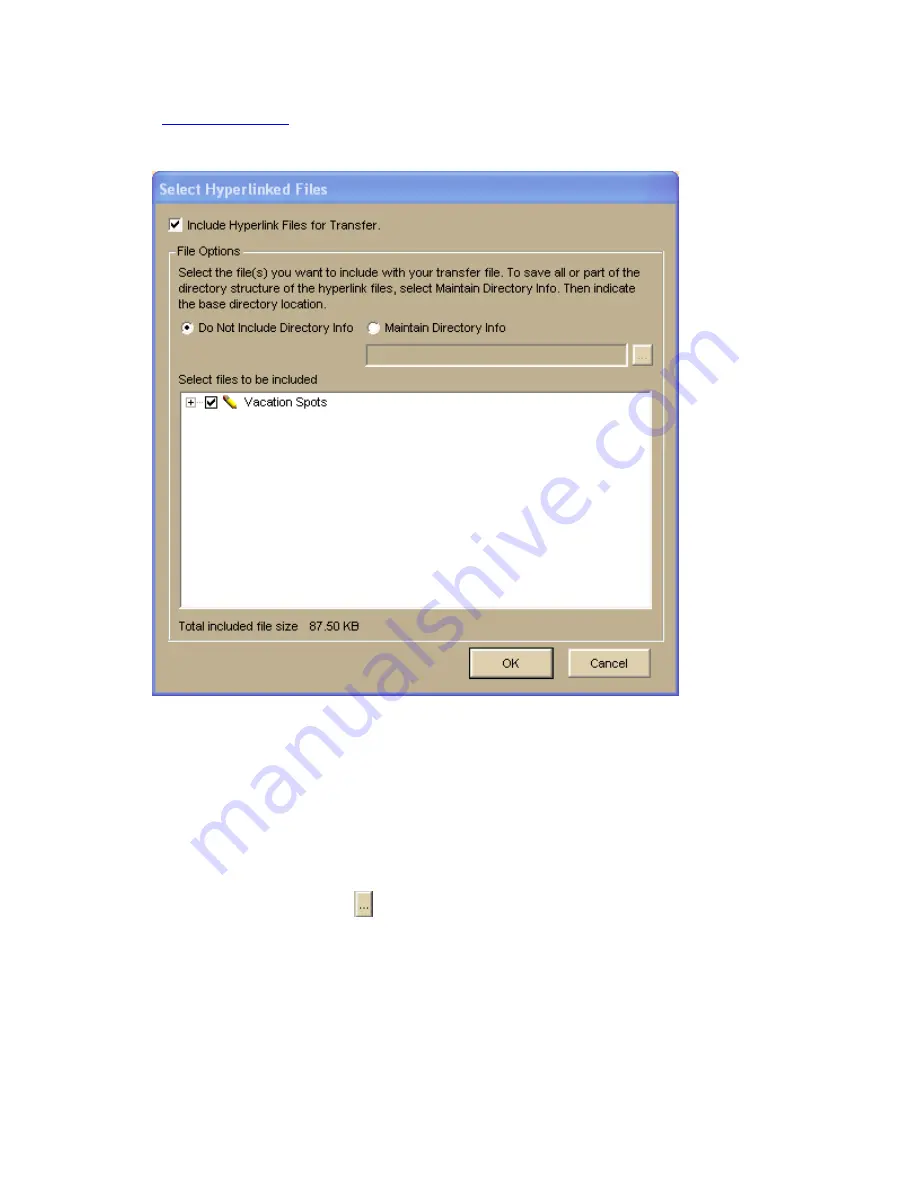
DeLorme Topo North America Help
55
2.
Open the project
you want to create as a transfer file.
3.
Click File, click Transfer, and then click Create.
The Select Hyperlinked Files dialog box opens.
4.
Verify the Include Hyperlink Files for Transfer check box is selected.
If you do not want to include hyperlink files in your transfer file, clear this check box
and go to step 8.
5.
Under File Options, select Maintain Directory Info to save the directory structure
of the hyperlinked files.
If you do not want to include the directory information for the hyperlinked files in the
transfer file, select Do Not Include Directory Info and go to step 7.
6.
Type the common base directory location of the hyperlinked files (up to the folder
location that you want to maintain) in the text box.
OR
Click the Browse button and browse to the common base directory location.
7.
Under Select Files to Be Included, clear the check box next to each file you do not
want to include in your transfer file.
8.
Click OK.
The Create Transfer File dialog box opens.
9.
In the File Name text box, type the file name.
Transfer files have .dmt extensions and are saved by default in C:\DeLorme
Docs\Projects.
Содержание Topo North America 9.0
Страница 1: ...DeLorme Topo North America 9 0 User Guide Created June 8 2010 ...
Страница 2: ......
Страница 4: ......
Страница 203: ...DeLorme Topo North America Help 199 Step 5 Sync Click Sync on the dialog box You are notified when sync is complete ...