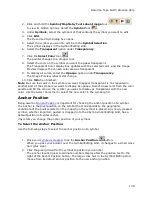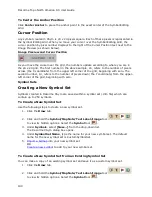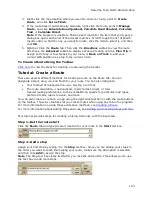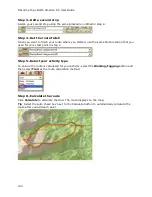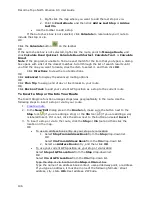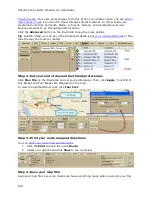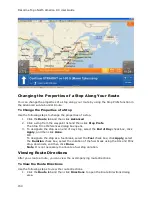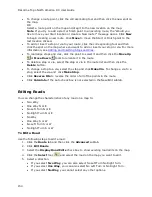DeLorme Topo North America Help
153
and Avoid avoids this type of road whenever possible. An avoided road may be used
when no other road is available.
6.
In the Speed text box, type your average driving speed for this road type.
These speeds are used to compute the travel time for a route.
7.
If you selected Road as your route type in step 3, type your average driving speed
within an urban area for this road type in the Urban Speed text box.
These speeds are used to compute the travel time for a route. The Urban Speed text
box is available only for road routes.
8.
Repeat these steps for each road type.
9.
When you are finished setting your road preferences, click Review to display your
settings.
10.
In the Route Features list, select the check box for each feature you want to
display:
•
Show Location MapNotes–Displays Location MapNotes with their coordinate
information for each point in your route.
•
Show Comments MapNotes–Displays comments about your route.
•
Show Summary MapNotes–Displays time and distance information for each
waypoint and the finish point of your route.
•
Display Waypoint Labels–Displays start/stop/via/finish labels on the map
when the route is created.
•
Include State Borders–Shows or hides state borders in your route
directions (only available when Road is the selected route type).
•
GPS Voice Navigation–Provides spoken route directions when you are
tracking with a GPS receiver. After initializing, the computer speaks the
directions for the next turn in your route. It repeats the instructions
approximately 90 seconds prior to arriving at the turn.
11.
Click Done.
Note Click Use Defaults to restore all route preferences and road type preferences to the
default settings.
Editing a Route
You can modify existing routes by:
•
Adding, removing, and rearranging stops and vias.
•
Adjusting your route preferences based on road type.
•
Customizing your route based on your driving style and speed.
•
Reversing a route.
Tips
•
Zoom in to set accurate points for your route.
•
Use the right-click option for routing. Just right-click the route, stop, or via, point to
Manage Route, and click the applicable option.
To Edit a Route
To edit a route, click the Route tab and then click the Advanced subtab. Select the route
from the Name drop-down list box. The route becomes active. The following list describes
the edit functions.
•
To change the route name, select the name in the Name text box, type the new
route name, and then press the ENTER key on your keyboard.
Содержание Topo North America 9.0
Страница 1: ...DeLorme Topo North America 9 0 User Guide Created June 8 2010 ...
Страница 2: ......
Страница 4: ......
Страница 203: ...DeLorme Topo North America Help 199 Step 5 Sync Click Sync on the dialog box You are notified when sync is complete ...