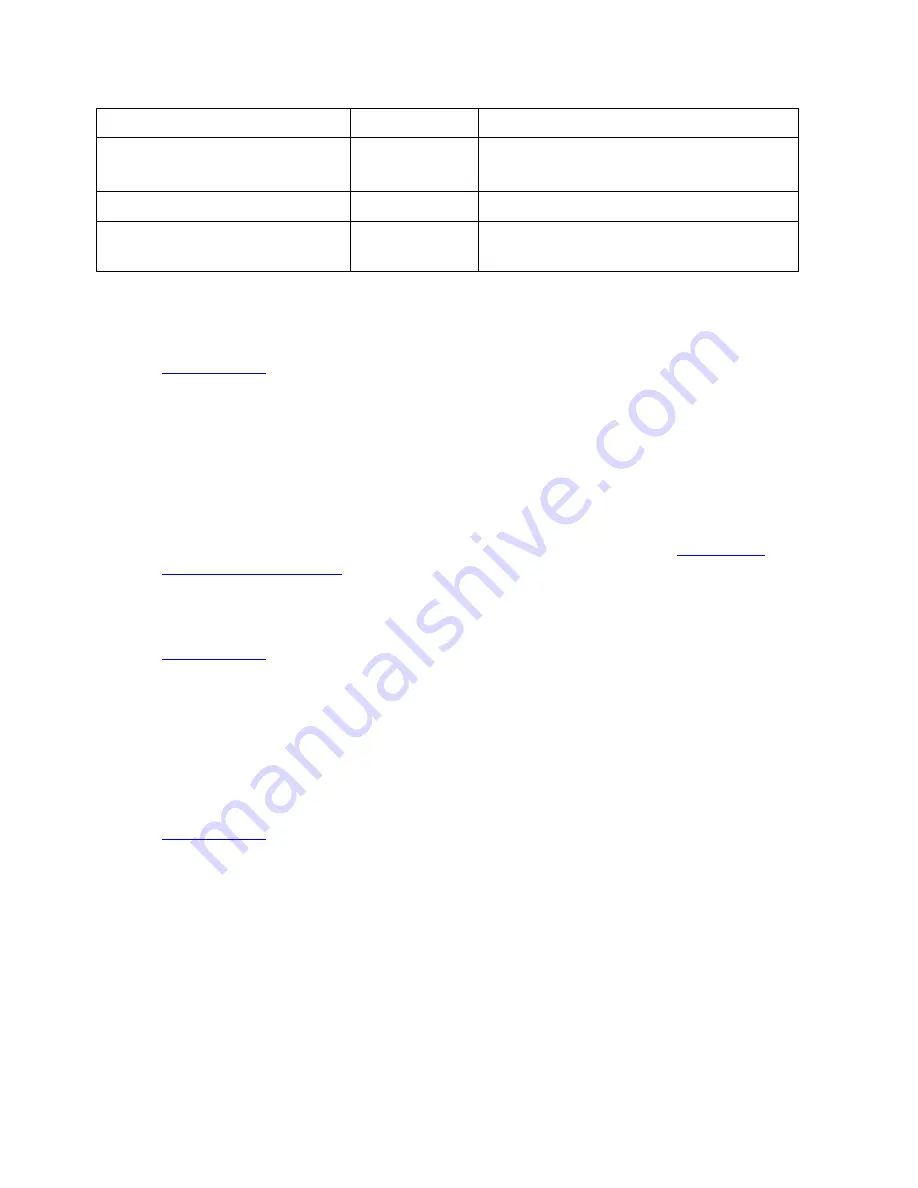
DeLorme Topo North America Help
221
Options dialog box.
Pedal Cadence
Purple
rps, rpm, rph
Depends on data
.
Heart Rate
Red
bpm
Temperature
Maroon
°F or °C
Depends on data.
To View Information for a Specific Data Type
When you have multiple types of user data, you can choose which type to focus on using
the "follow" function.
1.
Profile a track
with user data.
The data types display in the profile toolbar. The scale for the currently followed data
type displays to the right of the graph.
2.
To follow a different data type:
•
In the toolbar, click the arrow next to the data type and click Follow.
OR
•
Right-click the line for the data type on the graph, point to Follow in the
menu, and click the data type.
3.
Move your cursor along the data profile in the profile graph to view the data in the
info box. For more information about viewing the profile graph, see
Viewing the
Profile Elevation Graphs
.
To Hide or Show a Specific Data Type
You can hide and show data on the profile graph.
1.
Profile a track
with user data.
The data types display in the profile toolbar. The scale for the currently followed data
type displays to the right of the profile graph.
2.
To hide or show a data type, on the toolbar, click the data type button to toggle it on
or off.
To Change the User Data Type Color
You can change the user data type default colors or change from a user-defined color back
to the default.
1.
Profile a track
with user data.
The data types display in the profile toolbar. The scale for the currently followed data
type displays to the right of the profile graph.
2.
To change the default data type color:
3.
To a new color—on the toolbar, click the arrow next to the data type, click Choose
Color, and select a new color in the color dialog box.
OR
4.
To the default color—on the toolbar, click the arrow next to the data type and click
Use Default Color.
Содержание Topo North America 9.0
Страница 1: ...DeLorme Topo North America 9 0 User Guide Created June 8 2010 ...
Страница 2: ......
Страница 4: ......
Страница 203: ...DeLorme Topo North America Help 199 Step 5 Sync Click Sync on the dialog box You are notified when sync is complete ...
















































