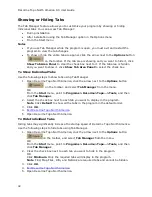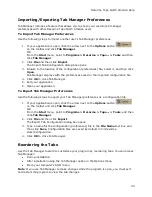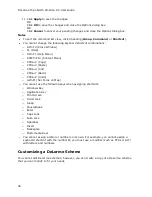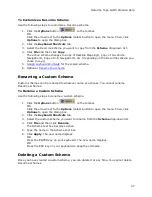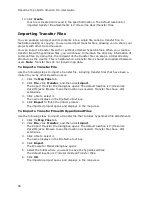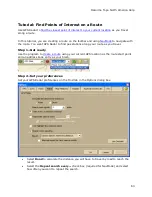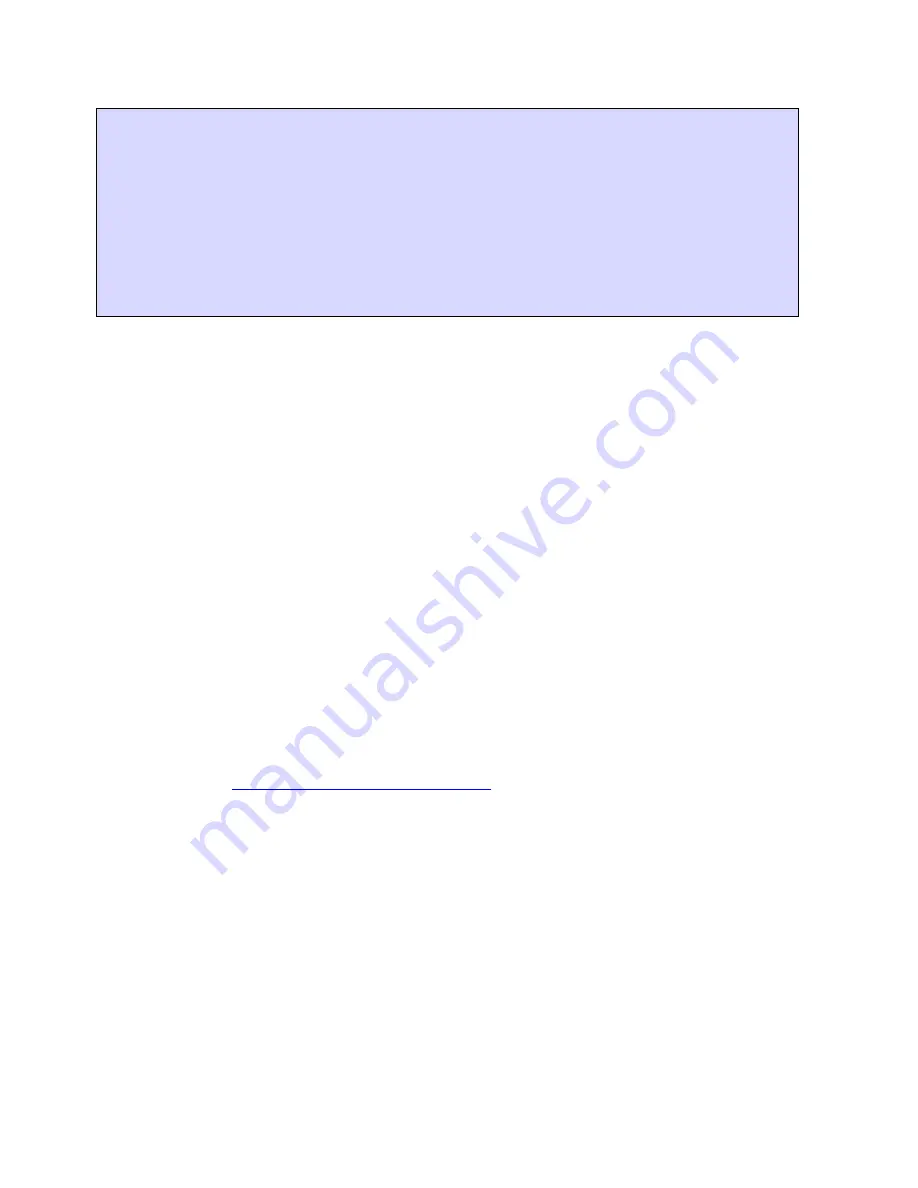
DeLorme Topo North America 9.0 User Guide
50
Print a reference card from your web browser
•
Use the Print Preview functionality in your web browser to see if the list will
display as you want it to. If you do not like the way the list looks in the preview
(for example, the list prints without grid lines in the table or does not print in
color), change the advanced print settings in your Web browser.
•
If you want to remove the header and footer text from the printout, from the File
menu, select Page Setup. Remove the text and the header and footer text boxes
and then click OK.
•
Changes made to the browser's advanced print settings and page setup affect the
printing of all web pages.
Viewing Map Data
Saving Data to Your Hard Drive
To Save DeLorme Topo North America Data to Your Hard Drive
Use the following steps to save DeLorme Topo North America data to your hard drive.
1.
Close all programs on your computer.
2.
Use your computer’s Control Panel to locate the program and click Change. The
Program Maintenance screen opens.
OR
Insert the DeLorme Topo North America DVD into your DVD-ROM drive. Browse to
the DVD drive on your computer and view the contents. Double-click setup.exe.
The Program Maintenance screen opens.
3.
Ensure Modify is selected and click Next.
4.
Follow the on-screen instructions to complete installation.
5.
When prompted, click Finish.
Connecting Data
Only connected, compatible data displays in DeLorme Topo North America. You can improve
performance by
saving the data to your hard drive
.
To Connect Data
Use the following steps to connect a dataset.
1.
Click the Map Files tab.
2.
Click Add and then click Data Locations.
The Data Locations dialog box opens a list of the of the data sources on your system.
3.
If the dataset you want to view displays in the list, ensure its check box is selected.
AND/OR
If the dataset you want to view does not display in the list, click Add, select the data
folder where the dataset is located from the Browse for Folder dialog box, and click
OK.
4.
Click Done when finished.
Note To remove a data source from the Data Locations list, select the data source and click
Remove.
Содержание Topo North America 9.0
Страница 1: ...DeLorme Topo North America 9 0 User Guide Created June 8 2010 ...
Страница 2: ......
Страница 4: ......
Страница 203: ...DeLorme Topo North America Help 199 Step 5 Sync Click Sync on the dialog box You are notified when sync is complete ...