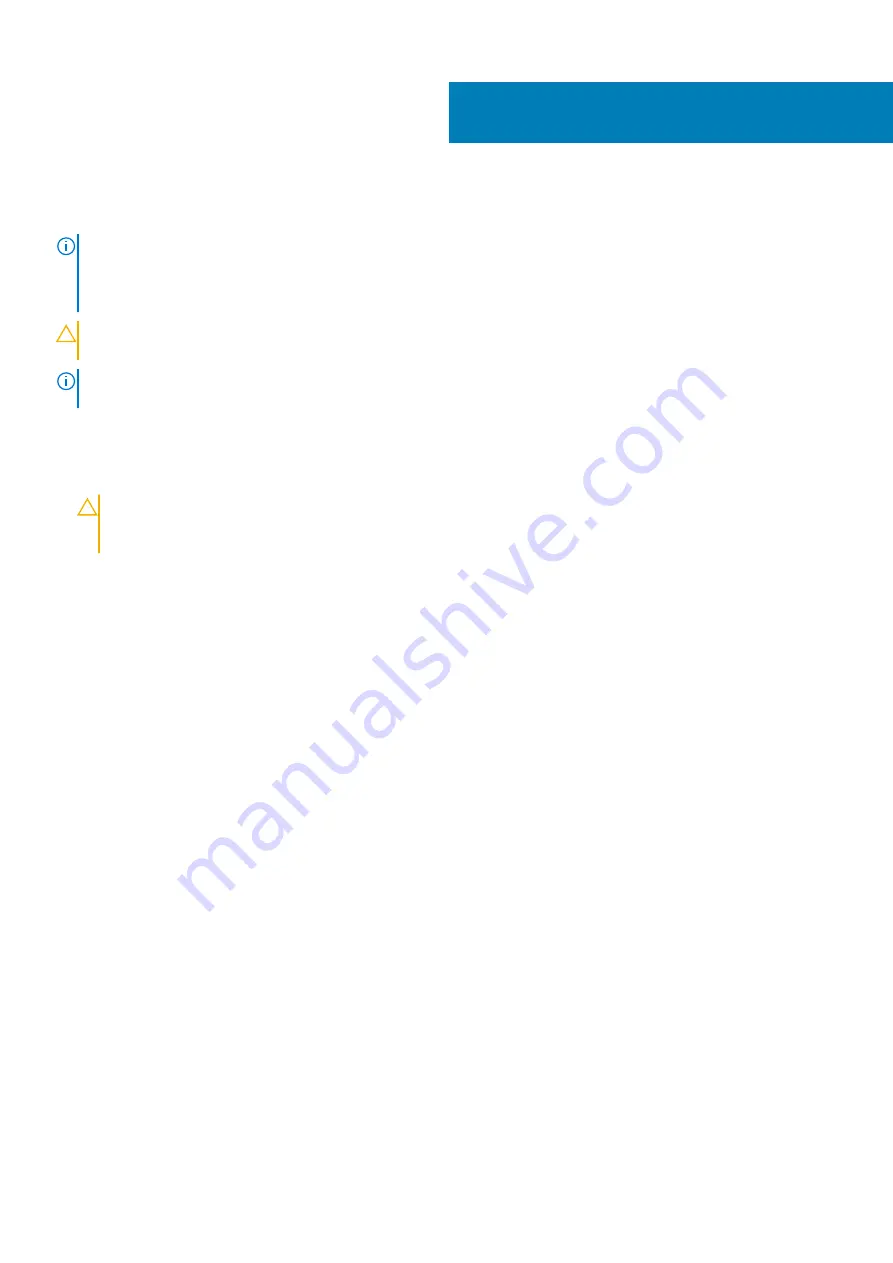
Replacing the processor
NOTE:
Before working inside your computer, read the safety information that shipped with your computer and follow
the steps in
Before working inside your computer
. After working inside your computer, follow the instructions in
. For more safety best practices, see the Regulatory Compliance home page at
www.dell.com/regulatory_compliance
CAUTION:
If either the processor or the heat sink is replaced, use the thermal grease provided in the kit to ensure that
thermal conductivity is achieved.
NOTE:
A new processor ships with a thermal pad in the package. In some cases, the processor may ship with the
thermal pad attached to it.
Procedure
1. Ensure that the release lever on the processor socket is fully extended in the open position.
CAUTION:
The pin-1 corner of the processor has a triangle that aligns with the triangle on the pin-1 corner on the
processor socket. When the processor is properly seated, all four corners are aligned at the same height. If one or
more corners of the processor are higher than the others, the processor is not seated properly.
2. Align the pin-1 corner on the processor with the pin-1 corner on the processor socket, and then place the processor in the processor
socket.
3. When the processor is fully seated in the socket, close the processor cover.
4. Pivot the release-lever down and place it under the tab on the processor cover.
45
Replacing the processor
77
Содержание XPS 8920
Страница 1: ...XPS 8920 Service Manual Regulatory Model D24M Regulatory Type D24M001 June 2020 Rev A04 ...
Страница 8: ...Chapter 55 Getting help and contacting Dell 102 8 Contents ...
Страница 17: ...Figure 4 Removing the front bezel a front bezel tabs b front bezel c front chassis Removing the front bezel 17 ...
Страница 38: ...3 system board 4 M2x2 5 screw 38 Removing the solid state drive ...
Страница 86: ...Figure 44 Removing the system board a system board b 6 32x1 4 screws 8 c chassis 86 Removing the system board ...
Страница 101: ...7 Turn on your computer Troubleshooting 101 ...
















































