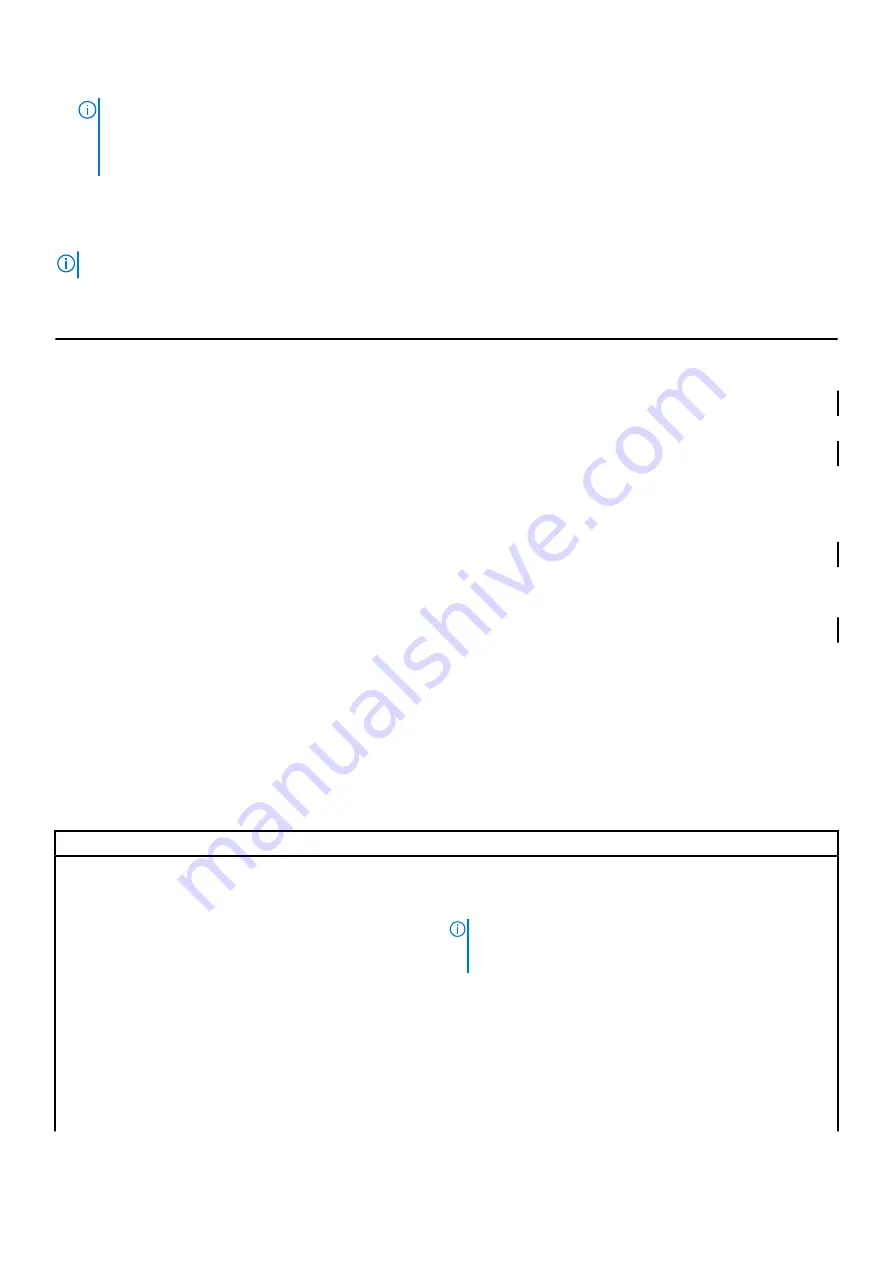
NOTE:
The F2 prompt indicates that the keyboard is initialized. This prompt can appear very quickly, so you must
watch for it, and then press F2. If you press F2 before the F2 prompt, this keystroke is lost. If you wait too long and
the operating system logo appears, continue to wait until you see the desktop. Then, turn off your computer and try
again.
System Setup Options
NOTE:
Depending on your computer and its installed devices, the items listed in this section may or may not appear.
Table 4. System setup options—Main menu
Main
System Date
Displays the current date in mm/dd/yyyy format.
System Time
Displays the current time in hh:mm:ss format.
BIOS Information
BIOS Version
Displays the BIOS version number.
Product Information
Product Name
Displays the product name.
Service Tag
Allows you to enter the service tag of your computer.
Asset Tag
Displays the asset tag of your computer.
Memory Information
System Memory
Displays the total computer memory installed.
Memory Speed
Displays the memory speed.
CPU Information
Processor Type
Displays the processor type
Processor ID
Displays the processor identification code.
CPU Speed
Displays the speed of the processor.
Cache L1
Displays the processor L1 cache size.
Cache L2
Displays the processor L2 cache size.
Cache L3
Displays the processor L3 cache size.
Table 5. System setup options—Advanced menu
Advanced
Advanced BIOS Features
Intel SpeedStep Technology
Allows you to enable or disable Intel Speedstep Technology.
Default: Enabled.
NOTE:
If enabled, the processor clock speed and core
voltage are adjusted dynamically based on the processor
load.
Intel Virtualization Technology
Allows you to enable or disable Intel Virtualization Technology
feature for the processor.
VT for Direct I/O
Allows you to enable or disable Intel Virtualization Technology
feature for the Direct I/O.
SATA Operation
Allows you to configure the operating mode of the integrated SATA
hard drive controller.
Intel Ready Mode Technology
Allows you to enable or disable the Intel Ready Mode Technology.
System setup
91
Содержание XPS 8920
Страница 1: ...XPS 8920 Service Manual Regulatory Model D24M Regulatory Type D24M001 June 2020 Rev A04 ...
Страница 8: ...Chapter 55 Getting help and contacting Dell 102 8 Contents ...
Страница 17: ...Figure 4 Removing the front bezel a front bezel tabs b front bezel c front chassis Removing the front bezel 17 ...
Страница 38: ...3 system board 4 M2x2 5 screw 38 Removing the solid state drive ...
Страница 86: ...Figure 44 Removing the system board a system board b 6 32x1 4 screws 8 c chassis 86 Removing the system board ...
Страница 101: ...7 Turn on your computer Troubleshooting 101 ...












































