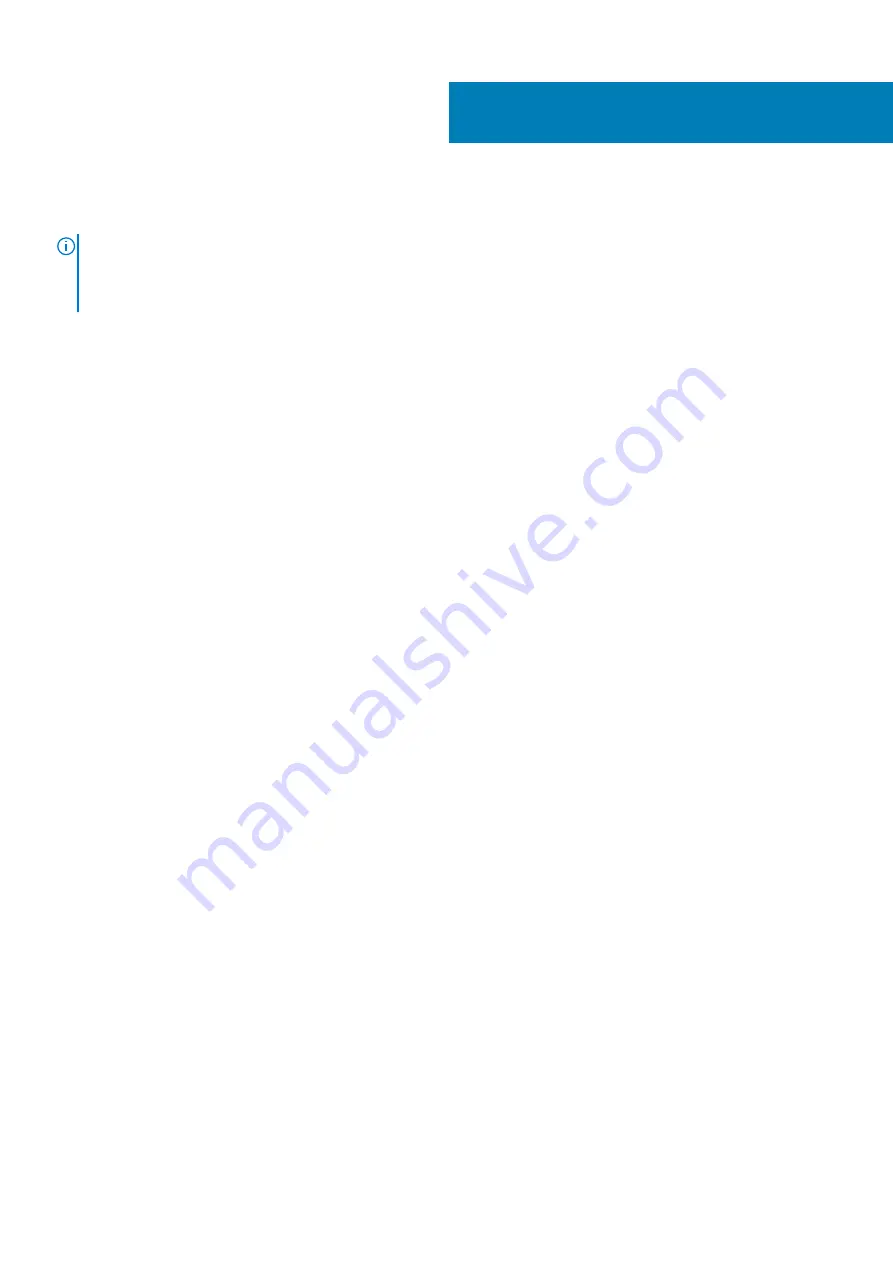
Replacing the optical drive
NOTE:
Before working inside your computer, read the safety information that shipped with your computer and follow
the steps in
Before working inside your computer
. After working inside your computer, follow the instructions in
. For more safety best practices, see the Regulatory Compliance home page at
www.dell.com/regulatory_compliance
Procedure
1. Align the screw hole on the optical-drive bracket with the screw hole on the optical drive.
2. Replace the screw that secures the optical-drive bracket to the optical drive.
3. Align the tabs on the optical-drive bezel with slots on the optical drive and snap it in place.
4. Slide the optical drive into the optical-drive cage through the front of the computer till it snaps into place.
5. Connect the power and data cables to the optical drive.
Post-requisites
1. Follow the procedure from step 9 to step 10 in “
Replacing the power-supply unit
”.
2. Replace the
Post-requisites
1. Follow the procedure from step 9 to step 10 in “
Replacing the power-supply unit
”.
2. Replace the
9
Replacing the optical drive
23
Содержание XPS 8920
Страница 1: ...XPS 8920 Service Manual Regulatory Model D24M Regulatory Type D24M001 June 2020 Rev A04 ...
Страница 8: ...Chapter 55 Getting help and contacting Dell 102 8 Contents ...
Страница 17: ...Figure 4 Removing the front bezel a front bezel tabs b front bezel c front chassis Removing the front bezel 17 ...
Страница 38: ...3 system board 4 M2x2 5 screw 38 Removing the solid state drive ...
Страница 86: ...Figure 44 Removing the system board a system board b 6 32x1 4 screws 8 c chassis 86 Removing the system board ...
Страница 101: ...7 Turn on your computer Troubleshooting 101 ...
















































