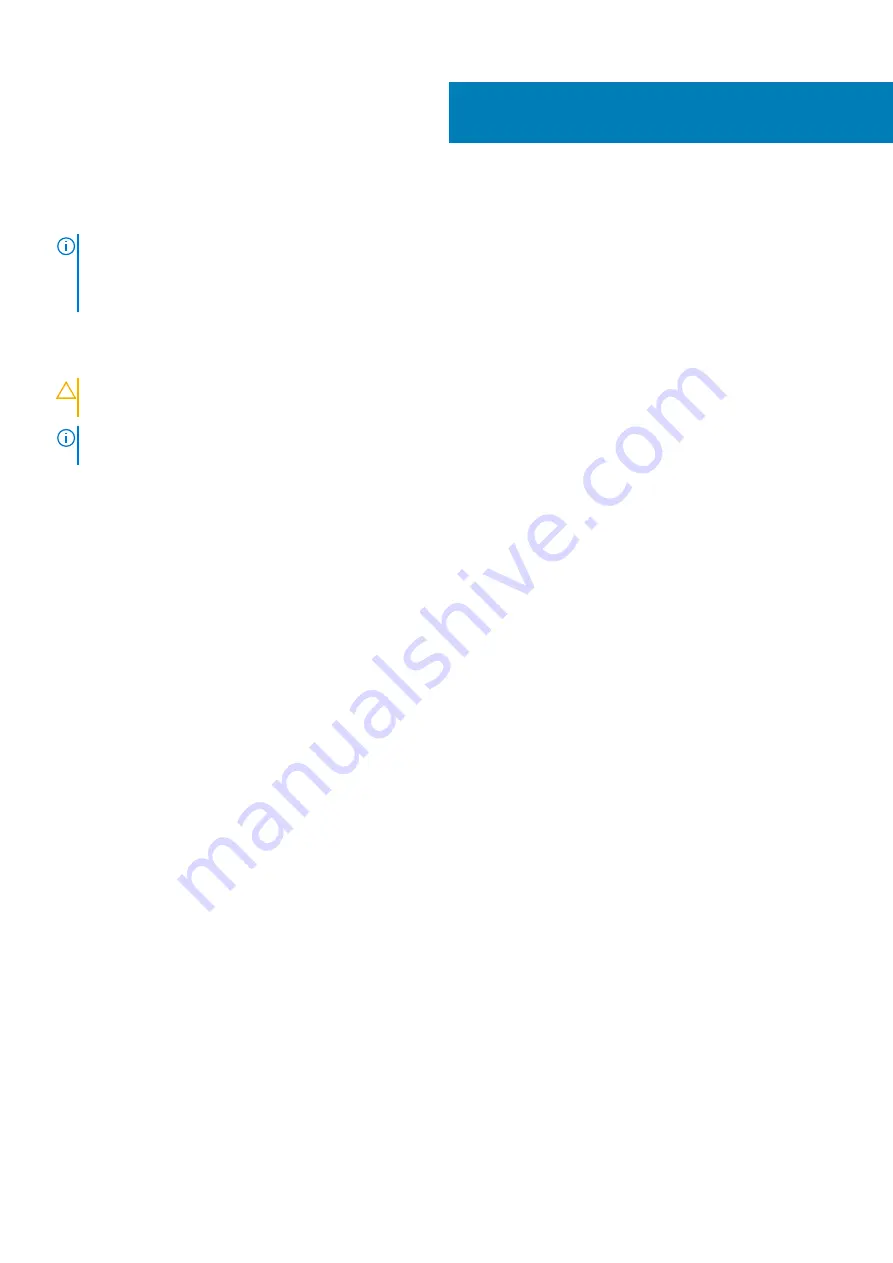
Replacing blower and heat-sink assembly
NOTE:
Before working inside your computer, read the safety information that shipped with your computer and follow
the steps in
Before working inside your computer
. After working inside your computer, follow the instructions in
. For more safety best practices, see the Regulatory Compliance home page at
www.dell.com/regulatory_compliance
Procedure
CAUTION:
If either the processor or the heat-sink assembly is replaced, use the thermal grease provided in the kit to
make sure that thermal conductivity is achieved.
NOTE:
The original thermal grease can be reused if the original processor and heat-sink assembly are reinstalled
together.
1. Connect the blower cable to the system board.
For more information, see “
2. Place the heat-sink assembly over the processor.
3. Align the captive screws on the heat-sink assembly with the screw holes on the system board.
4. In a non-adjacent sequence, tighten the captive screws that secure the heat-sink assembly to the system board.
5. Place the blower over the heat-sink assembly.
6. Align the screw holes on the blower to the screw holes on the heat-sink assembly.
7. Replace the screws that secure the blower to the heat-sink assembly.
Post-requisites
1. Follow the procedure from step 9 to step 10 in “
Replacing the power-supply unit
”.
2. Replace the
37
66
Replacing blower and heat-sink assembly
Содержание XPS 8920
Страница 1: ...XPS 8920 Service Manual Regulatory Model D24M Regulatory Type D24M001 June 2020 Rev A04 ...
Страница 8: ...Chapter 55 Getting help and contacting Dell 102 8 Contents ...
Страница 17: ...Figure 4 Removing the front bezel a front bezel tabs b front bezel c front chassis Removing the front bezel 17 ...
Страница 38: ...3 system board 4 M2x2 5 screw 38 Removing the solid state drive ...
Страница 86: ...Figure 44 Removing the system board a system board b 6 32x1 4 screws 8 c chassis 86 Removing the system board ...
Страница 101: ...7 Turn on your computer Troubleshooting 101 ...
















































