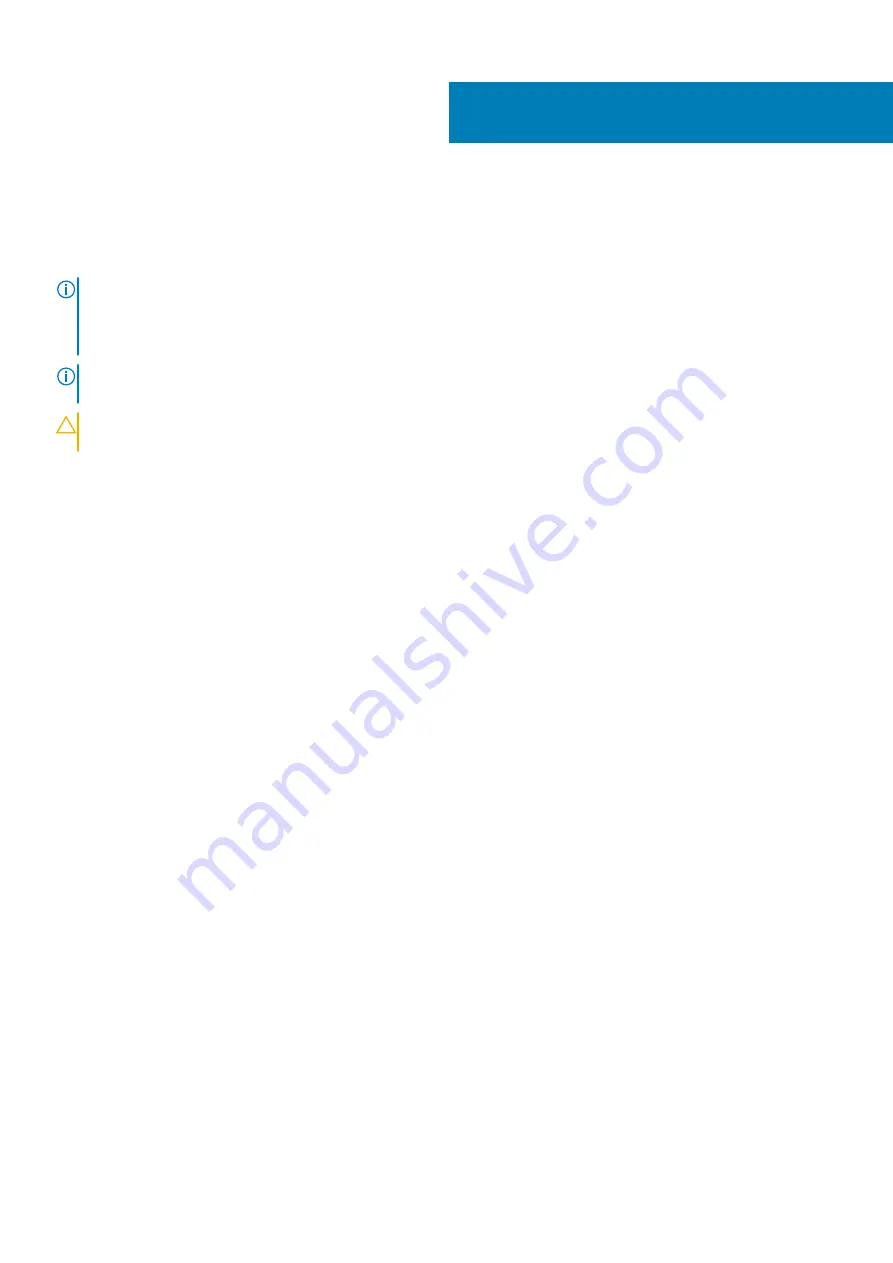
Removing the processor fan and heat-sink
assembly
NOTE:
Before working inside your computer, read the safety information that shipped with your computer and follow
the steps in
Before working inside your computer
. After working inside your computer, follow the instructions in
. For more safety best practices, see the Regulatory Compliance home page at
www.dell.com/regulatory_compliance
NOTE:
The heat sink may become hot during normal operation. Allow sufficient time for the heat sink to cool before you
touch it.
CAUTION:
For maximum cooling of the processor, do not touch the heat transfer areas on the heat sink. The oils in your
skin can reduce the heat transfer capability of the thermal grease.
Prerequisites
1. Remove the
.
2. Follow the procedure from step 1 to step 2 in “
Removing the power-supply unit
”.
Procedure
1. Disconnect the processor-fan cable from the system board.
For more information, see “
2. In a non-adjacent sequence as indicated in the figure below, loosen the captive screws that secure the processor fan and heat-sink
assembly to the system board.
3. Lift the processor fan and heat-sink assembly off the system board.
40
Removing the processor fan and heat-sink assembly
69
Содержание XPS 8920
Страница 1: ...XPS 8920 Service Manual Regulatory Model D24M Regulatory Type D24M001 June 2020 Rev A04 ...
Страница 8: ...Chapter 55 Getting help and contacting Dell 102 8 Contents ...
Страница 17: ...Figure 4 Removing the front bezel a front bezel tabs b front bezel c front chassis Removing the front bezel 17 ...
Страница 38: ...3 system board 4 M2x2 5 screw 38 Removing the solid state drive ...
Страница 86: ...Figure 44 Removing the system board a system board b 6 32x1 4 screws 8 c chassis 86 Removing the system board ...
Страница 101: ...7 Turn on your computer Troubleshooting 101 ...
















































