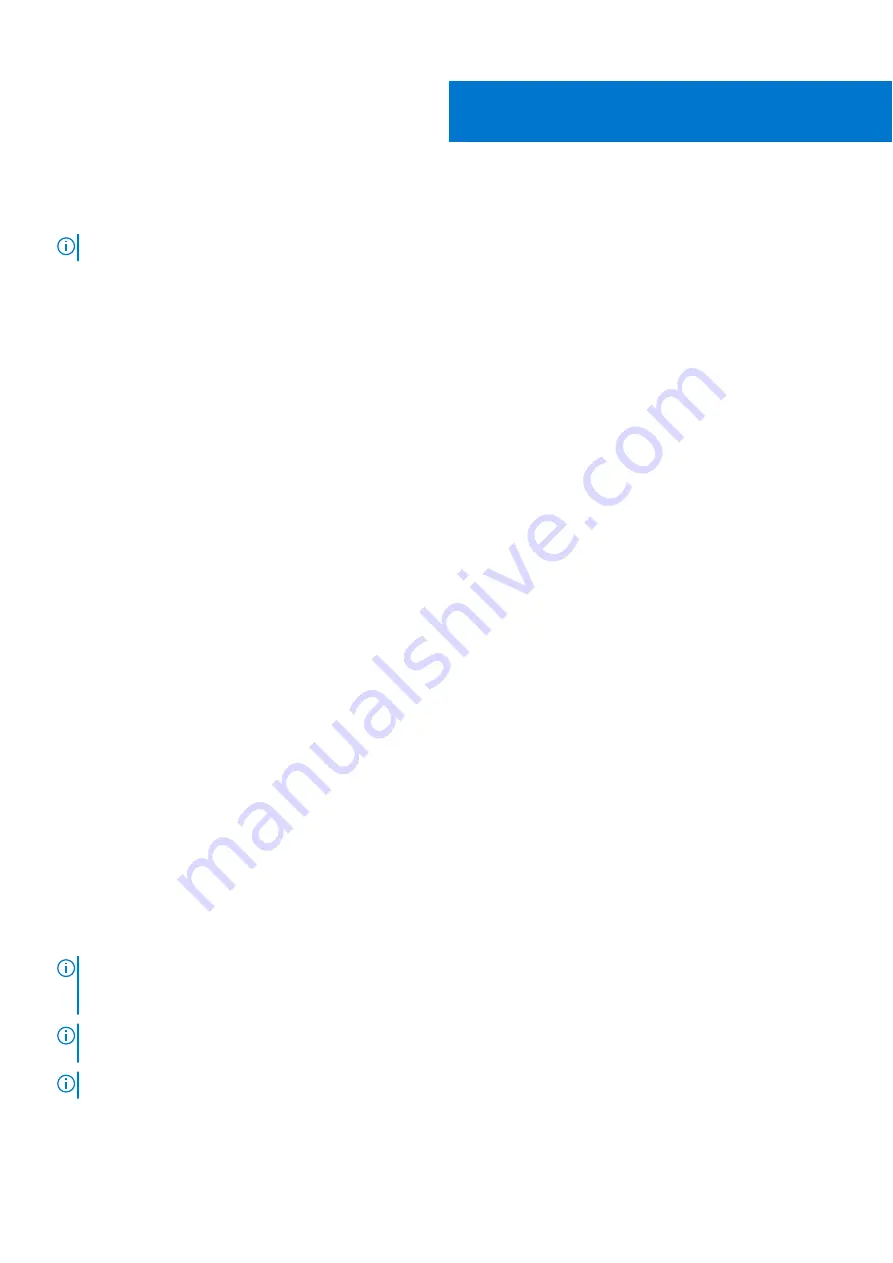
Removing and installing components
NOTE:
The images in this document may differ from your computer depending on the configuration you ordered.
Topics:
•
•
•
Major components of your system
•
•
•
•
•
Solid-state drive—M.2 slot one
•
Solid-state drive—M.2 slot two
•
•
•
•
•
•
•
•
•
Power-button board with fingerprint reader
•
Power button with optional fingerprint reader
•
Power button with fingerprint reader
•
•
•
Palm-rest and keyboard assembly
Recommended tools
The procedures in this document may require the following tools:
●
Phillips screwdriver #0
●
Phillips screwdriver #1
●
Plastic scribe
Screw list
NOTE:
When removing screws from a component, it is recommended to note the screw type, the quantity of screws, and
then place them in a screw storage box. This is to ensure that the correct number of screws and correct screw type is
restored when the component is replaced.
NOTE:
Some computers have magnetic surfaces. Ensure that the screws are not left attached to such surface when
replacing a component.
NOTE:
Screw color may vary with the configuration ordered.
2
10
Removing and installing components
Содержание Vostro 15 7510
Страница 1: ...Vostro 15 7510 Service Manual Regulatory Model P106F Regulatory Type P106F002 June 2021 Rev A00 ...
Страница 14: ...14 Removing and installing components ...
Страница 15: ...Removing and installing components 15 ...
Страница 17: ...Removing and installing components 17 ...
Страница 18: ...18 Removing and installing components ...
Страница 47: ...Removing and installing components 47 ...











































