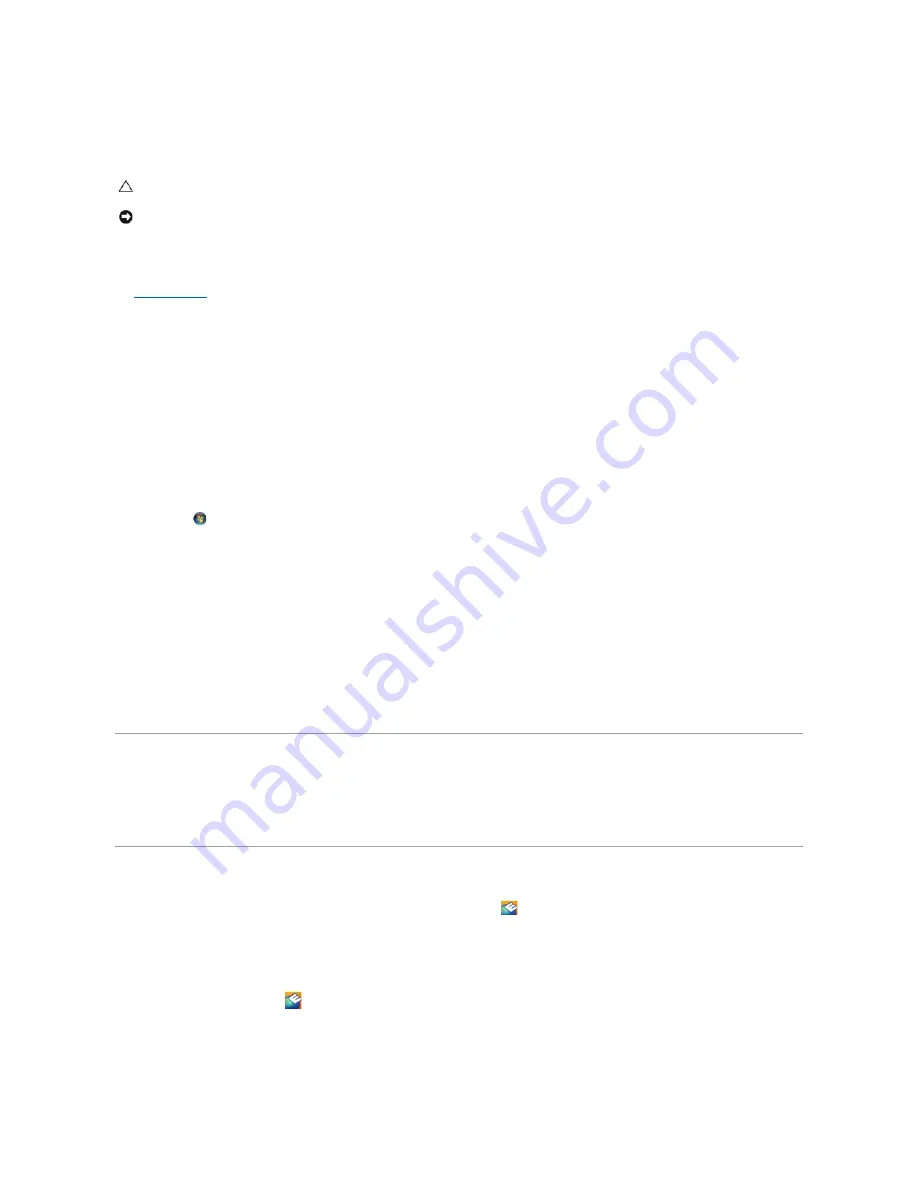
Video and Display Problems
Check the diagnostic lights
—
See
Diagnostic Lights
.
Check the display settings
—
See the
Dell™ Technology Guide
on your computer or at
support.dell.com
.
Adjust the Windows display settings
—
Windows XP:
1.
Click
Start
®
Control Panel
®
Appearance and Themes
.
2.
Click the area you want to change or click the
Display
icon.
3.
Try different settings for
Color quality
and
Screen resolution
.
Windows Vista
:
1.
Click
Start
®
Control Panel
®
Hardware and Sound
®
Personalization
®
Display Settings
.
2.
Adjust
Resolution
and
Colors settings,
as needed.
Only part of the display is readable
Connect an external monitor
—
1.
Shut down your computer and connect an external monitor to the computer.
2.
Turn on the computer and the monitor and adjust the monitor brightness and contrast controls.
If the external monitor works, the computer display or video controller may be defective. Contact Dell Support.
Dell™ Technical Update Service
The Dell Technical Update service provides proactive e-mail notification of software and hardware updates for your computer. The service is free and can be
customized for content, format, and how frequently you receive notifications.
To enroll for the Dell Technical Update service, go to
support.dell.com/technicalupdate
.
Dell Support Utility
The Dell Support Utility is installed on your computer and available from the Dell Support,
, icon on the taskbar or from the
Start
button. Use this support
utility for self-support information, software updates, and health scans of your computing environment.
Accessing the Dell Support Utility
Access the Dell Support Utility from the
icon on the taskbar or from the
Start
menu.
If the Dell Support icon does not appear in your taskbar:
1.
Click
Start
®
All Programs
®
Dell Support
®
Dell Support Settings
.
CAUTION:
Before you begin any of the procedures in this section, follow the safety instructions that shipped with your computer.
NOTICE:
If your computer came with a PCI graphics card installed, removal of the card is not necessary when installing additional graphics
cards; however, the card is required for troubleshooting purposes. If you remove the card, store it in a safe and secure location. For information
about your graphics card, go to support.dell.com.
Содержание Vostro 1310
Страница 24: ......


































