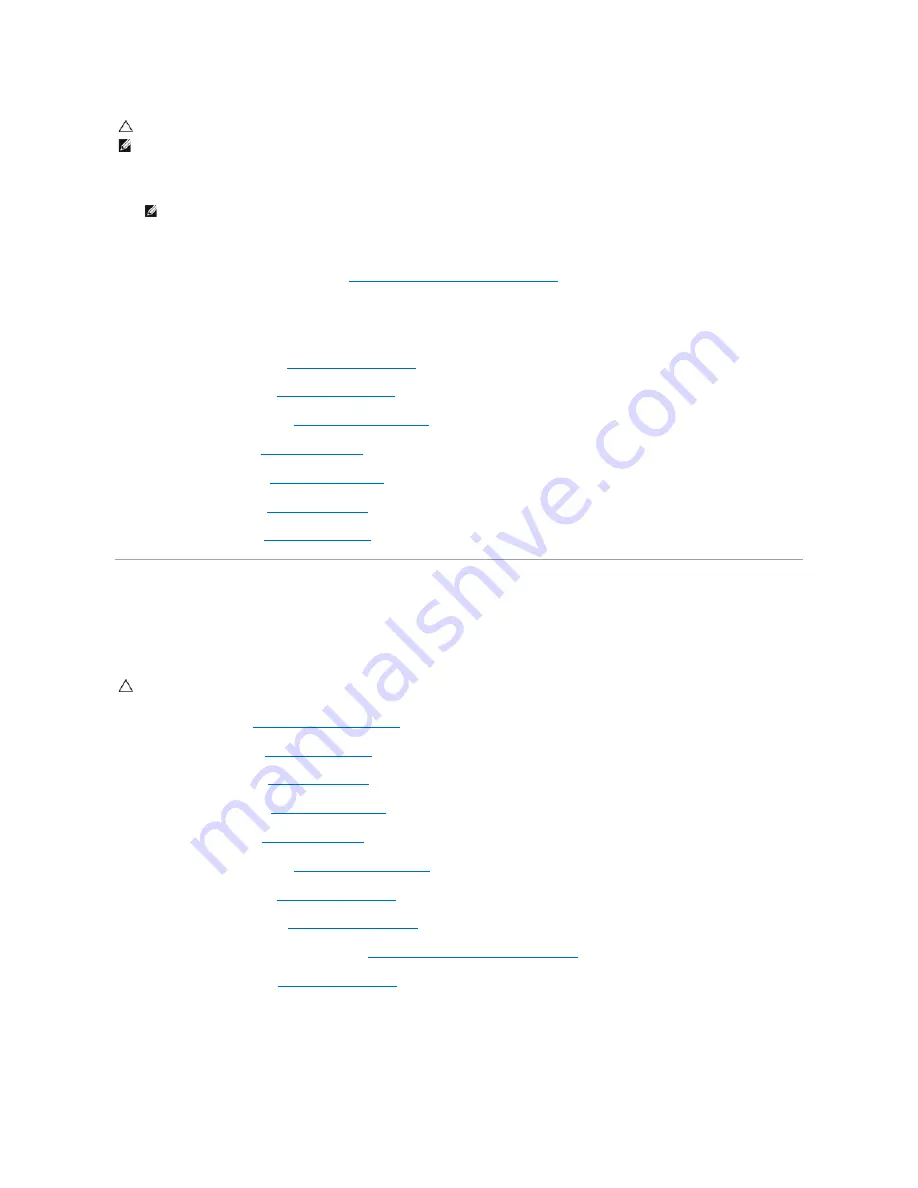
1.
Replace the six M2 x 3-mm screws (three on each side of the display panel) to secure the display panel to the display hinge panels.
2.
Position the display panel assembly in the top cover.
3.
Replace the camera/microphone assembly (see
Replacing the Camera and Microphone Assembly
).
4.
Align the guide pins at the top of the display hinge panels and position the display panel in the top cover.
5.
Replace the two M2 x 5-mm screws in the hinges.
6.
Replace the display inverter (see
Replacing the Display Inverter
).
7.
Replace the display bezel (see
Replacing the Display Bezel
).
8.
Replace the display assembly (see
Replacing the Display Assembly
).
9.
Replace the keyboard (see
Replacing the Keyboard
).
10.
Replace the hinge cover (see
Replacing the Hinge Cover
).
11.
Replace the WLAN card (see
Replacing a WLAN Card
).
12.
Replace the hard drive (see
Replacing the Hard Drive
).
Display Cable
Removing the Display Cable
1.
Follow the instructions in
Before Working on Your Computer
.
2.
Remove the hard drive (see
Removing the Hard Drive
).
3.
Remove the WLAN card (see
Removing a WLAN Card
).
4.
Remove the hinge cover (see
Removing the Hinge Cover
).
5.
Remove the keyboard (see
Removing the Keyboard
).
6.
Remove the display assembly (see
Removing the Display Assembly
).
7.
Remove the display bezel (see
Removing the Display Bezel
).
8.
Remove the display inverter (see
Removing the Display Inverter
).
9.
Remove the camera and microphone assembly (see
Removing the Camera and Microphone Assembly
).
10.
Remove the display panel (see
Removing the Display Panel
).
11.
Lift the display panel out of the top cover.
12.
Disconnect the display cable from the connector on the back of the display panel.
CAUTION:
Before you begin the following procedure, follow the safety instructions that shipped with your computer.
NOTE:
This procedure assumes that you have completed the removal procedure first.
NOTE:
The display hinge panels are labeled L (left) and R (right).
CAUTION:
Before you begin the following procedure, follow the safety instructions that shipped with your computer.
Содержание Vostro 1310
Страница 24: ......
















































