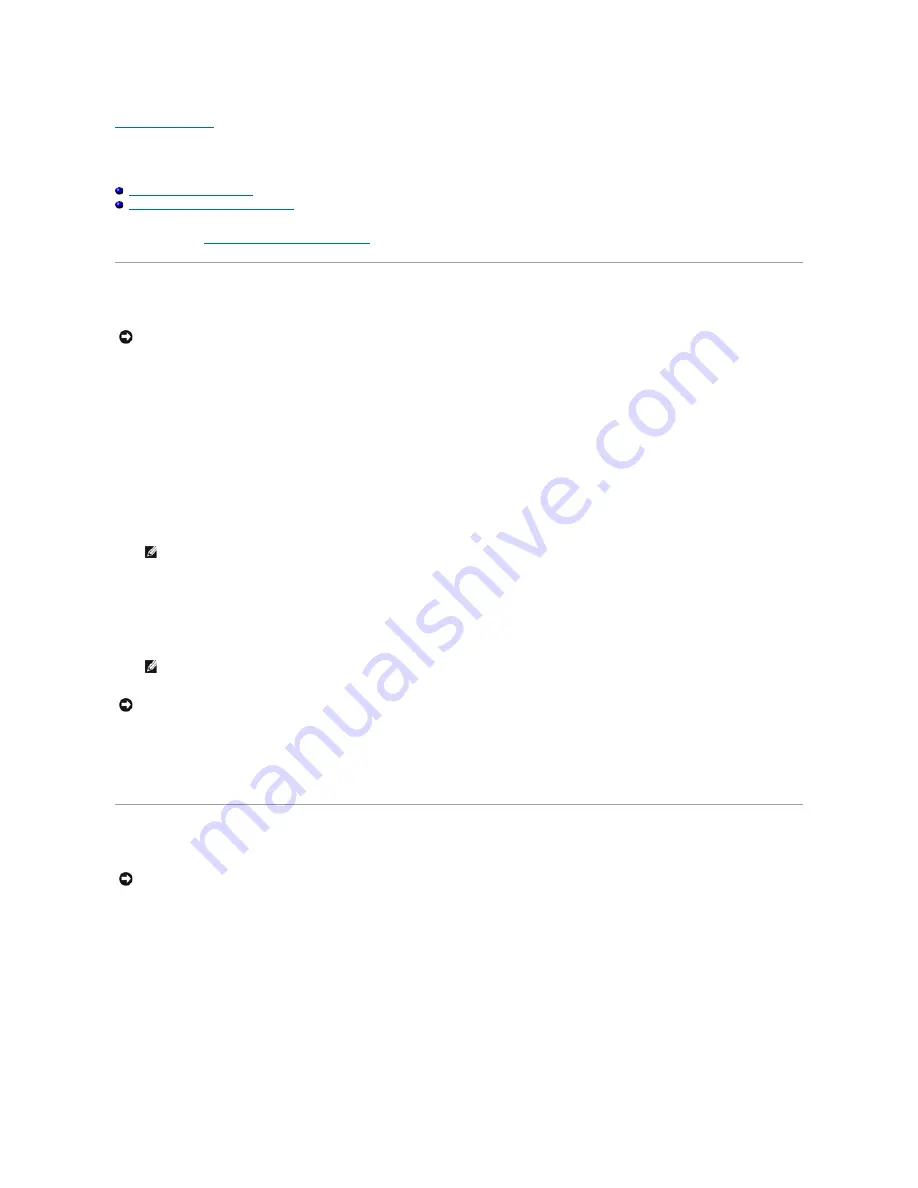
Back to Contents Page
Flashing the BIOS
Service Manual
Flashing the BIOS From a CD
Flashing the BIOS From the Hard Drive
If a BIOS-update program media, such as a CD, is provided with a new system board, flash the BIOS from the media. If you do not have a BIOS-update
program media, see
Flashing the BIOS From the Hard Drive
.
Flashing the BIOS From a CD
1.
Ensure that the AC adapter is connected to an electrical outlet and that the main battery is installed properly.
2.
Start your computer.
3.
Press the eject button at the front of the optical drive to open the drive tray.
4.
Place the BIOS-update CD in the center of the drive tray, then gently push to close the tray.
5.
Restart the computer.
6.
When the DELL logo appears, press <F12> immediately.
If you wait too long and the operating system logo appears, continue to wait until you see the Microsoft
®
Windows
®
desktop, then shut down your
computer and try again.
7.
At the
Boot Device Menu
, use the up- and down-arrow keys or press the appropriate number on the keyboard to highlight
CD-ROM
, and then press
<Enter>.
8.
Follow the instructions that appear on the screen. The computer continues to boot and updates the new BIOS. When the flash update is complete, the
computer automatically reboots.
9.
Remove the flash BIOS update program CD from the drive.
Flashing the BIOS From the Hard Drive
1.
Ensure that the AC adapter is connected to an electrical outlet, that the main battery is properly installed, and that a network cable is attached.
2.
Start the computer.
3.
Locate the latest BIOS update file for your computer at
support.dell.com
.
4.
Click
Download Now
to download the file.
5.
If the
Export Compliance Disclaimer
window appears, click
Yes, I Accept this Agreement
.
6.
In the
File Download
window, click
Save this program to disk
, and then click
OK
.
NOTICE:
Connect the AC adapter to an electrical outlet that is known to be working properly to prevent a loss of power. Failure to do so may
cause system damage.
NOTE:
Keyboard failure may result when a key on the keyboard is held down for extended periods of time. To avoid possible keyboard failure,
press and release <F12> in even intervals until the
Boot Device Menu
appears.
NOTE:
The Quickboot feature changes the boot sequence for the current boot only. Upon restart, the computer boots according to the boot
sequence specified in system setup.
NOTICE:
Do not interrupt this process once it begins. Doing so may cause system damage.
NOTICE:
Connect the AC adapter to an electrical outlet that is known to be working properly to prevent a loss of power. Failure to do so may
cause system damage.
Содержание Vostro 1310
Страница 24: ......




































