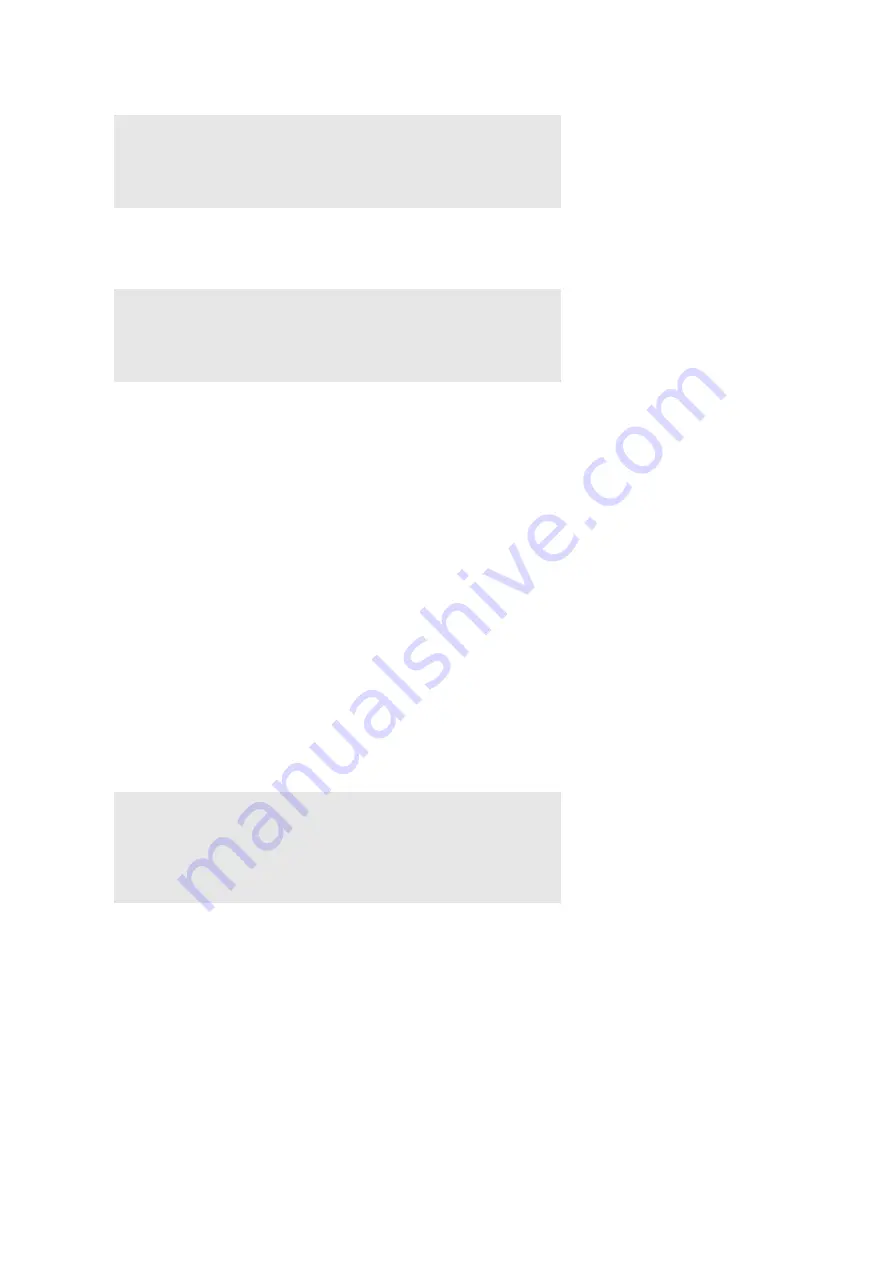
Installing Printer Drivers on Linux Computers (CUPS)
|
53
2
Type the following command in the terminal window to delete the print queue.
3
Repeat the command above for all queues for the same model.
4
Type the following command in the terminal window.
The printer driver is uninstalled.
Operation on SUSE Linux Enterprise Desktop 11
Setup Overview
1
Install the printer driver.
2
Set up the print queue.
3
Specify the default queue.
4
Specify the printing options.
Installing the Printer Driver
1
Select
Computer
J
More Applications...
and select
GNOME Terminal
on the
Application Browser.
2
Type the following command in the terminal window.
The printer driver is installed.
Setting Up the Queue
To execute printing, you must set up the print queue on your workstation.
1
Select
Computer
J
More Applications...
, and select
YaST
on the Application Browser.
2
Type the administrator password, and click
Continue
.
YaST Control Center
is activated.
3
Select
Hardware
on
YaST Control Center
, and select
Printer
.
The
Printer Configurations
dialog box opens.
su
(Type the administrator password)
/usr/sbin/lpadmin -x
(Type the print queue name)
su
(Type the administrator password)
rpm -e Dell-Color-MFP-S3845cdn
su
(Type the administrator password)
rpm -ivh
(Type the file path)
/
Dell-Color-MFP-S3845cdn-*.*-*.noarch.rpm
Содержание S3845cdn
Страница 1: ...Dell Color Smart Multifunction Printer S3845cdn User s Guide Regulatory Model S3845cdn ...
Страница 12: ...12 ...
Страница 13: ... 13 1 1Before Beginning ...
Страница 24: ...24 About the Printer ...
Страница 25: ... 25 2 2Setting Up the Printer Printer Setup ...
Страница 59: ... 59 3 3Using Your Printer ...
Страница 218: ...218 Loading Documents ...
Страница 219: ... 219 4 4Printing Copying Scanning and Faxing ...
Страница 264: ...264 Faxing ...
Страница 265: ... 265 5 5Know Your Printer ...
Страница 359: ... 359 6 6Maintaining Your Printer ...
Страница 395: ... 395 7 7Troubleshooting ...
Страница 443: ... 443 Appendix ...






























