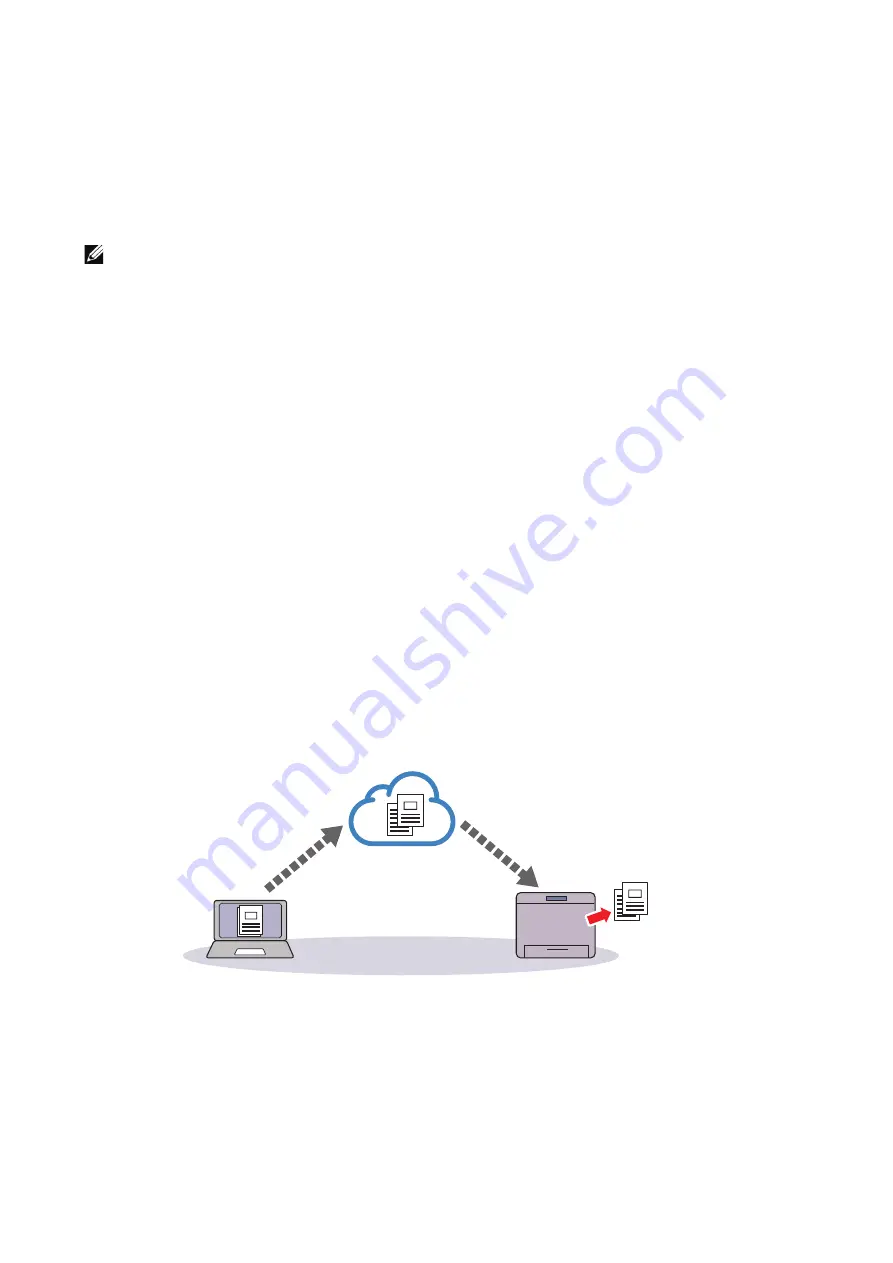
230
|
Printing
Preparing to Use the Printer with Google Cloud Print™
To use
Google Cloud Print™
, you need the following preparations in advance:
•
"Enabling Google Cloud Print™ on the Printer"
•
"Selecting the Version of the Google Cloud Print™"
•
"Registering the Printer to the Google Cloud Print™"
•
"Sharing the Printer Using the Google Cloud Print™ Service"
NOTE:
•
To register the printer to the
Google Cloud Print™
service, the printer needs to be connected to the
Internet.
• Google Cloud Print™
supports only IPv4 connection.
•
If the printer is connected to a network that uses a proxy server, you need to specify the settings in
Proxy Server
from the
Dell Printer Configuration Web Tool
. For more information, see "Proxy
•
Acquire a Google
TM
account and a Gmail
TM
address in advance.
Enabling Google Cloud Print™ on the Printer
1
Launch the
Dell Printer Configuration Web Tool
by entering IP address of the printer
in your web browser. For more information, see "Setting Up the Dell Printer
Configuration Web Tool" and "Starting the Dell Printer Configuration Web Tool".
2
Click
Connections
J
Mobile Printing
J
Google Cloud Print™
.
3
Check the box to enable.
4
Click
OK
, and then restart the printer.
Selecting the Version of the Google Cloud Print™
Select the version of the Google Cloud Print
TM
from either version 1.1 or version 2.0.
Google Cloud Print
TM
version 1.1 sends the print data to the printer via Internet. For this
version, the printer needs to be connected to the Internet.
Google Cloud Print
TM
version 2.0 sends the print data to the printer either via Internet or
via local network. This version is recommended for the environment where the Internet
connection cannot be used.
Содержание S3845cdn
Страница 1: ...Dell Color Smart Multifunction Printer S3845cdn User s Guide Regulatory Model S3845cdn ...
Страница 12: ...12 ...
Страница 13: ... 13 1 1Before Beginning ...
Страница 24: ...24 About the Printer ...
Страница 25: ... 25 2 2Setting Up the Printer Printer Setup ...
Страница 59: ... 59 3 3Using Your Printer ...
Страница 218: ...218 Loading Documents ...
Страница 219: ... 219 4 4Printing Copying Scanning and Faxing ...
Страница 264: ...264 Faxing ...
Страница 265: ... 265 5 5Know Your Printer ...
Страница 359: ... 359 6 6Maintaining Your Printer ...
Страница 395: ... 395 7 7Troubleshooting ...
Страница 443: ... 443 Appendix ...






























