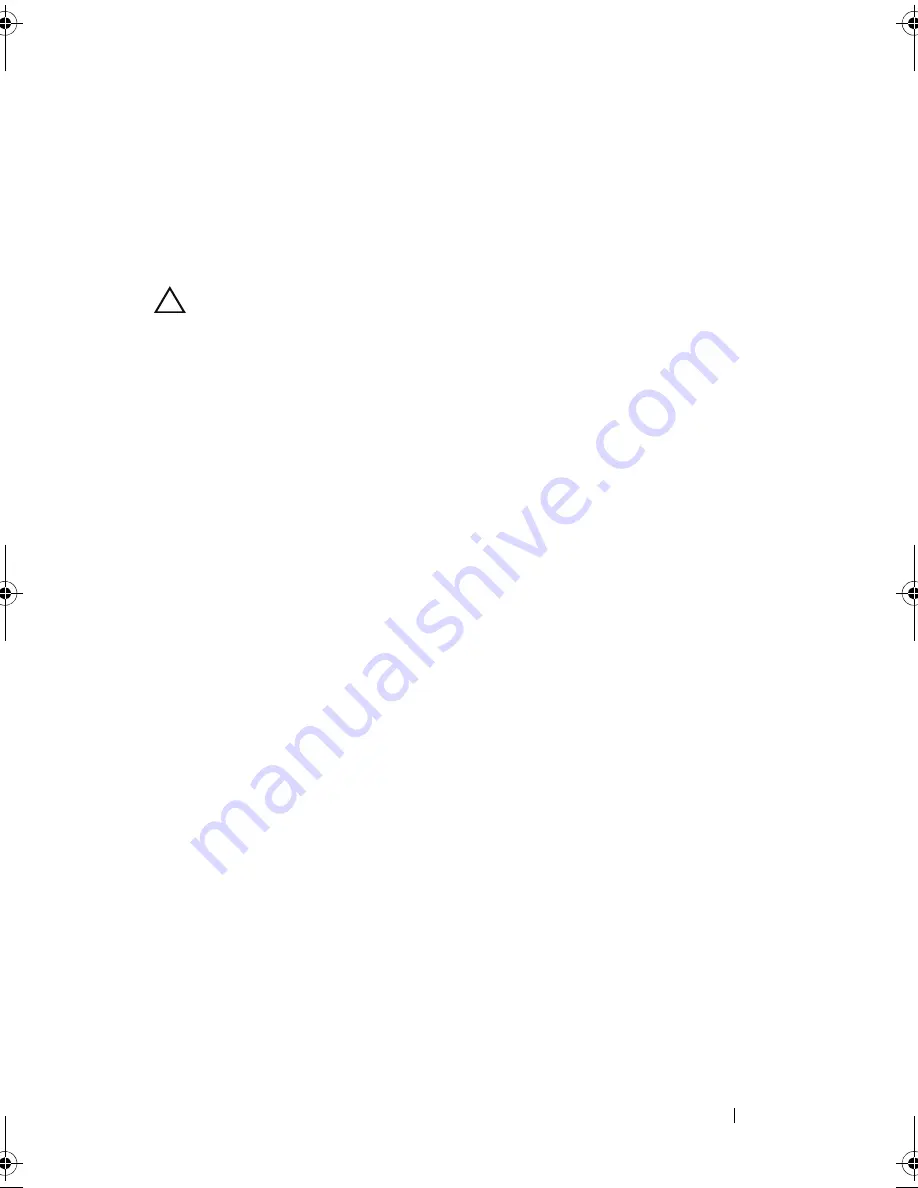
Installing System Components
121
Power Distribution Board
The power distribution board is located on your system directly behind the
power supply fan module. See Figure 3-25.
Removing the Power Distribution Board
CAUTION:
Many repairs may only be done by a certified service technician.
You should only perform troubleshooting and simple repairs as authorized in
your product documentation, or as directed by the online or telephone service
and support team. Damage due to servicing that is not authorized by Dell is not
covered by your warranty. Read and follow the safety instructions that came
with the product.
1
Remove the internal hard drive bay and support carrier. See "Removing an
Internal Hard Drive Bay" on page 71.
2
If applicable, remove the thumb screw on the support bracket and lift it up
and out of the system.
3
Remove the power supplies from the system. See "Removing a Power
Supply" on page 78.
4
Remove the expansion cards. See "Removing an Expansion Card" on
page 92.
5
Remove the expansion card riser. See "Removing an Expansion-Card Riser"
on page 93.
6
Disconnect power distribution cables from the system board (see "System
Board" on page 124).
7
Disconnect the fan cable.
8
Remove the three screws securing the power distribution board to the
chassis using the #2 phillips screw driver. See Figure 3-25.
9
Pull the blue tab, lift the power distribution board, and move it toward the
front of the system to disengage from the tabs on the power supply bay.
See Figure 3-25.
book.book Page 121 Wednesday, May 12, 2010 9:26 PM
Содержание PowerVault DL2200 CommVault
Страница 10: ...10 Contents ...
Страница 38: ...38 About Your System ...
Страница 60: ...60 Using the System Setup Program and UEFI Boot Manager ...
Страница 128: ...128 Installing System Components ...
Страница 146: ...146 Troubleshooting Your System ...
Страница 156: ...156 Jumpers and Connectors ...
Страница 158: ...158 Getting Help ...
Страница 164: ...164 Index ...
















































