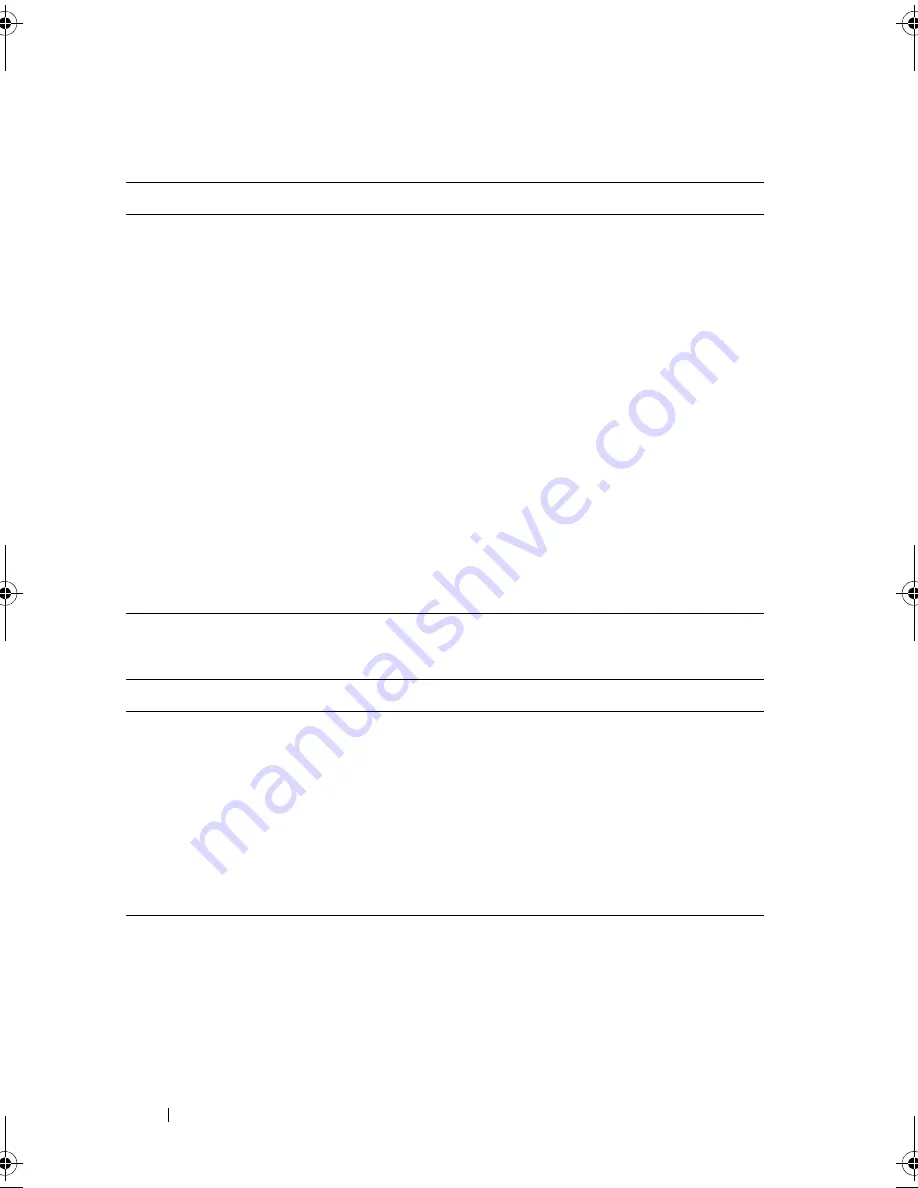
52
Using the System Setup Program and UEFI Boot Manager
UEFI Boot Manager Screen
UEFI Boot Settings Screen
Option
Description
Continue
The system attempts to boot to devices starting with
the first item in the boot order. If the boot attempt fails,
the system continues with the next item in the boot
order until the boot is successful or no more boot
options are found.
<
Boot options
>
Displays the list of available boot options (marked with
asterisks). Select the boot option you wish to use and
press <Enter>.
NOTE:
If you hot-swap a boot device, press <ESC> to
refresh the list of boot options.
UEFI Boot Settings
Enables you to add, delete, enable, or disable boot
options; change boot order; or execute a one-time boot
option.
System Utilities
Enables you to access the System Setup program,
System Services (USC), Diagnostics, and BIOS-level
boot options.
Option
Description
Add Boot Option
Adds a new boot option.
Delete Boot Option
Deletes an existing boot option.
Enable/Disable
Boot Option
Disables and enables an option in the boot option list.
Change Boot Order
Changes the order of the boot option list.
One-Time Boot from File
Sets a one-time boot option not included in the boot
option list.
book.book Page 52 Wednesday, May 12, 2010 9:26 PM
Содержание PowerVault DL2200 CommVault
Страница 10: ...10 Contents ...
Страница 38: ...38 About Your System ...
Страница 60: ...60 Using the System Setup Program and UEFI Boot Manager ...
Страница 128: ...128 Installing System Components ...
Страница 146: ...146 Troubleshooting Your System ...
Страница 156: ...156 Jumpers and Connectors ...
Страница 158: ...158 Getting Help ...
Страница 164: ...164 Index ...















































