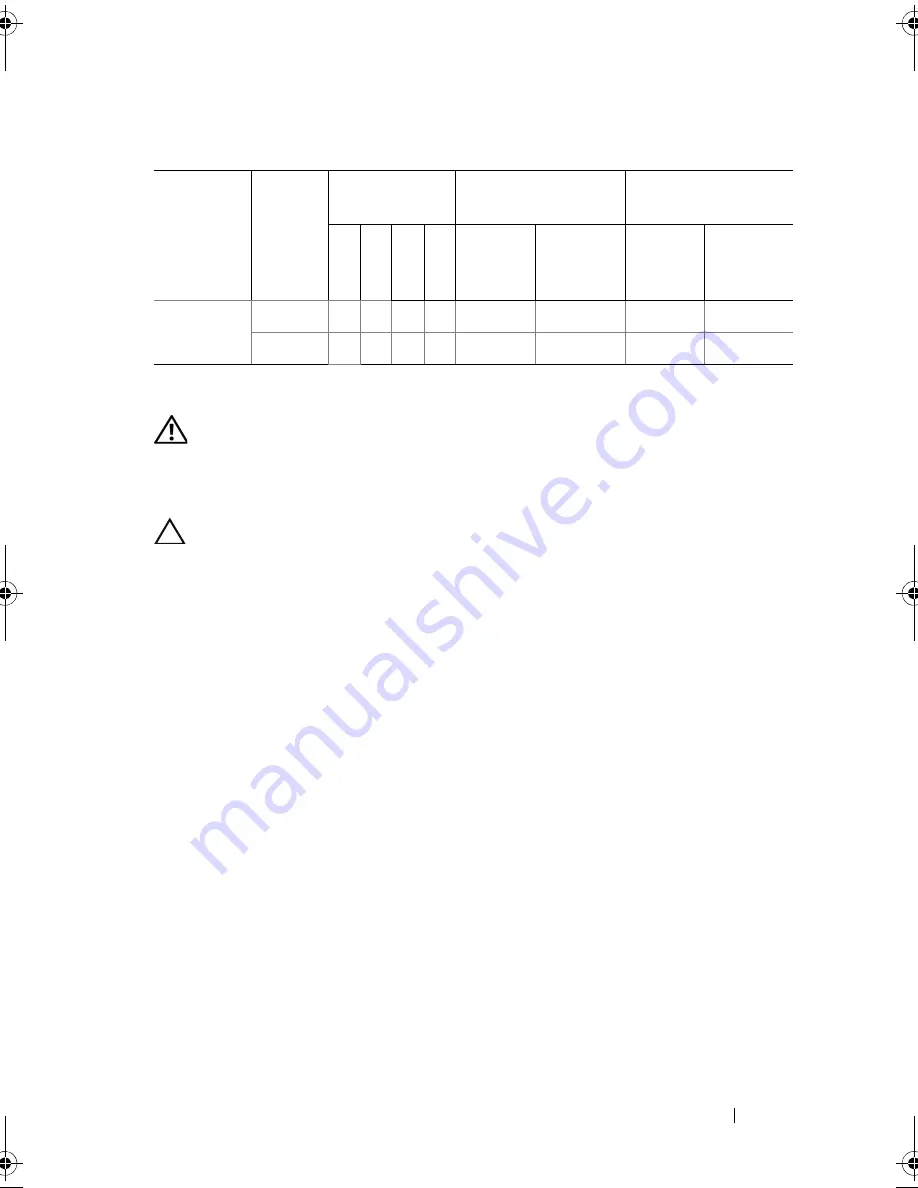
Installing System Components
85
Installing Memory Modules
WARNING:
The memory modules are hot to the touch for some time after the
system has been powered down. Allow time for the memory modules to cool
before handling them. Handle the memory modules by the card edges and avoid
touching the components on the memory module.
CAUTION:
Many repairs may only be done by a certified service technician.
You should only perform troubleshooting and simple repairs as authorized in
your product documentation, or as directed by the online or telephone service and
support team. Damage due to servicing that is not authorized by Dell is not
covered by your warranty. Read and follow the safety instructions that came
with the product.
1
Turn off the system, including any attached peripherals, and disconnect
the system from the electrical outlet.
2
Open the system. See "Opening the System" on page 64.
3
Remove the cooling shroud. See "Removing the Cooling Shroud" on
page 66.
4
Locate the memory module sockets. See Figure 6-1.
5
Press the ejectors on the memory module socket down and out, as shown
in Figure 3-12, to allow the memory module to be inserted into the socket.
6
Handle each memory module only on either card edge, making sure not to
touch the middle of the memory module.
Mirroring
1 GB
X
X
2
1
4
2
2 GB
X
X
4
2
8
4
Table 2.
Sample UDIMM Memory Configurations (Per Processor)
Memory
Mode
Memory
Module
Size
Memory
Sockets
Single Processor
Dual Processor
4
1
2
3
Physical
Memory
(GB)
Available
Memory
(GB)
Physical
Memory
(GB)
Available
Memory
(GB)
book.book Page 85 Wednesday, May 12, 2010 9:26 PM
Содержание PowerVault DL2200 CommVault
Страница 10: ...10 Contents ...
Страница 38: ...38 About Your System ...
Страница 60: ...60 Using the System Setup Program and UEFI Boot Manager ...
Страница 128: ...128 Installing System Components ...
Страница 146: ...146 Troubleshooting Your System ...
Страница 156: ...156 Jumpers and Connectors ...
Страница 158: ...158 Getting Help ...
Страница 164: ...164 Index ...






























